PROBLEM
"No service was found" when accessing GeoEvent Manager
Description
After making changes that temporarily shuts down ArcGIS GeoEvent Server, such as a machine reboot or upgrading to a later version, accessing GeoEvent Manager returns the following generic error message "No service was found".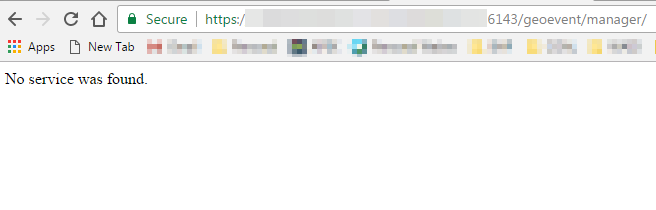
This issue occurs even if the ArcGIS GeoEvent Server Windows service has started and the Java processes are stable in the Windows Task Manager.
Cause
The Synchronization Service for ArcGIS Server failed to start, which in turn resulted in the components of GeoEvent Manager failing to start. This causes the “No service was found” error.
Solution or Workaround
To regain access to GeoEvent Manager, start the Synchronization Service in the ArcGIS Server Administrator Directory by following the steps below:
- Log in to the ArcGIS Server Administrator Directory, click system > platformservices > Synchronization_Service.
- Click Start.
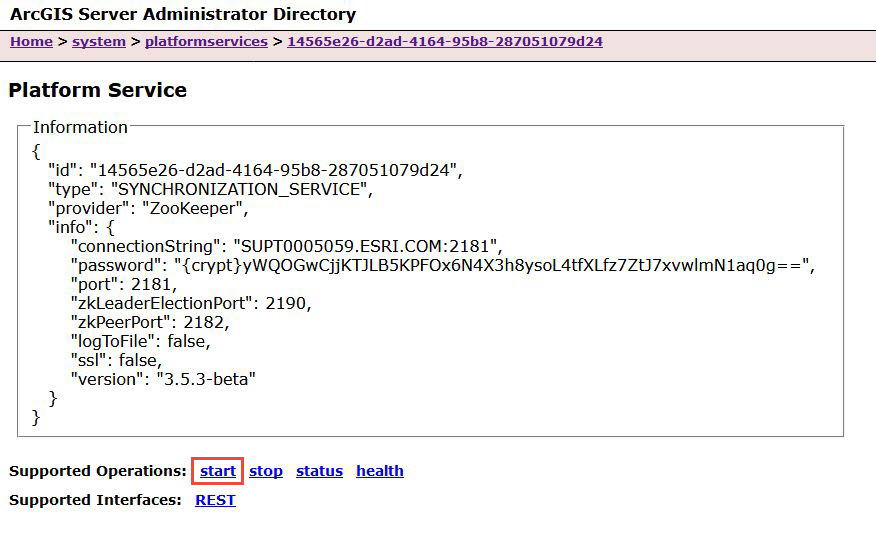
- After starting the Synchronization Service, navigate to C:\Program Files\ArcGIS\Server\GeoEvent\data in the machine, and delete its contents.
- Restart the GeoEvent Server Windows service and access the GeoEvent Manager after a couple of minutes. For more information on starting and stopping services, see ArcGIS Server: Starting and stopping services.
Article ID: 000018678
- ArcGIS Server
Get help from ArcGIS experts
Start chatting now

