PROBLEM
Merged categories incorrectly displayed when filtered in ArcGIS Experience Builder
Description
Merging multiple categories in Map Viewer simplifies the map legend and applies a consistent style across grouped values. However, in this example, the merged categories filtered in ArcGIS Experience Builder do not display correctly; providing misleading information. Three categories were successfully merged in Map Viewer, but when the Filter widget in Experience Builder is configured to display them, they do not appear as a single entry, and only one of the three categories is displayed, as shown below.

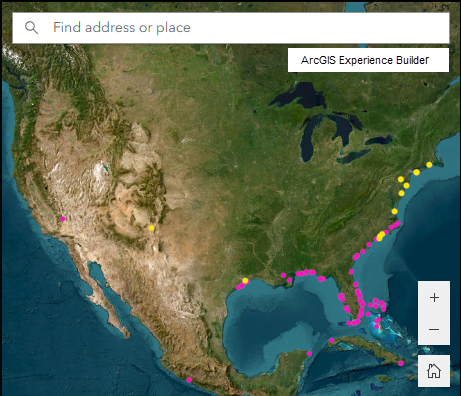
Cause
This is a known limitation. In ArcGIS Experience Builder, the Filter widget is unable to properly display the merged categories, showing only one instead of all the categories included. Refer to BUG-000179269 for more information.
Solution or Workaround
To ensure all the merged categories are properly displayed, update the Filter widget configuration manually to include all the merged entries.
- Open the ArcGIS Experience Builder web experience.
- On the canvas, click the Filter widget to open the Filter panel.
- In the Filter panel, click the existing filter to open the Create new filter panel.
- In the Create new filter panel, under SQL Expressions, click SQL Expression Builder to configure the expression.
- In the SQL Expression Builder window, select all the relevant merged category entries in the Value input box to complete the clause. In this example, all three merged entries are selected.
- Click OK to close the SQL Expression Builder window.

The map below shows the merged categories properly displayed in ArcGIS Experience Builder.
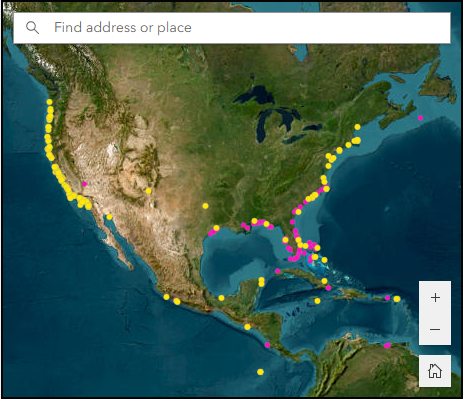
Article ID: 000038172
- ArcGIS Experience Builder
Get help from ArcGIS experts
Start chatting now

