PROBLEM
Legends are not displayed when printing a map in ArcGIS Experience Builder
Description
When using the Print widget to print an experience from ArcGIS Experience Builder, the legend is not displayed in the print format of the experience’s web map.
The image below displays a print format of an experience’s web map without a legend.
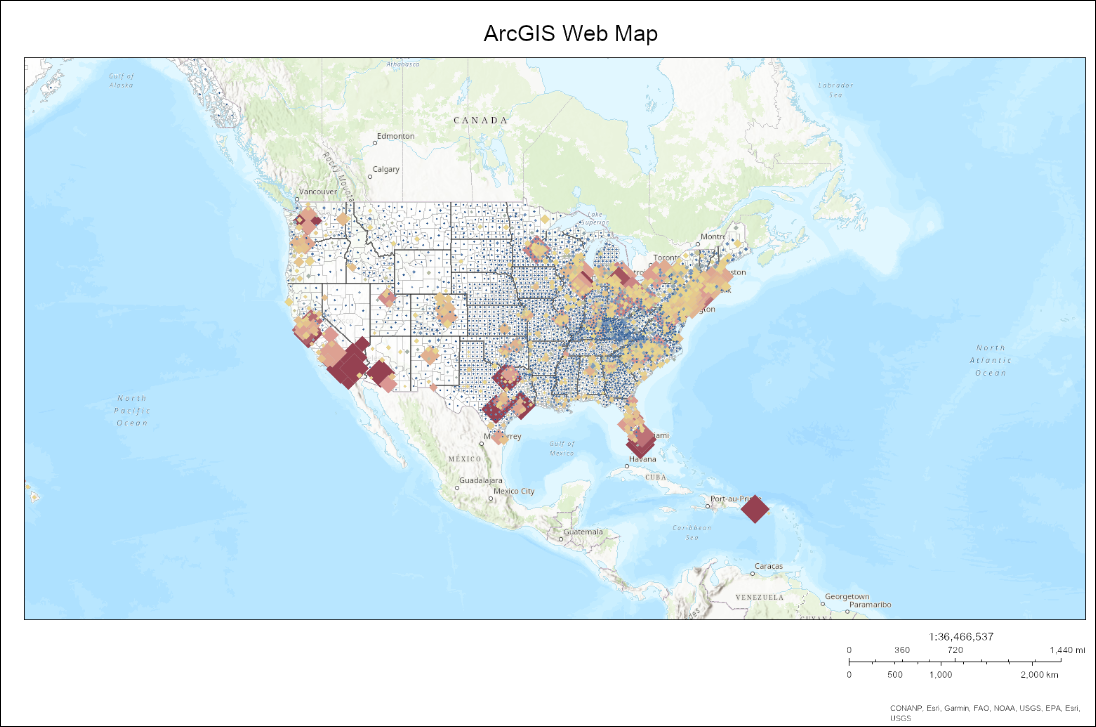
Cause
By default, the legend is not included in a print layout.
Solution or Workaround
- In ArcGIS Experience Builder, click Create new, select the preferred template, and click Create.
- On the Insert widget panel, search for the Print widget, and drag and drop it to the canvas.
- Click the Print widget. On the right panel, on the Content tab, configure the following settings.
- Under Source, click the Select a map widget with 2D data drop-down list to select the Map widget.
- Under Mode, click Classic or Compact to select the mode for the Print widget. For this example, Compact mode is selected.
- Under Configure print template, click Select utility and click the Printing utility.
- Under Configure print template, click the desired template to open the Template configuration pane. For this example, A3 Landscape is selected.
Note: Select any template except MAP_ONLY to ensure the legend options are configurable.
- On the Template configuration pane, configure the following settings.
- Click the File format drop-down list to select the desired printing format.
- Leave the Layout option as default.
- Under Layout options, for the Legend option, click the Expand
 button.
button. - Check the Include legend check box to display the legend when printing the experience.
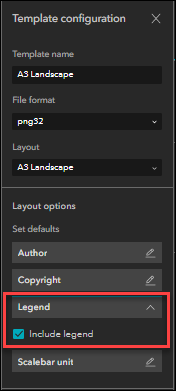
- Repeat Steps 3d through 3e if there are more than one print template.
Note: Alternatively, for Classic mode, click the Print widget on the canvas, click the Advanced drop-down menu to display the layout options, and check the Include legend check box.
- Click Save
 to save the configurations.
to save the configurations.
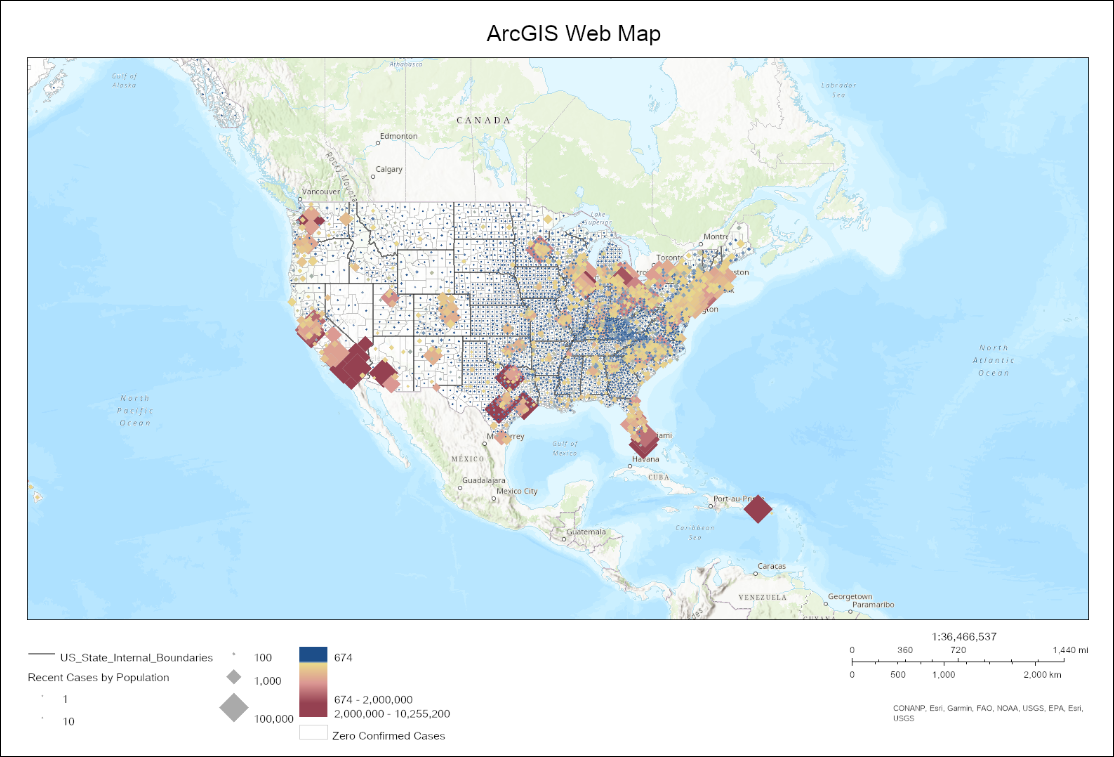
Article ID: 000028603
Software:
- ArcGIS Experience Builder
Get help from ArcGIS experts
Start chatting now

