PROBLEM
Legend labels are not displayed properly in the layout view in ArcGIS Pro
Description
When working with a legend in ArcGIS Pro, the labels are not displayed in full.
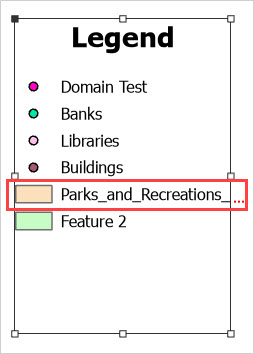
Cause
- The label contains words connected by underscores. This causes the label to be perceived as a singular word and and does not wrap the label even if word wrapping is enabled.
- Word wrapping is not enabled for the legend.
Solution or Workaround
Remove the underscores or shorten the label
- In the Contents pane of the layout view for ArcGIS Pro, expand the Map Frame node.
- Right-click the desired feature layer and click Symbology.
- In the Symbology pane, rename the layer in the Label parameter by removing the underscores between each word of the label or shortening it for better readability.
The image below shows the labels for the legend fully displayed after renaming the label of the feature layer.
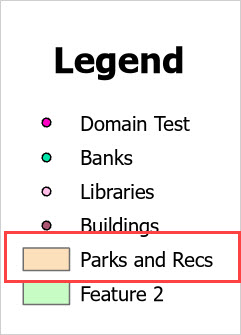
Enable word wrapping
In ArcGIS Pro, enable the word wrapping options so the longer labels can be wrapped to new lines of text. Refer to ArcGIS Pro: Enable word wrapping for further instructions.
The image below shows the legend item fully displayed after word wrapping is enabled.
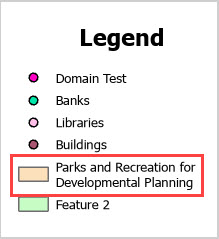
Article ID: 000031762
Software:
- ArcGIS Pro 3 1
- ArcGIS Pro 3 0
- ArcGIS Pro 3 2
Get help from ArcGIS experts
Start chatting now

