PROBLEM
Labels in the Widget Controller in ArcGIS Experience Builder are not fully displayed
Description
In ArcGIS Experience Builder, the Widget Controller is useful to organize other widgets. In some cases, the names of the widgets under the respective icons are not fully displayed, as shown in the image below.

Cause
The spacing between the widget icons is set to a small value.
Solution or Workaround
Increase the spacing between the widget icons.
- Open the ArcGIS Experience Builder project and navigate to the Insert widget panel.
- Under Menu and toolbars, drag and drop the Widget Controller widget to a desired position on the experience.
- Under Appearance, toggle Label on.
- For Spacing, specify a higher value than the default value. In this example, it is set to 40 px.
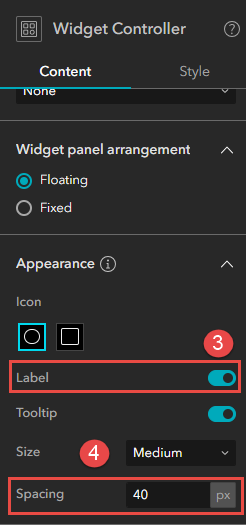
- Drag and drop the desired widgets in the Widget Controller widget. In this example, a total of eight other widgets are added to the Widget Controller.
The labels are now fully visible in the Widget Controller widget, as shown in the image below.

Note: Alternatively, in the Widget Controller's configuration pane, under Appearance, toggle Tooltip on to display the corresponding labels if the labels cannot be fully displayed within the container.
Article ID: 000031463
Software:
- ArcGIS Experience Builder
Get help from ArcGIS experts
Start chatting now

