PROBLEM
Labels are not retained in the layout view in ArcGIS Pro
Description
Labels for a feature layer are not retained when creating a layout view in ArcGIS Pro. The labels are displayed in a map view but are not retained in the layout view, as shown in the images below.
In the map view:
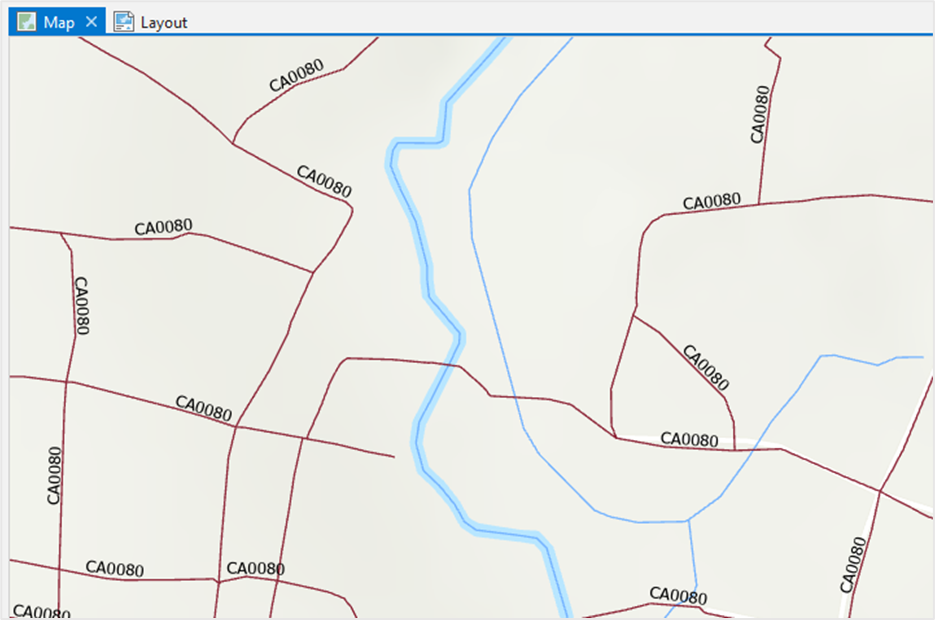
In the layout view:
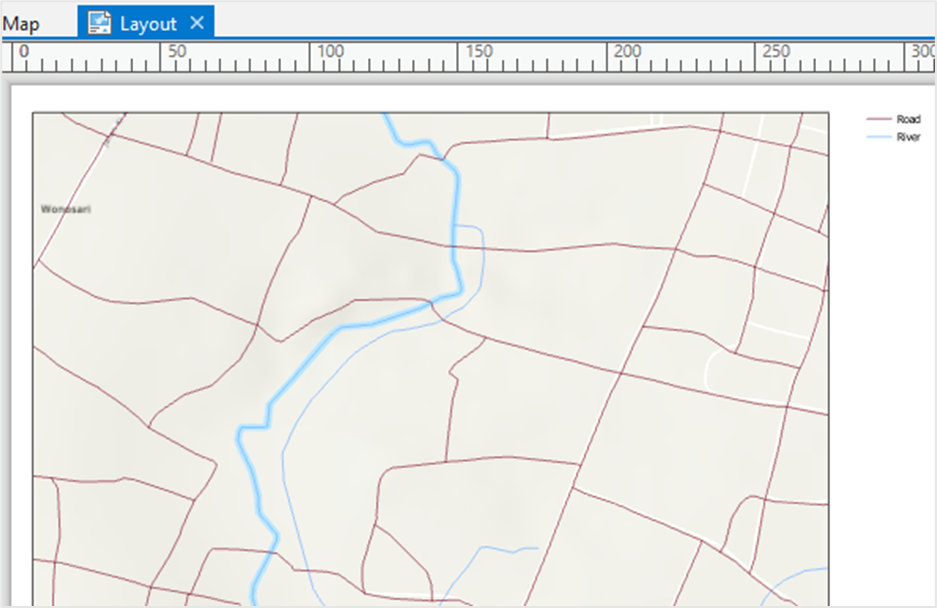
Cause
The issue occurs due to the visibility range limits on the labels. The labels are not displayed when the map frame is zoomed in or zoomed out beyond the set visibility range. Refer to ArcGIS Pro: Set scale ranges for label classes for more information.
Solution or Workaround
In ArcGIS Pro, clear the visibility range limits set to the labels to display them at all zoom extents in the layout view.
- Launch ArcGIS Pro and open the project.
- In the Contents pane, browse to and click the feature layer.
- On the top ribbon, click the Labeling tab on the Feature Layer contextual tab.
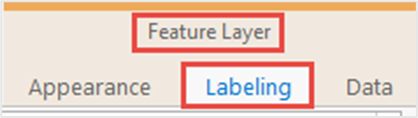
- In the Visibility Range group, click Clear Limits.
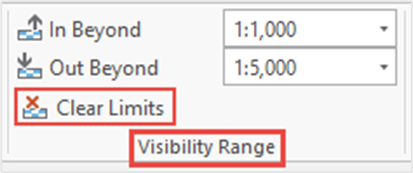
The image below shows the labels displayed in the layout view in ArcGIS Pro.
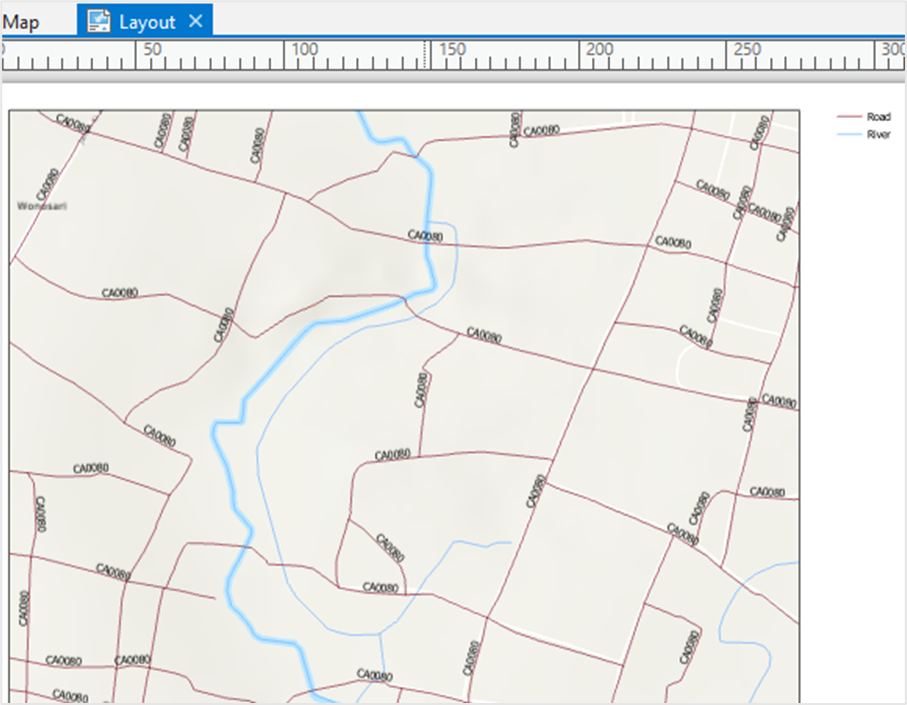
Article ID: 000026888
- ArcGIS Pro 2 8 x
- ArcGIS Pro 2 7 x
- ArcGIS Pro 2 x
Get help from ArcGIS experts
Start chatting now

