PROBLEM
Labels are not displayed when point features overlap in ArcGIS Pro
Description
In ArcGIS Pro, labels are often used to identify and summarize features on the map. When point features are placed closely together or overlap one another, some of the point labels are not displayed.
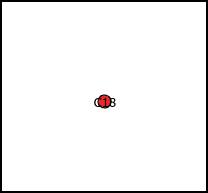
Cause
This is by design. Depending on the map extent and label placement, some of the point labels do not fit and are not displayed on the map.
Solution or Workaround
Choose one of the workarounds described below to allow all the point labels to be displayed on the map.
Use the Basic Offset Point option for the label placement
In ArcGIS Pro, use the Basic Offset Point option to allow the labels to be placed dynamically on the map. Select the Basic Offset Point option in the Label Placement group of the Labeling tab, or configure the point label offset manually.
Enable the Never remove (place overlapping) option for the unplaced labels
In ArcGIS Pro, enable the Never remove (place overlapping) option to display the unplaced labels on the map. Refer to ArcGIS Pro: Force the placement of all labels in a label class for more information.
Convert the point labels to annotation
In ArcGIS Pro, convert the point labels to annotation to allow configurations of the size, position, and appearance of the labels on the map. Refer to ArcGIS Pro: Prepare labels for conversion to annotation for more information.
The image below shows the placement of the labels for the overlapping points on the map after converting the labels to annotation in ArcGIS Pro.
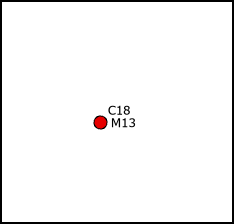
Article ID: 000027649
- ArcGIS Pro 2 8 x
- ArcGIS Pro 2 7 x
- ArcGIS Pro 2 x
Get help from ArcGIS experts
Start chatting now

