PROBLEM
High CPU usage when running geoprocessing tools
Description
In some instances, running geoprocessing tools in ArcGIS Pro to process large datasets results in performance issues due to a high CPU and memory usage.
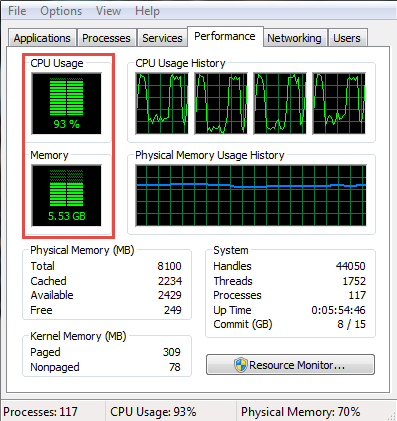
Cause
By default, ArcGIS Pro allows a geoprocessing tool to determine the number of cores used when running the tool. It is possible that not all the cores on the CPU are utilized. This can lead to some performance issues, especially when large datasets are used.
Solution or Workaround
Set ArcGIS Pro to distribute workloads into multiple processes across all cores on the CPU. This is done by enabling parallel processing from the geoprocessing environment setting.
Note: Not all geoprocessing tools in ArcGIS Pro support parallel processing. To determine if a tool supports this environment, click the Help buttonwhen the tool is open in the Geoprocessing pane to open the help system, and navigate to the Environments section.
- Click Environments in the Analysis ribbon tab.
- Search for Parallel Processing Factor in the search bar in the Environments window.
- Enter the parameter in the Parallel Processing Factor section. In this example, enter 100% as the Parallel Processing Factor to use all the available cores on the CPU. Refer to ArcGIS Pro: Parallel Processing Factor (Environment setting) for more information.
- Click OK.
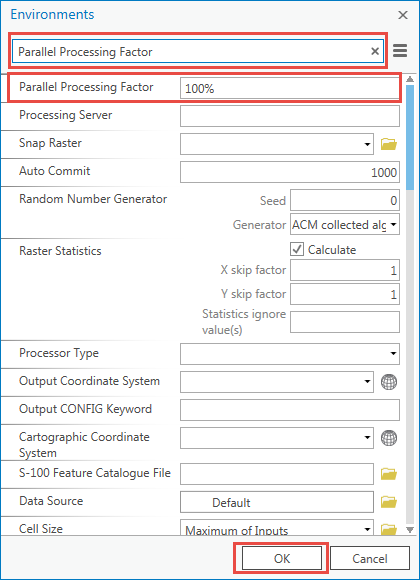
Article ID: 000022347
- ArcGIS Pro 2 x
Get help from ArcGIS experts
Start chatting now

