PROBLEM
Field names are truncated to ten characters in ArcMap and ArcGIS Pro when exporting shapefiles from ArcGIS Online
Description
In ArcGIS Online, hosted feature layers can be exported in various formats. However, when exporting as shapefiles, field names exceeding ten characters are truncated to only ten characters. For example, ‘City in California,’ ‘Latitude of City,’ and ‘Longitude of City’ are truncated to ‘City_in_Ca,’ ‘Latitude_o’, and ‘Longitude_o’, respectively. The image below shows the truncated field names when a shapefile is exported from ArcGIS Online and opened in ArcGIS Pro.
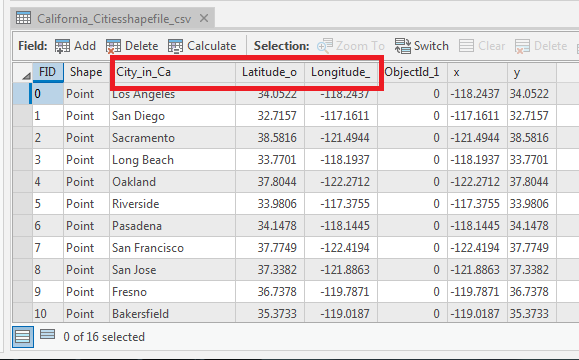
Cause
This is a known limitation for shapefiles. Shapefiles use the dBASE file format to store attribute information of features, which imposes a ten-character limitation for field names. Refer to the following resources for more information on exporting shapefiles:
Solution or Workaround
Choose either one of the methods below to display field names with more than ten characters.
Create an alias for field names exceeding ten characters in ArcMap or ArcGIS Pro
- In ArcMap or ArcGIS Pro, open the exported shapefile. In this example, it is opened in ArcGIS Pro.
- Open the attribute table, and right-click a truncated field name. Click Fields, and the Fields view opens.
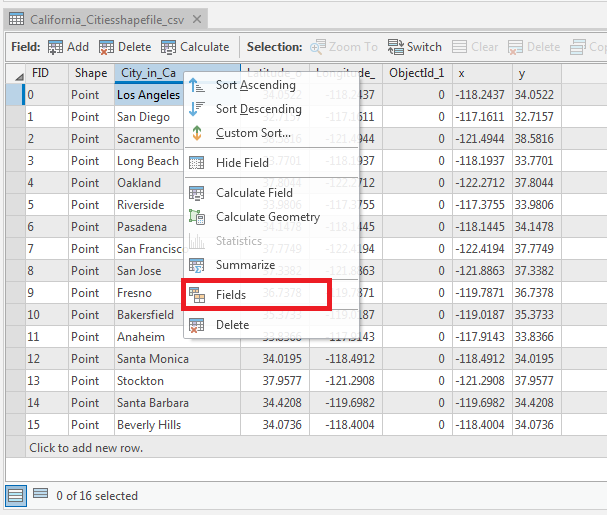
- In the Alias column, double-click to rename the truncated field names with the desired names. In this example, the alias of the truncated field name is changed to City in California. Refer to ArcGIS Pro: Create and manage fields and ArcMap: Setting field aliases in tables for more information on altering field aliases.

Note: In ArcMap, right-click the truncated field names, and click Properties. Rename in the Alias column.
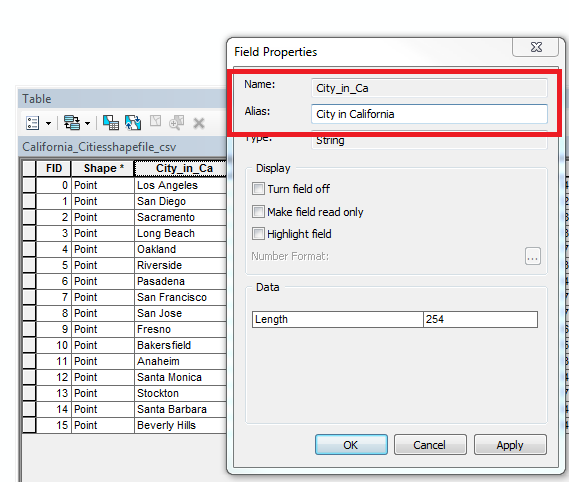
- Click Save on the Feature Layer tab of the Menu pane. Navigate to the layer's attribute table. The field name is not truncated.
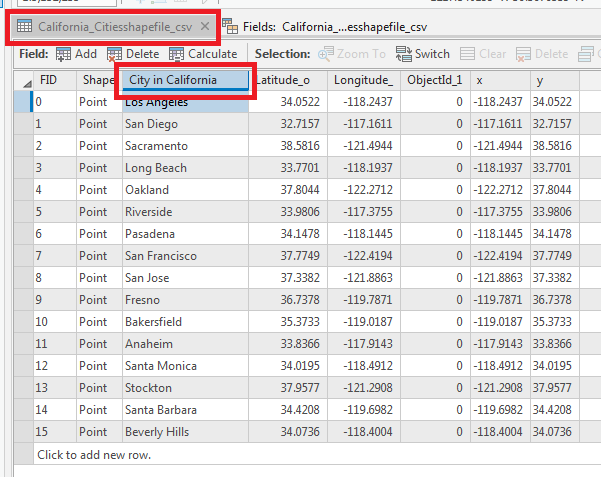
Export the hosted feature layer as a file geodatabase (FGDB) from ArcGIS Online
- In ArcGIS Online, open the item details page of the hosted feature layer to export. On the Overview tab, click Export Data > Export to FGDB.
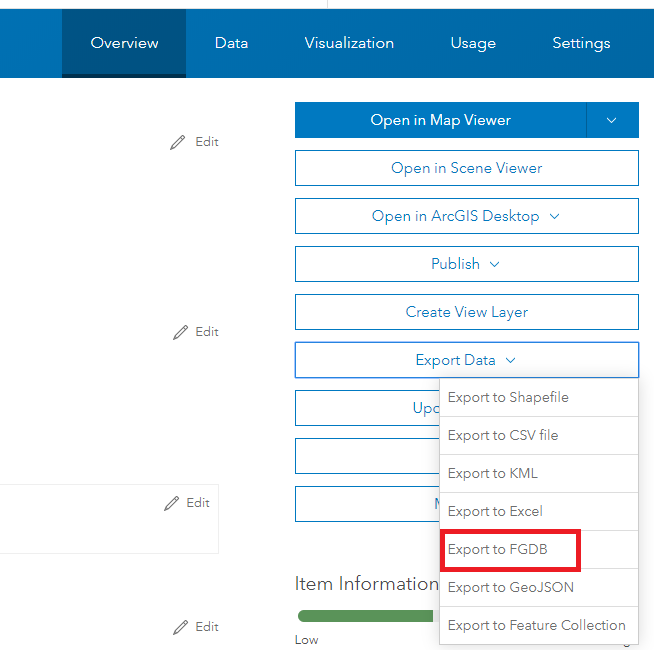
- In the Export to File Geodatabase window, fill in the required information. Click Export.
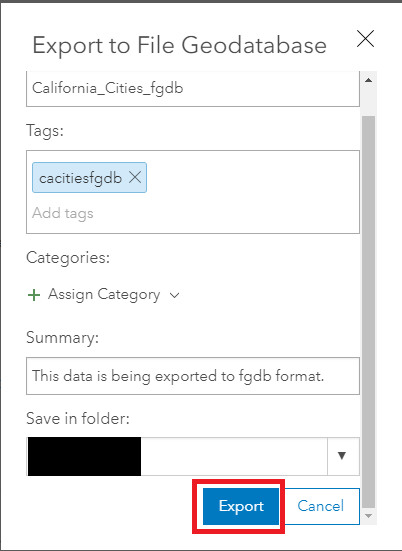
- Once the export is complete, navigate to the folder containing the exported FGDB, and open the item details page. Click Download, and save the exported FGDB.
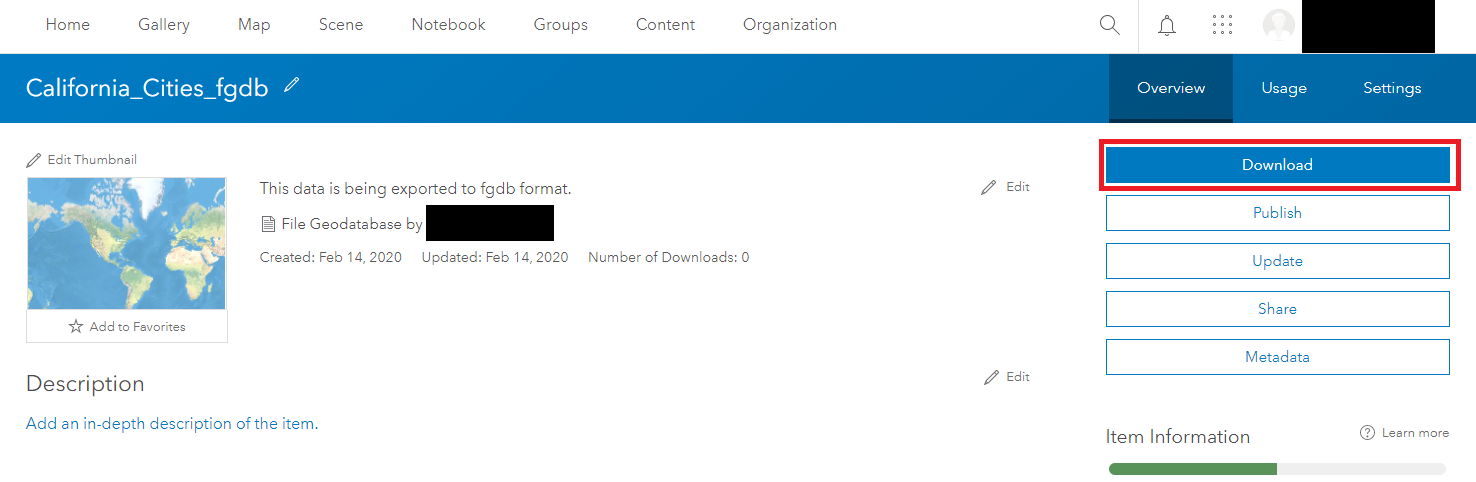
- Open the FGDB in ArcMap or ArcGIS Pro and view the attribute table. In this example, it is opened in ArcGIS Pro.
The image below shows field names with more than ten characters are not truncated.
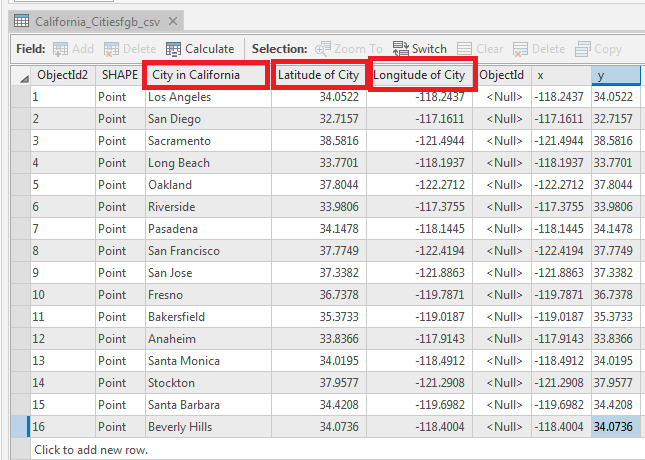
Article ID: 000022868
- ArcMap
- ArcGIS Online
- ArcGIS Pro 2 x
Get help from ArcGIS experts
Start chatting now

