PROBLEM
Feature layers set to be shared as copies are shared as references in a distributed collaboration
Description
In a distributed collaboration between ArcGIS Enterprise and ArcGIS Online, a feature layer set to be shared as a copy is shared as a reference instead, and the following notification message is returned:
Note: Feature layer <feature layer name> shared to <collaboration workspace name> in <collaboration name> was shared as a reference rather than a copy.
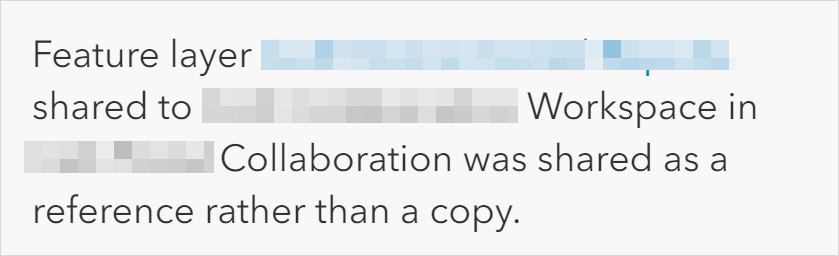
In some instances, members of the collaboration are prompted to log in to an organizational account when attempting to access the shared feature layer in the collaboration group.
In certain cases, no notification is returned, and the synchronization process is successful, but the shared feature layer set to be shared as a copy is not displayed in the collaboration group.
Cause
- The 'If unable to share as copies share as references' is checked in the workspace sync settings for the collaboration. When the option is enabled, items that do not support sync or are read-only traditionally versioned data are shared as references. Refer to Portal for ArcGIS: Shared feature layer editing for more information.
- The web maps shared through the distributed collaboration contain layers shared as references.
- The editor tracking is disabled on the feature layer or hosted feature layer when shared to the distributed collaboration. Refer to Portal for ArcGIS: Editor tracking for more information.
- The synchronization is disabled on the hosted feature layer shared in the distributed collaboration.
- The size of the feature layer or hosted feature layer shared for the collaboration exceeds the maximum item size of 1 GB. Layers exceeding the size limit are shared as a reference. Refer to the third question in Portal for ArcGIS: Troubleshoot for more information.
Solution or Workaround
Disable the 'If unable to share as copies share as references' option of the distributed collaboration
- As a host in Portal for ArcGIS or ArcGIS Online, uncheck the If unable to share as copies share as references check box. Refer to Portal for ArcGIS: Edit a collaboration workspace or ArcGIS Online: Edit a collaboration workspace for instructions.
- As a guest in Portal for ArcGIS or ArcGIS Online, uncheck the If unable to share as copies share as references check box. Refer to Portal for ArcGIS: Edit a collaboration workspace or ArcGIS Online: Edit a collaboration workspace for instruction.
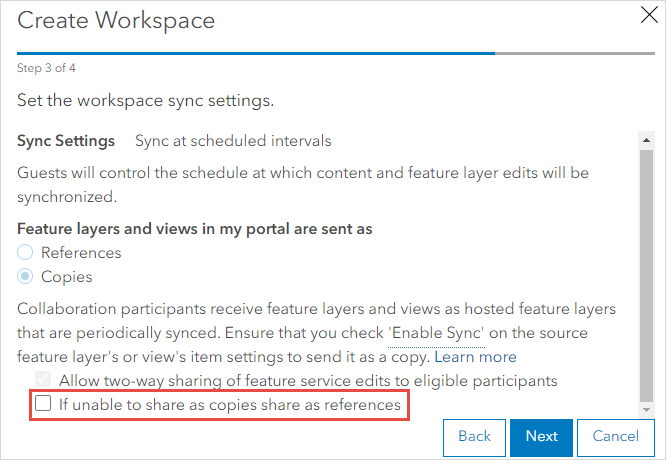
Create a copy of the feature layer or hosted feature layer and share it as a copy with the collaboration group
In Portal for ArcGIS or ArcGIS Online, create a copy of the shared feature layer or hosted feature layer and share it with the collaboration group instead. Refer to Portal for ArcGIS: Copy and save layers or ArcGIS Online: Copy and save layers for instructions.
Enable the editor tracking of the feature layer or hosted feature layer in ArcGIS Pro
In ArcGIS Pro, enable the editor tracking of the feature layer or hosted feature layer using the Enable Editor Tracking tool or from the Manage tab of the feature class Properties dialog box. Refer to ArcGIS Pro: Enable editor tracking for instructions.
Enable the synchronization of the hosted feature layer
In Portal for ArcGIS or ArcGIS Online, check the Enable Sync (required for offline use and collaboration) check box of the hosted feature layer to enable the synchronization of the layer. Refer to Portal for ArcGIS: Allow offline editing or collaboration or ArcGIS Online: Allow offline editing or collaboration for instructions.
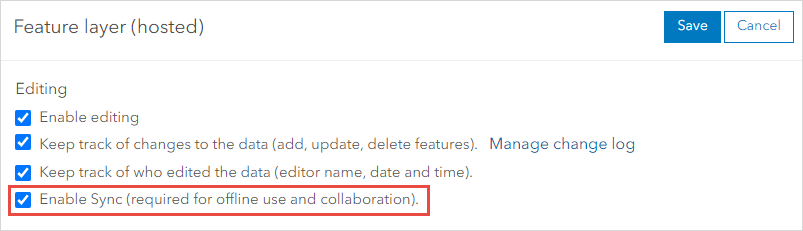
Export the hosted feature layer as a file geodatabase and publish it to Portal for ArcGIS or ArcGIS Online
Note: This workflow is not applicable to feature layers.
- In Portal for ArcGIS or ArcGIS Online, export the hosted feature layer to a file geodatabase. Refer to Portal for ArcGIS: Export data from hosted feature layers or ArcGIS Online: Export data from hosted feature layers for instructions.
- Log in to ArcGIS Pro with the organization account.
- Open the project in ArcGIS Pro and add the file geodatabase to the project. Refer to ArcGIS Pro: Add a database to a project for instructions.
- Publish the data from ArcGIS Pro to Portal for ArcGIS or ArcGIS Online. Refer to Portal for ArcGIS: Publish hosted feature layers or ArcGIS Online: Publish hosted feature layers for instructions.
Article ID: 000031641
- ArcGIS Pro
- ArcGIS Online
- Portal for ArcGIS
- ArcGIS Enterprise
Get help from ArcGIS experts
Start chatting now

