PROBLEM
Esri Default 3D basemaps are not available in the basemap selection in ArcGIS Online
Description
When accessing ArcGIS Online Map Viewer or Scene Viewer, the 3D basemaps are unavailable in the basemap gallery. The following images show a side-by-side comparison when the 3D basemaps are available and missing.

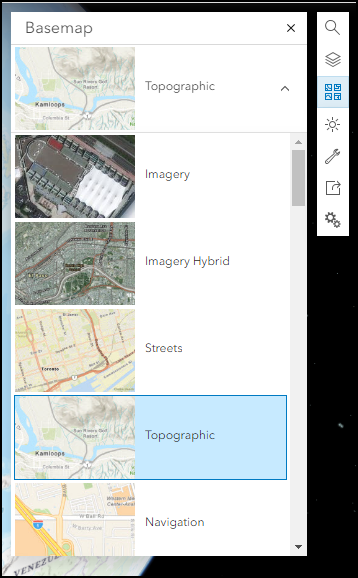
Cause
- If the basemap gallery is accessed from ArcGIS Online Map Viewer, it is expected behavior that 3D basemaps are not available. 3D basemaps can only be utilized in ArcGIS Online Scene Viewer.
- If the basemap gallery is accessed from ArcGIS Online Scene Viewer, the issue occurs when the 'Include Esri default 3D basemaps. The 3D basemaps can be used as references in a web scene' setting is disabled in the ArcGIS Online Organization Map setting in the 'Basemap gallery' section.
Note: For ArcGIS Online Map Viewer, even if the setting is enabled, 3D basemaps are still unavailable.
Solution or Workaround
Change to ArcGIS Online Scene Viewer
If the basemap gallery is accessed from ArcGIS Online Map Viewer, change to Scene Viewer. Click Menu  next to the map name, and select Scene.
next to the map name, and select Scene.
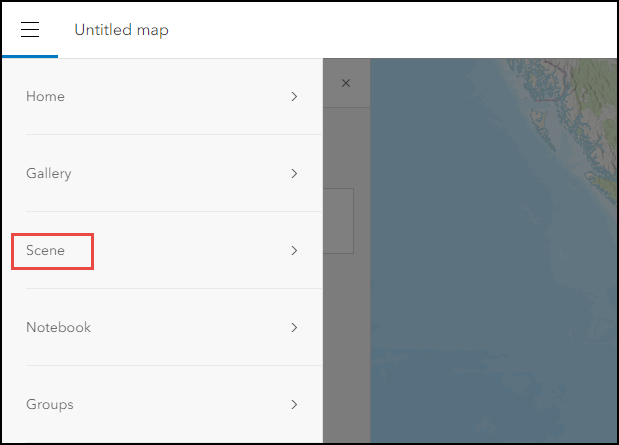
Enable the 'Include Esri default 3D basemaps. The 3D basemaps can be used as references in a web scene' setting
For ArcGIS Online Scene Viewer, toggle on Include Esri default 3D basemaps. The 3D basemaps can be used as references in a web scene.
- On the ArcGIS Online page, click Organization.
- Click Settings.
- On the left pane, select Map.
- Scroll down to Basemap gallery. Toggle on Include Esri default 3D basemaps. The 3D basemaps can be used as references in a web scene. The 3D basemaps are now available in the basemap gallery.
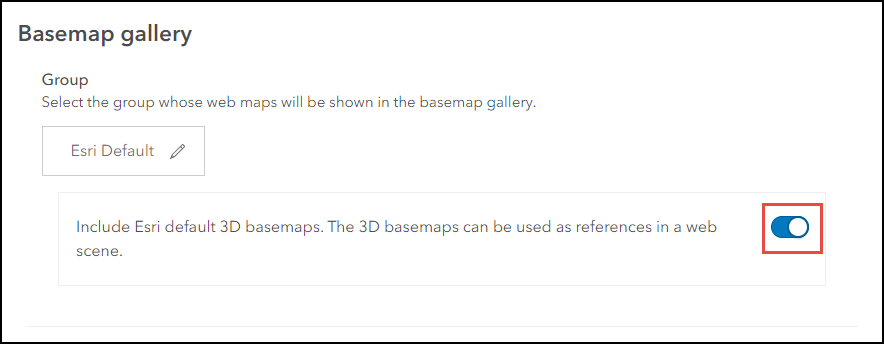
Article ID: 000033129
Software:
- ArcGIS Online
Get help from ArcGIS experts
Start chatting now

