PROBLEM
Editing the vertices of a polygon or a line moves the entire feature in ArcGIS Pro
Description
In ArcGIS Pro, editing the vertices of a polygon or a line in an editing session rotates and moves the entire feature on the map.
The images below demonstrate the movement of a polygon and a line feature when editing the vertices in ArcGIS Pro.
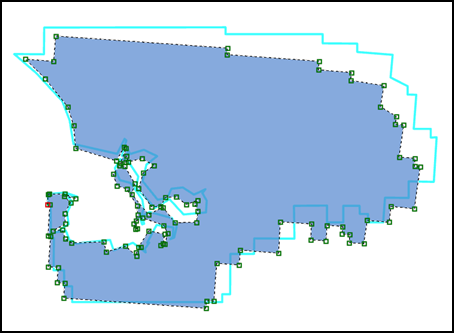
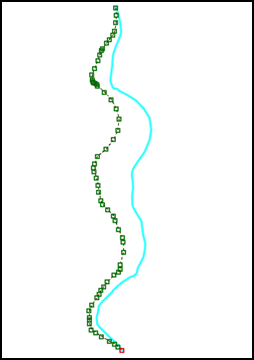
Cause
The Stretch Proportionately option is enabled in ArcGIS Pro.
Solution or Workaround
Use one of the following options to turn off the Stretch Proportionately option before editing in ArcGIS Pro:
Disable the Stretch Proportionately option on the edit vertices toolbar
In ArcGIS Pro, disable the Stretch Proportionately option by clicking the Stretch Proportionately button to deselect the option on the edit vertices toolbar.

Disable the Stretch Proportionately option in the Options dialog box
In ArcGIS Pro, disable the Stretch Proportionately option by unchecking the Stretch geometry proportionately when moving a vertex check box in the Editing tab of the Options dialog box. Refer to ArcGIS Pro: Stretch geometry proportionately for the steps to do so.
Note: The Options dialog box is also accessible in the ArcGIS Pro start page or by navigating to the Project tab of the open project.
Article ID: 000027363
- ArcGIS Pro 2 8 x
- ArcGIS Pro 2 7 x
- ArcGIS Pro 2 x
Get help from ArcGIS experts
Start chatting now

