PROBLEM
Downloading Ortho Maker Geotiff products fails in ArcGIS Enterprise 10.8.1
Description
In ArcGIS Enterprise version 10.8.1, issues may be encountered in Ortho Maker when downloading GeoTIFF products for offline use. When downloading products as GeoTIFF files via the map tool, the download fails to complete, and the Downloading dialog persists until the page is refreshed.
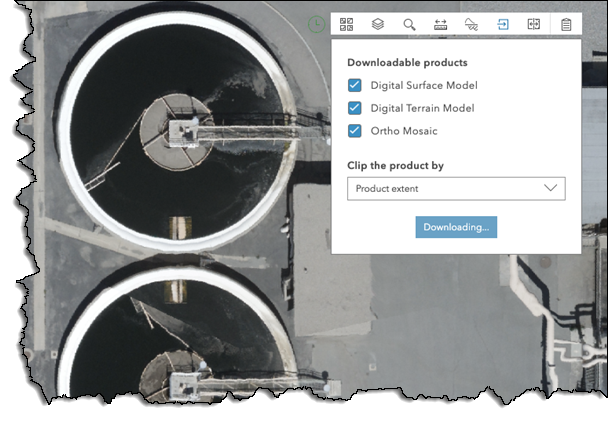
Cause
This is a known issue in an ArcGIS Enterprise environment that contains more than one machine. It is caused by the Raster Utilities Service URL not being set correctly to the Raster Analysis server or Image Hosting server when they are in the environment. In addition, the permission of the Raster Utilities Service is not set correctly in this environment. This will be addressed in next release.
Solution or Workaround
- Manually update the Raster Utilities Service to point to correct URL. Before updating the Raster Utilities Service URL, use the following criteria to determine what the correct Raster Utilities Service URL should be:
- If there is no RasterAnalytic or Image Hosting server configured, the Raster Utilities Service URL is on the hosting server (current behavior).
- If there is only a RasterAnalytics server configured, the Raster Utilities Service URL should be on RasterAnalytics server.
- If both RasterAnalytics and Image Hosting servers are configured and are different server sites, the Raster Utilities Service URL should be on the RasterAnalytics server.
- Once the Raster Utilities Service URL is identified, follow the steps below:
- Sign in to your portal's sharing page as the portal administrator: https://<portalUrl>/<WebAdaptor>/sharing/rest.
- Click Portals > Self > Update.
- Find the Raster Utilities Service property, and update it to the correct Raster Utilities Service URL.
- Click the Update Organization button.
- Share Raster Utilities Services to organization.
- Sign in to the portal as the Administrator.
- Search for RasterUtilities.
- You may find a few RasterUtilities items, find the one that has the URL pointing to the URL set above in your ArcGIS Enterprise environment.
- Click Share, and choose to share to Organization.
- Save the changes.
Article ID: 000023855
- Portal for ArcGIS
- ArcGIS Server
Get help from ArcGIS experts
Start chatting now

