PROBLEM
Custom graph templates are not displayed in Create Graph Wizard in ArcMap
Description
In ArcMap, custom graph templates are not displayed in the Load Template drop-down list in Create Graph Wizard.
Cause
- The graph template is saved as a TeeChart file with an extension other than a .tee extension in the GraphTemplates folder. This is a known limitation.
- The graph template file (.tee) is maintained in a folder other than the GraphTemplates folder, which can be found in the following directory:
C:\Program Files (x86)\ArcGIS\Desktop10.x\GraphTemplates
Refer to ArcMap: Fundamentals of graph templates for more information.
Solution or Workaround
Choose one of the methods described to resolve the issue.
Change the template file extension from .txt to .tee in the ArcGIS directory
- Navigate to the file location where the graph template is saved.
- Open the graph template (.txt) file in a text editor.
- Click File > Save As....
- For Save as type, select All Files from the drop-down list.
- Add the .tee extension to the file name.
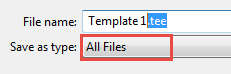
- Click Save.
- Copy the graph template file to the GraphTemplates folder.
Recreate the template, and save it as a binary file
- Right-click the graph window, and click Export....
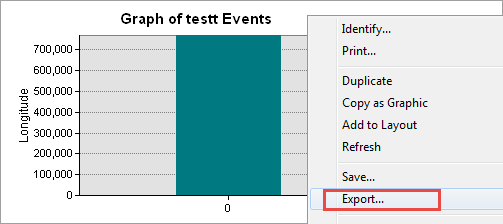
- Click the Native tab.
- Uncheck the Include Series data option.
- Check the Binary option, and click Save.
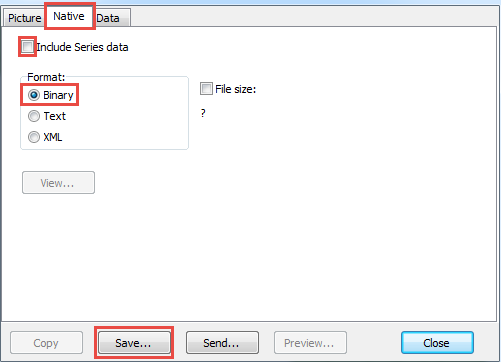
- For File name, specify a name for the new template.
- For Save as type, select TeeChart files (*.tee) from the drop-down list.
- Click Save.
- Copy the graph template (.tee) file to the GraphTemplates folder if necessary.
The graph template displays in the Create Graph Wizard Load Template drop-down list as shown in the image below.
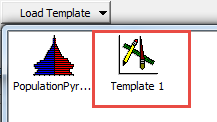
Article ID: 000022786
Software:
- ArcMap
Get help from ArcGIS experts
Start chatting now

