PROBLEM
Creating a new survey causes ArcGIS Survey123 Connect to stop responding
Description
When creating a new survey in ArcGIS Survey123 Connect, the application stops responding when converting the XLSForm, as seen below.
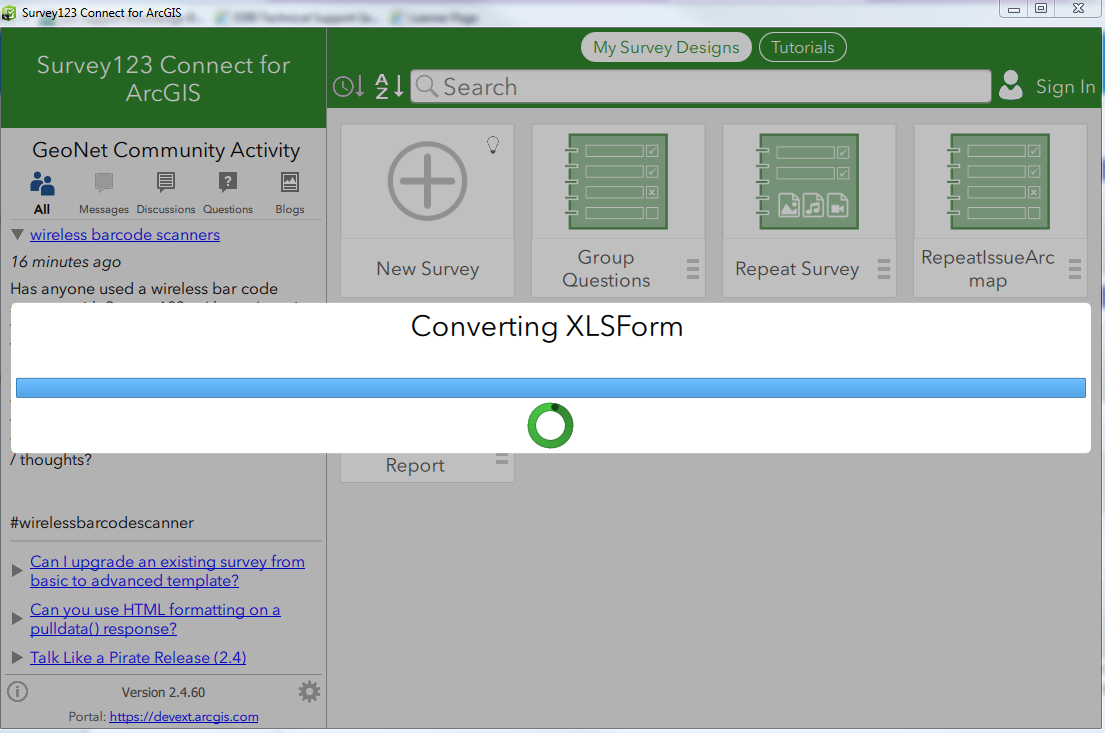
If Survey123 Connect is closed and reopened, and the survey is refreshed, the following error is displayed:
Error: Error: 201 Error transferring https://<SomeURL>/slx2xform - server replied: Forbidden
Cause
This issue occurs because the Survey123 REST API URL in Survey123 Connect Settings is modified, and is not the default web address that connects to the ArcGIS conversion service. The conversion service converts XLSForm files to the xForm format that can be displayed in Survey123 Connect and the field app. When Survey123 Connect is unable to connect to the conversion service, the conversion fails.
Solution or Workaround
To reset the Survey123 REST API URL to the default web address of the conversion service, follow the steps below.
- In Survey123 Connect, click the menu icon on the top-right of the screen.
- Click Settings
 .
. - Click the Portal tab. Select ArcGIS Online as the active ArcGIS Portal.
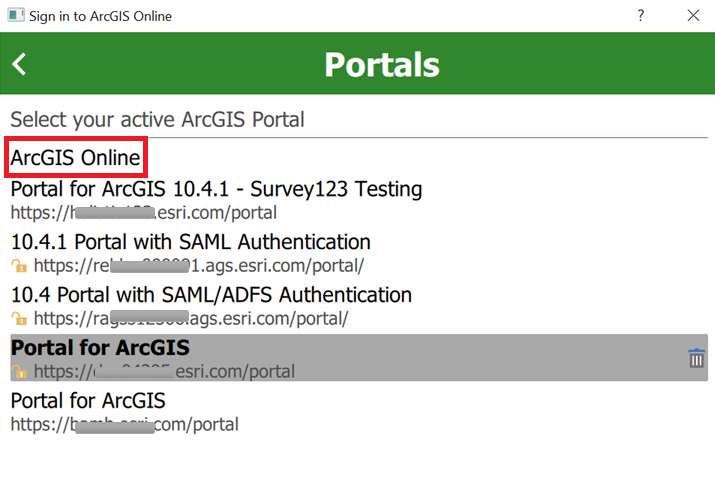
- Click the Services tab.
- Type https://survey123.arcgis.com/api in the Survey123 REST API Url field. Click OK.
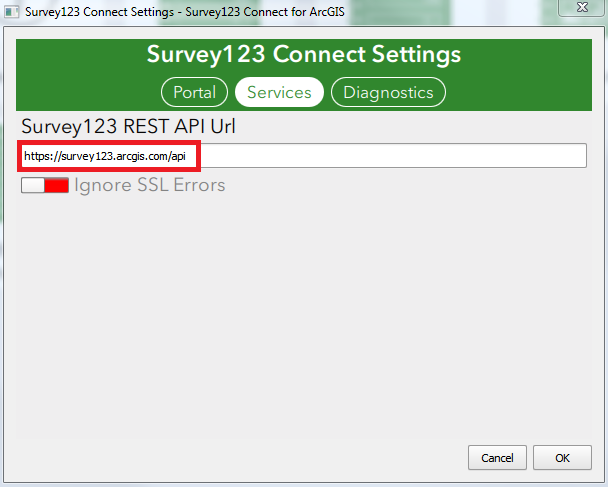
- Click New Survey to create the survey.
Article ID: 000016912
- ArcGIS Survey123 Connect
Get help from ArcGIS experts
Start chatting now

