PROBLEM
Color rendering and display issues in ArcGIS Pro 3.4
Description
In certain circumstances, attempts to open a map or view a feature layer in ArcGIS Pro 3.4 result in color rendering or display issues. These anomalies typically occur when users open maps or features created in versions of ArcGIS Pro before version 3.4. Similarly, these color rendering and display issues may arise when ArcGIS Pro is installed on a machine with significantly higher specifications than the one on which the map or feature was originally created.
Some of the color rendering and display issues are:
- Missing labels
- Lost features
- Faded line features
- Colors display incorrectly
Cause
Differences in the rendering engine settings in ArcGIS Pro 3.4 compared to earlier versions lead to color and display anomalies. ArcGIS Pro 3.4 defaults to DirectX 12 as the rendering engine, whereas DirectX 11 is the recommended option in ArcGIS Pro 3.3 and earlier. However, utilizing DirectX 11 or OpenGL in ArcGIS Pro 3.4 may result in color and display anomalies in maps and layouts.
Note: ArcGIS Pro automatically determines whether a graphics card supports the required capabilities for any version of the DirectX or OpenGL rendering engine. It selects a supported version of DirectX or OpenGL for the graphics card, or defaults to software rendering if no compatible graphics card is available. Rendering engine performance can vary based on the system's specific graphics cards or drivers. While DirectX 12 is generally recommended for ArcGIS Pro 3.4, some configurations may perform better with OpenGL or DirectX 11. Refer to ArcGIS Pro: Rendering engine for additional information.
Solution or Workaround
- Launch ArcGIS Pro.
- On the start page, click the Settings tab.
- In the list of side tabs, click Options.
- In the Options dialog box, under Application, click Display.
- Navigate to Rendering engine and select a different rendering engine than the currently selected rendering engine.
Note: By default, DirectX 12 provides optimal performance in most scenarios when working in ArcGIS Pro 3.4. However, individual hardware configurations may require adjustments to achieve the best results. If the issue persists, switch the rendering engine to OpenGL or DirectX 11.
- Click OK.
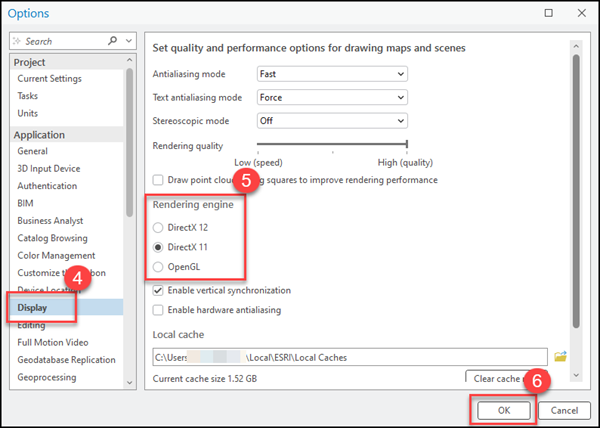
- Restart ArcGIS Pro.
Article ID: 000034410
- ArcGIS Pro
Get help from ArcGIS experts
Start chatting now

