PROBLEM
Changing the sharing level of web maps with feature layers from a published geodatabase changes the sharing level of the file geodatabase
Description
When changing the sharing level of web maps with a feature layer from a file geodatabase published as a hosted feature service, the sharing level of the file geodatabase is changed as well.
The image below shows the initial sharing level (Owner) of an example file geodatabase published as a hosted feature service (Sydney Parking_gdb), and a web map (25050_test) created with a feature layer from the file geodatabase .

The image below shows the ‘Update sharing’ window when attempting to change the sharing level of the web map containing a feature layer from the file geodatabase. The message in the ‘Update sharing’ window references the entire file geodatabase rather than the individual feature layer included in the web map.
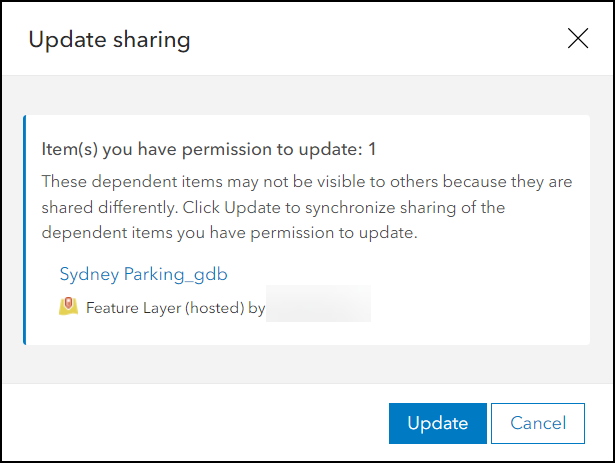
The image below shows the sharing level (Public) of the file geodatabase and the web map is similar after updating the sharing level of the web map.

Cause
This is expected behavior. When a zipped file geodatabase is uploaded and published to ArcGIS Online, the geodatabase is hosted as a hosted feature service, and each feature layer in the file geodatabase becomes a sublayer in the hosted feature service. Sharing occurs at the item level and a hosted feature service is an item. The split-sharing functionality is not available for individual sublayers in an item.
Solution or Workaround
To resolve the issue, export or share the individual feature layer using one of the methods below.
Export and publish the desired sublayers individually from the published file geodatabase
Note: Ensure the zipped file geodatabase is uploaded and published in ArcGIS Pro.
- Log in to ArcGIS Online. Click Content > My Content.
- Browse to the hosted feature layer, click More Options, and select View item details.

- On the Overview page, click the required sublayer under Layers.
- Click Export Data and select Export to FGDB. Edit the title in the Export to File Geodatabase window. Click Export.
- Click Publish on the newly created file geodatabase.
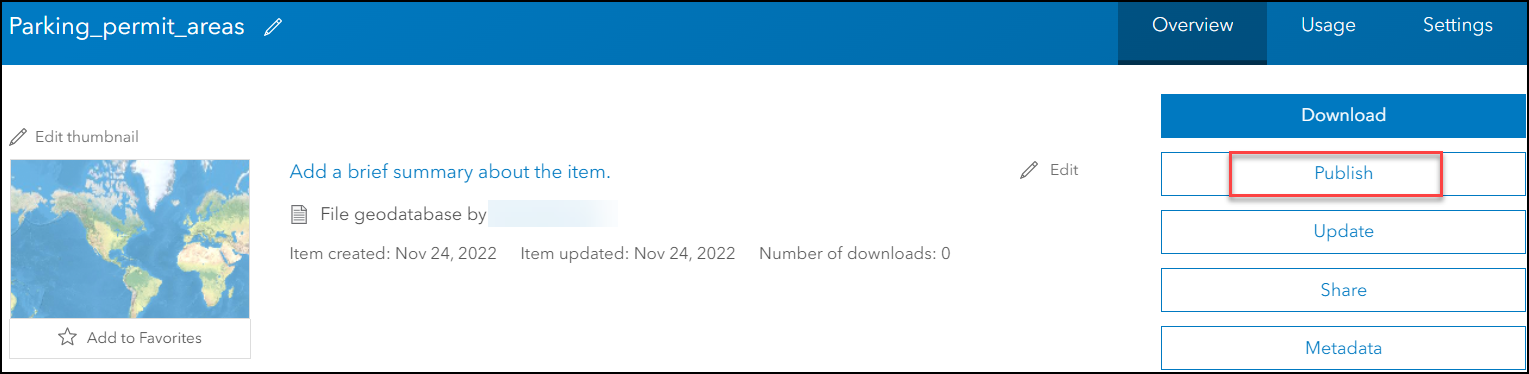
- Repeat Steps 3 to 5 to publish other sublayers individually.
- Add the new feature layers to the existing web map and change the sharing level as needed.
Share layers as web layers from ArcGIS Pro
- In ArcGIS Pro, in the Contents pane, right-click the feature layer. Click Sharing > Share As Web Layer.
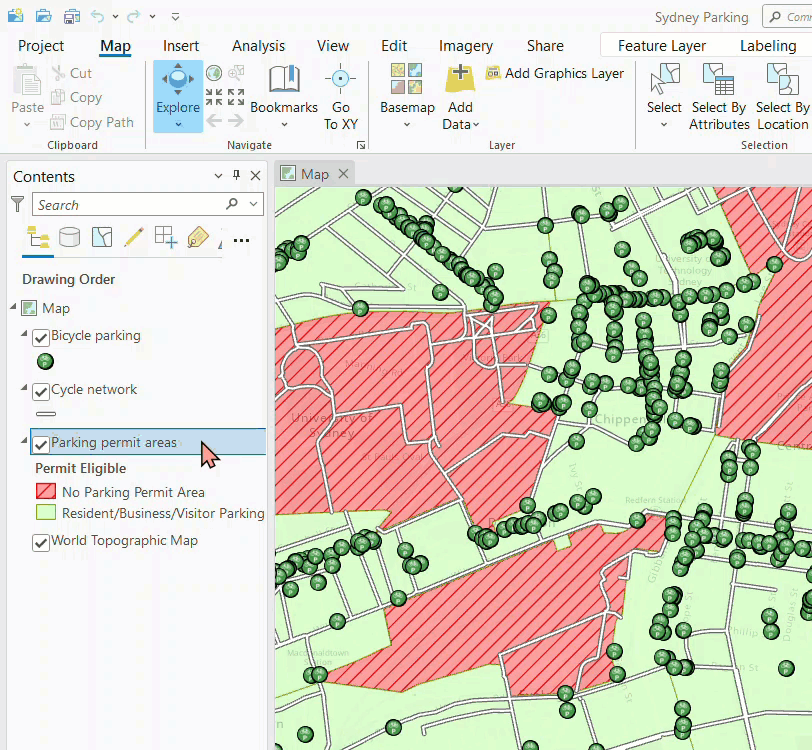
- In the Share As Web Layer pane, fill in the details under General and publish the layer. Repeat Steps 1 to 2 to publish other layers individually.
- In ArcGIS Online, open the existing web map and add the new feature layers to the web map. Change the sharing level as needed.
Article ID: 000025050
- ArcGIS Online
- ArcGIS Pro 3 0
- ArcGIS Pro 2 8 x
- ArcGIS Pro 2 x
Get help from ArcGIS experts
Start chatting now

