PROBLEM
Browse dialog box displayed off-screen in ArcGIS Pro
Description
In ArcGIS Pro, when attempting to open a browse dialog box such as 'Add Data' or 'Open another project', the browse dialog box is displayed off-screen.
Cause
- Multiple monitors are used. Thus, the browse dialog box displays off-screen when switching to a single monitor.
- The extended display is configured but disconnected, causing ArcGIS Pro to place the browse dialog box as if the display were active.
- When display settings are changed, the browse dialog box may be displayed outside the visible area, especially if it was previously positioned near the edge of the screen.
Solution or Workaround
Move the browse dialog box using the keyboard shortcut
- On the keyboard, press Alt+Spacebar or Win+Alt+Spacebar for Windows 11 to open the context menu for the active window. Optionally, right-click the dialog box to open the context menu.
- On the context menu, click Move.
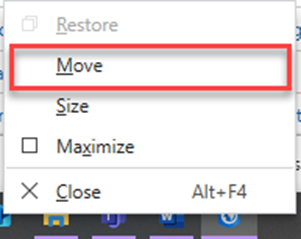
- Use the keyboard arrow keys to move the browse dialog box to a viewable area on the screen and press Enter. Optionally, drag the browse dialog box using the mouse.
Change the display setting
Change the display setting to view all applications only on the main screen. Refer to the Choose a display option section of Microsoft Support: How to use multiple monitors in Windows for instructions.
The image below shows the Add Data browse dialog box displayed on-screen in ArcGIS Pro.
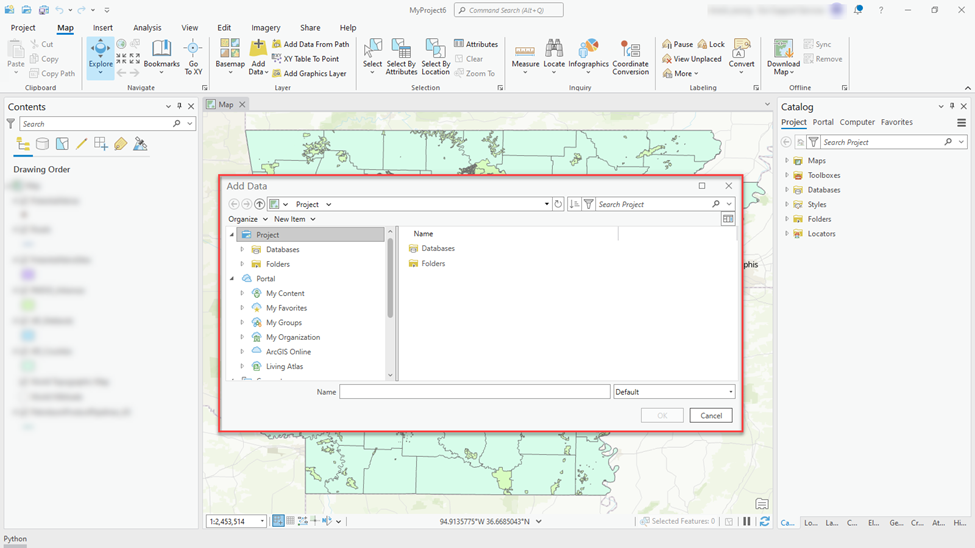
Article ID: 000024657
Software:
- ArcGIS Pro 3 1
- ArcGIS Pro 3 3
- ArcGIS Pro 3 2
Get help from ArcGIS experts
Start chatting now

