PROBLEM
Automatic filters are not applied when the Filter widget is used with the Widget Controller widget in ArcGIS Experience Builder
Description
In ArcGIS Experience Builder, the feature layer visibility on the map can be toggled on and off using the Filter widget, and these filters can be applied automatically when the app is open using the 'Apply this filter automatically' setting. However, when using the Filter widget with the Widget Controller widget, the Filter widget cannot automatically filter features. The map below shows the Filter widget not automatically filtering feature layers.
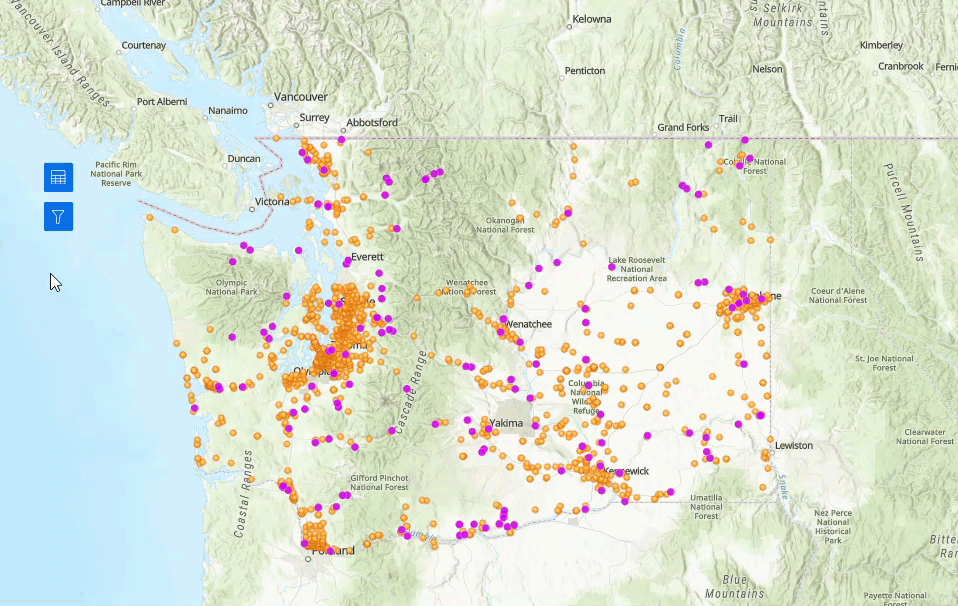
Cause
This is by design. The ‘Apply this filter automatically’ setting cannot be toggled because widgets in the Widget Controller do not open automatically when the page loads.
Solution or Workaround
Configure the Behavior setting in the Widget Controller panel
- In ArcGIS Experience Builder, navigate to the Insert widget panel.
- Under Menu and toolbars, drag and drop the Widget Controller widget onto the canvas.
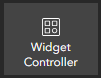
- In the canvas, drag the Filter widget into the Widget Controller.
- In the Widget Controller panel, on the Content tab, under Behavior, expand the Open widgets on loading drop-down menu and select Filter.
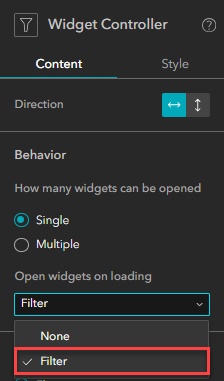
- Click Save to save the experience and click Publish to publish the experience to ArcGIS Online.

- To view the published experience, click More from the toolbar at the top of the builder window and click View published item.
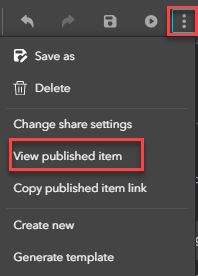
The map shows all the feature layers automatically filtered when the Filter widget is clicked.
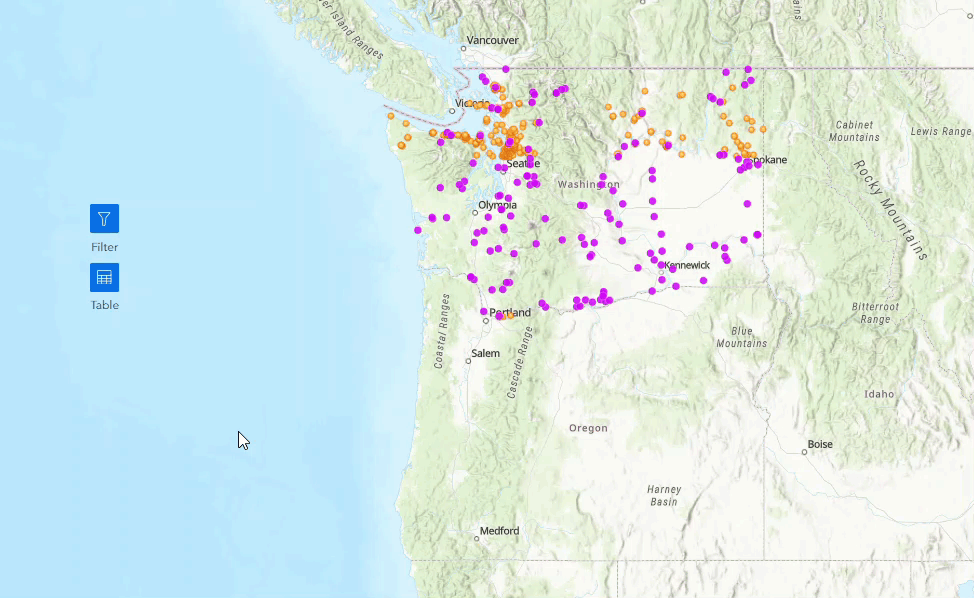
Remove the Filter widget from the Widget Controller
- In ArcGIS Experience Builder, on the canvas, drag the Filter widget out of the Widget Controller.
- In the Filter panel, under Options, toggle Apply this filter automatically on for all the required feature layers. Refer to ArcGIS Experience Builder: Filter widget for more information.
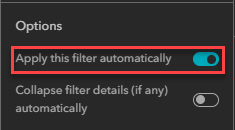
- Click Save to save the experience and click Publish to publish the experience to ArcGIS Online.

- To view the published experience, click More from the toolbar at the top of the builder window and click View published item.
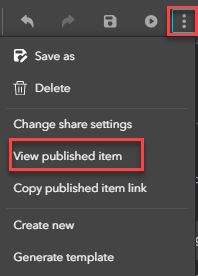
The map shows all the feature layers automatically filtered when the Filter widget is reconfigured.

Article ID: 000032442
- ArcGIS Experience Builder
Get help from ArcGIS experts
Start chatting now

