PROBLEM
ArcGIS StoryMaps displays extra spacing between elements
Description
In some instances, ArcGIS StoryMaps displays extra spacing between elements of a story, creating a wide gap between the elements.
The image below shows the wide gap between the map and the content block.
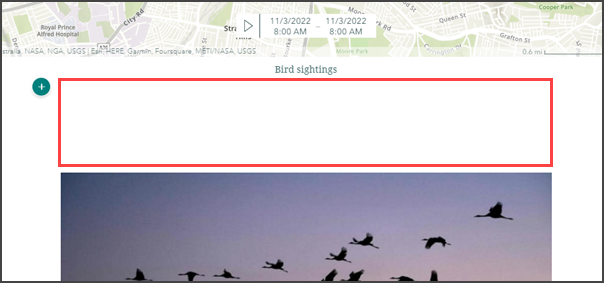
Cause
An additional text content block exists between the elements, making the gap wider. This is marked with the ‘Add content block’ icon .
.
Note: The spacing between subsequent elements cannot be removed completely.
Solution or Workaround
In ArcGIS StoryMaps, reorder the content blocks to remove the spacing.
Click and hold the ‘Drag to reorder’ icon on the upper-left corner of the content block to drag the content block above the text block. In this example, the content block (image element) is dragged and placed above the additional text block.
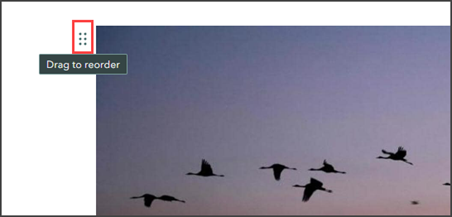
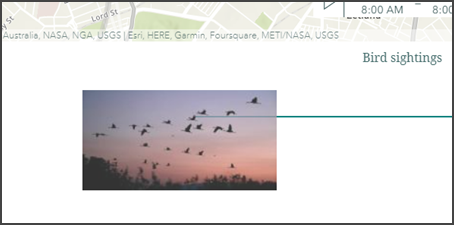
The image below shows the text block moved to the bottom of the story, and the additional spacing between the map and content block removed.
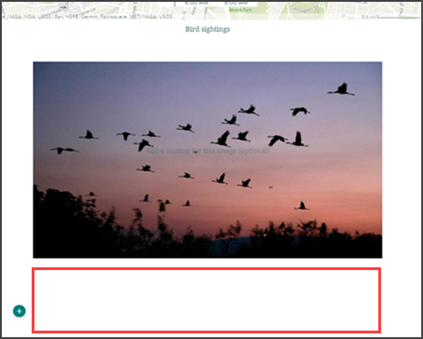
Article ID: 000029131
- ArcGIS StoryMaps
Get help from ArcGIS experts
Start chatting now

