PROBLEM
ArcGIS Pro crashes while running a large dataset in ModelBuilder
Description
In some instances, when attempting to run a large dataset through ModelBuilder, ArcGIS Pro crashes without an error message.
Cause
The large cache size in ArcGIS Pro causes the application to crash. There are several reasons why a large cache size can cause ArcGIS Pro to crash:
- Memory usage: A large cache can consume significant amounts of system memory (RAM), limiting the available memory for other processes, including running ModelBuilder.
- Disk Space: If the cache is stored on the local hard drive, it can reduce the available disk space. Insufficient disk space can hinder the performance of ArcGIS Pro, especially when handling large datasets.
- Corruption: Over time, cache files can become corrupted, leading to unexpected errors and crashes.
Solution or Workaround
- Launch ArcGIS Pro.
- Click Settings.
- Click Options.
- In the Options dialog box, navigate to and click Display.
- Navigate to Local cache and click Clear Cache Now.
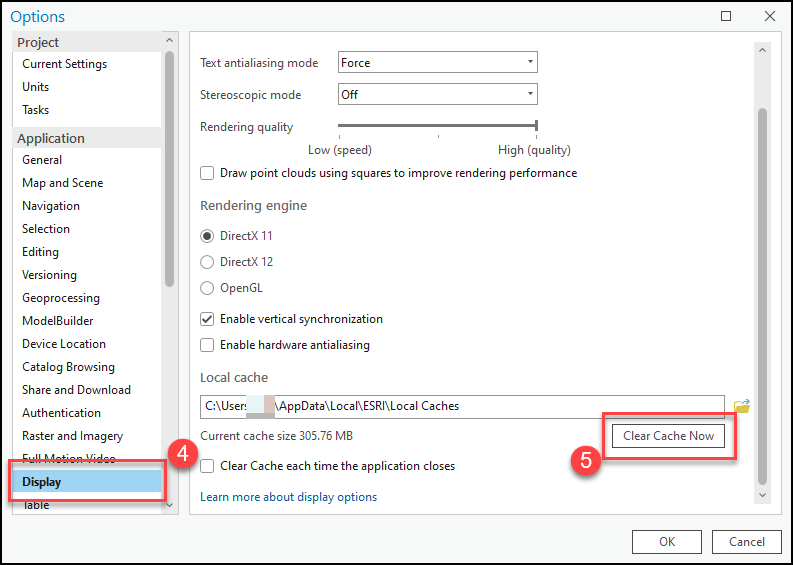
- In the Clear Cache dialog box, click OK.
- In the Options dialog box, click OK.
- Restart ArcGIS Pro.
Article ID: 000033824
Software:
- ArcGIS Pro 3 3
- ArcGIS Pro 3 2
Get help from ArcGIS experts
Start chatting now

