PROBLEM
An error message is returned when importing a multipoint shapefile to the Business Analyst Web Application
Description
When attempting to import a zipped multipoint shapefile to the Esri Business Analyst Web Application (Business Analyst Web App) via Add Data > Import File, the following error message is returned:
Error: These areas are not in the country you selected and can't be used for analysis and reports. Change your country selection above and try again.
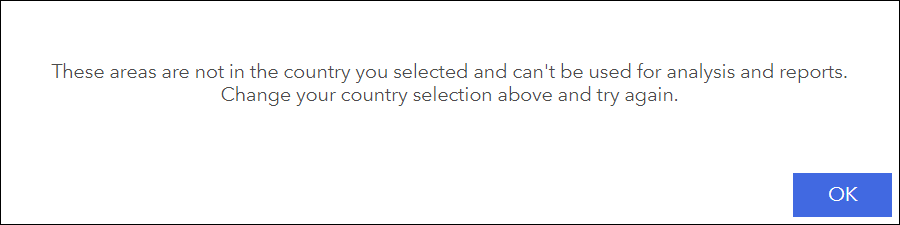
Cause
This issue occurs because importing a shapefile containing multipoint geometries is not supported in the Business Analyst Web App.
Solution or Workaround
As a workaround, run the Multipart To Singlepart geoprocessing tool in ArcMap or ArcGIS Pro with the multipoint shapefile as the input to generate a new singlepart shapefile by separating the multipoint features before importing to Business Analyst Web App.To run the Multipart To Singlepart tool in ArcMap, use the following workflow:
- Add the multipoint shapefile to ArcMap.
- In ArcToolbox, navigate to Data Management Tools > Features > Multipart To Singlepart.
- Select the multipoint shapefile as the Input Features.
- Set a name and location for the Output Feature Class.
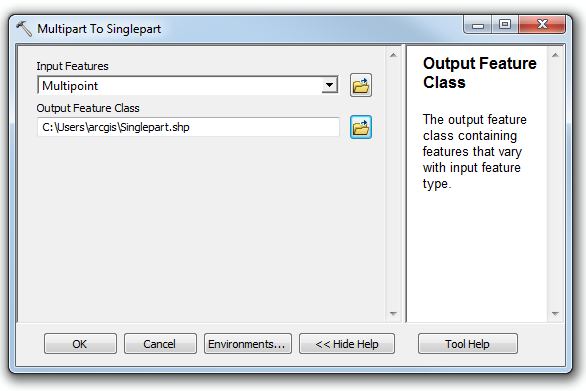
- Click OK.
- Create a new, blank project in ArcGIS Pro, and add the multipoint shapefile to the project.
- Click the Analysis tab, and select Tools in the Geoprocessing group.
- Click Toolboxes in the Geoprocessing dialog box, and navigate to Data Management Tools > Features > Multipart To Singlepart.
- Select the multipoint shapefile as the Input Features.
- Set a name and location for the Output Feature Class.
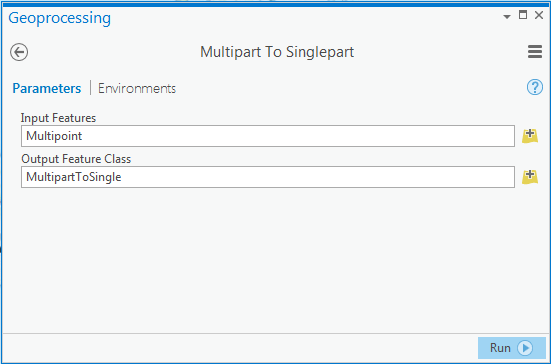
- Click Run.
Article ID: 000013956
Software:
- ArcGIS Business Analyst Web App
Get help from ArcGIS experts
Start chatting now

