PROBLEM
3D object textures flicker when published to ArcGIS Online and viewed in Scene Viewer
Description
In some instances, 3D objects with textures display as expected in ArcGIS Pro scenes, but flicker when published to ArcGIS Online and viewed in Scene Viewer.
The image below shows a 3D object flickering in Scene Viewer.

Cause
Textures or colors are applied to the interior and exterior surfaces of the 3D object.
Solution or Workaround
Set the 3D object feature layer’s face culling to ‘Back’ to resolve the issue.
- Open the 3D scene in ArcGIS Pro.
- Select the 3D object layer in the Contents pane.
- On the ribbon, click Feature Layer and click Face Culling.
- In the Face Culling drop-down list, select Back.
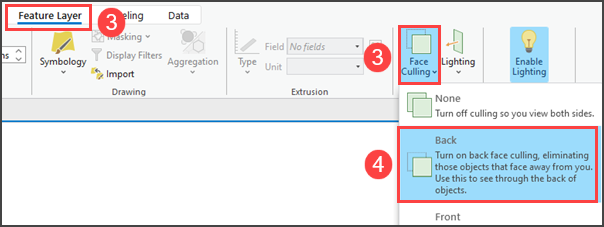
- Create a scene layer package from the 3D object layer using the Create 3D Object Scene Layer Content tool:
- On the ArcGIS Pro ribbon, click Analysis and click Tools to open the Geoprocessing pane.
- In the Geoprocessing pane, search and select the Create 3D Object Scene Layer Content tool.
- For the Input Dataset parameter, select the 3D object layer. In this example, the Cottage House layer is selected.
- For the Output Scene Layer Package parameter, verify the path name.
- Click Run.
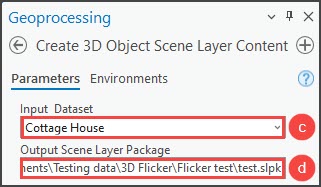
- Add the scene layer package to the active scene, and publish it to ArcGIS Online. Refer to ArcGIS Pro: Share a web scene using the default configuration for more information.
The image below shows the 3D object without flickering textures when published to ArcGIS Online and viewed in Scene Viewer.

Article ID: 000029637
Software:
- ArcGIS Online
- ArcGIS Pro 3 1
- ArcGIS Pro 3 0
- ArcGIS Pro 2 x
Get help from ArcGIS experts
Start chatting now

