HOW TO
Measure line direction interactively in ArcMap
Summary
The direction of a line feature can be measured interactively in ArcMap in the following direction measuring systems:
- north azimuth
- south azimuth
- quadrant bearing
- polar
Procedure
The line is measured in editing mode. Therefore, the line feature layer has to be editable. Before starting measuring: Select one of the following two workflows based on the license level of the software:With a Standard or Advanced license
- Add COGO to ArcMap toobar: right-click at the blank space on ArcMap toolbar, and click COGO. The COGO toolbar is added to ArcMap.
- Click COGO Report (the seventh tool from the left on the COGO toolbar). This opens the COGO Report dialog box:
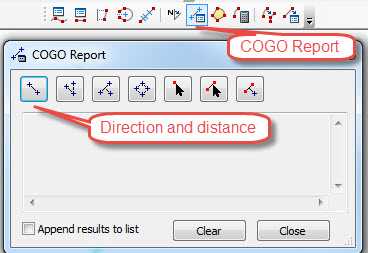
- Click Direction and distance of a line in COGO Report dialog box.
- On the map, click the start point of the line and then click the end point. The direction and distance are reported in the COGO Report dialog.
With a Basic license
- On the Editor toolbar, click the Create Feature button
 and select the Line Construction Tool in Create Features dialog.
and select the Line Construction Tool in Create Features dialog. - Click the start point of the line, and move the mouse to snap to the end point of the line, then right-click and left-click Direction. The direction of the line is shown in the pop-up.
- Close the pop-up, right-click again, and click Delete Sketch.
Article ID: 000015374
Software:
- ArcMap
Get help from ArcGIS experts
Start chatting now

