PROBLEM
Map Viewer in Google Chrome causes high CPU usage
Description
Some users may run into an issue where, when opening and using Map Viewer or applications that use the ArcGIS API for JavaScript 4.x., they notice that the machine's CPU usage (in Windows Task Manager, for example) spikes to 100%.
Solution or Workaround
It may be necessary to enable the Use hardware acceleration when available setting in Google Chrome. Make sure that any work is saved before enabling this and relaunching, as follows:
- Launch Google Chrome and click the menu icon (vertical ellipsis), as shown in the next image, and click Settings. Alternatively, type chrome://settings/ into the browser search bar.
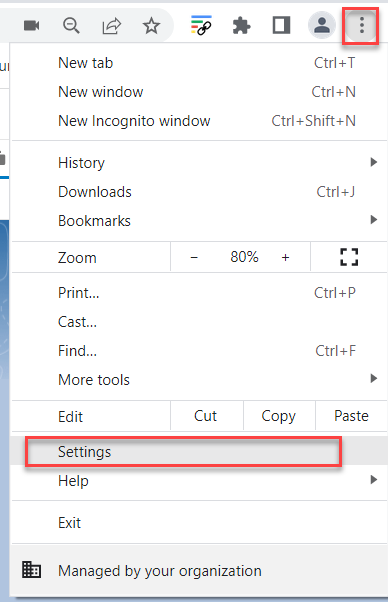
- In the Settings menu, click System. If needed, expand the Advanced drop-down section in the left sidebar.
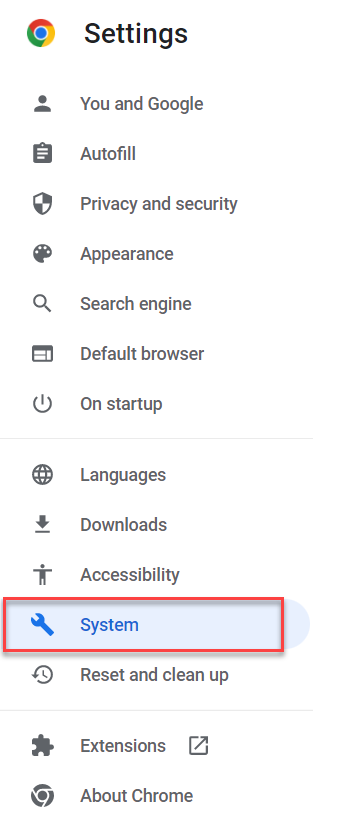
- Toggle Use hardware acceleration when available on and click Relaunch to apply the changes.
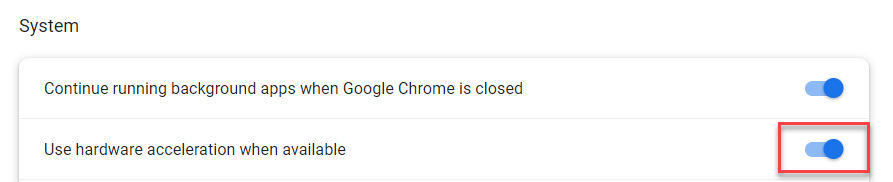
Article ID: 000028546
Software:
- ArcGIS Online
Get help from ArcGIS experts
Start chatting now

