HOW TO
Increase performance of the tools in the Tile Cache toolset in ArcMap
Summary
The Tile Cache toolset contains tools to generate, manage, import, and export tile caches. These tools are capable of generating tile caches from a raster dataset, a mosaic dataset, or a map document locally on the desktop without the need for ArcGIS Server. These tools can take a significant amount of time to process and finish. Below is an option to speed up this processing time.
Note: The information in this article applies to retired ArcMap versions 10.3 and prior. Later versions of ArcGIS may contain different functionality, as well as different names and locations for menus, commands and geoprocessing tools.
Procedure
These tools take advantage of the Parallel Processing Factor (Environment setting). The Parallel Processing Factor environment divides and performs operations across multiple processes.
Many modern computers include multiple-core CPUs. Spreading a geoprocessing operation across multiple processes can speed up performance by taking advantage of more than one core.
- Launch any of the Tile Cache tools mentioned above and fill out the parameters.
- Click the Environments button.
The Environments button of a Tile Cache tool
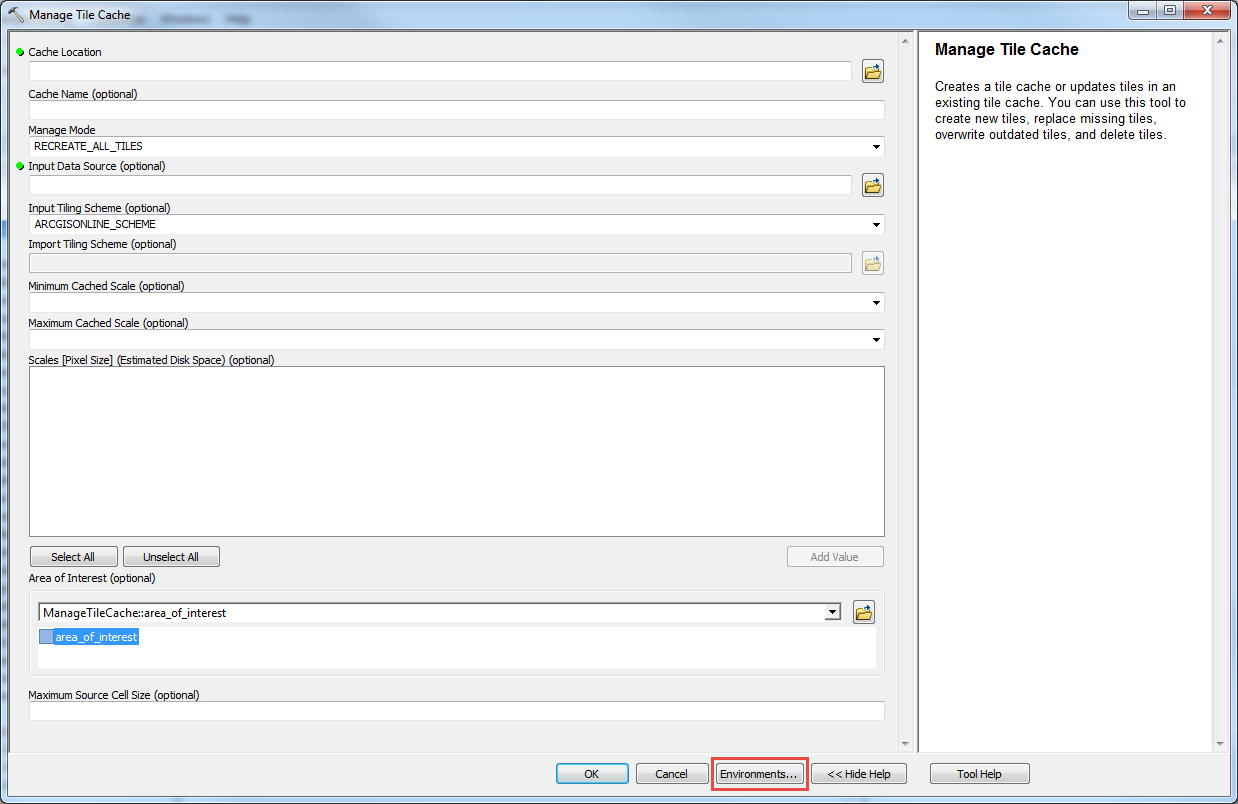
- Select the option Parallel Processing and input a factor, for example: 50%, 75%, 100%.
The number of processes used is the specified percentage of the number of cores on the machine. For example, on a machine with four cores, a setting of 50% allocates processes to two cores.
Note: This is all dependent on the amount of cores available on the computer. Be careful when setting this, as it uses up machine resources, if it is set to 100%, all of the cores will be dedicated to the tool's processes and other computer performance could be hindered while processing.
Article ID: 000012469
- ArcMap
Get help from ArcGIS experts
Start chatting now

