HOW TO
Convert ArcGIS Pro Named User licenses to Concurrent Use licenses
Summary
Instructions provided for converting Named User licenses to Concurrent Use licenses and installing the 2020 License Manager to use them.
Procedure
Convert Named User licenses
- Sign in to My Esri (my.esri.com) with your Esri account credentials.
- At the top of the page, click the My Organizationstab.
- Under My Organizations, click the Licensingtab.
- In the list of tabs on the left, click Convert ArcGIS Pro Named User Licenses.
- Select License, scroll through the products to find the one you want to convert.
- Click Convert.
- Convert Licenses, in the Quantity box, specify the number of licenses to convert.
- Click Next.
- Review and confirm that the settings are correct.
- Click Convert Licenses.
- Only one authorization number is generated for your Concurrent Use licenses. If you convert more Named User licenses at another time, they will have the same authorization number as this one.
- You will receive an email from My Esri with the authorization number and information about the next steps to authorize the licenses.

Download and Install License Manager
- Open a browser and go to: https://my.esri.com, and log in with credentials.
- On the My Organizations tab, Downloads tab, search for ArcGIS License Manager.
- On the version drop-down, select 2020.0, and click View Downloads.
- Scroll down to ArcGIS License Manager 2020.0 (Windows), and click Download.
- When the Download Manager displays, click Download.
-
Run the installer wizard and click Next.
- Choose I accept the master agreement and click Next through the remaining dialogs.
- Click Install.
- Click Finish once the installation process has completed.

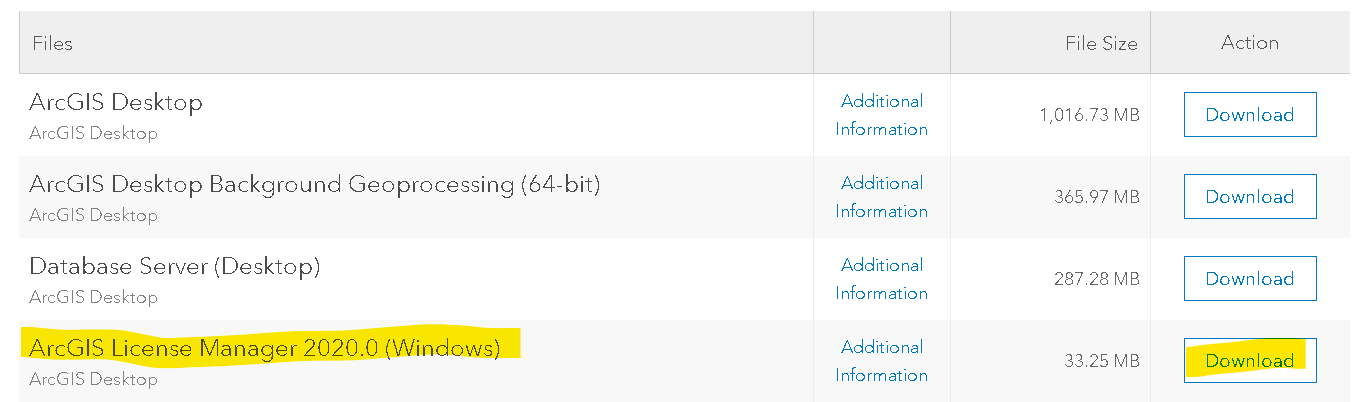
Authorize the Converted License (EFL) in the License Server Administrator:
- Go to Windows Start > Al Programs > ArcGIS > License Manager > License Server Administrator.
- In the left side table of contents column, click the Authorization folder.
- Select version: Pro 2.2-2.5, and click Authorize Now.
- Select I need to authorize licenses on my license server.
- At the bottom, select ArcGIS Pro, and click Next.
- Select the first option Authorize with Esri now using the Internet, and click Next.
- Enter Authorization details, and click Next until all the details are provided.
- Key in EF license number of ArcGIS Pro converted license, for example: EFL123456789, and the number of licenses converted above. Click Next.
- Select the first option, if you do not have any extensions to Authorize. Select the second option, if you would like to authorize extensions
- Click Next, and wait for the authorization process to be completed.
- Once the authorization process has been completed, click the Availability folder at the left table of contents column to ensure it has been authorized.
For more information on authorizing ArcGIS Pro with concurrent license, refer to the following link: ArcGIS Pro: Authorize ArcGIS Pro with a Concurrent Use license
Change license type to Concurrent Use License
- Start ArcGIS Pro.
- At the bottom of the ArcGIS Sign In page, click Configure the licensing options.
- If you bypass the ArcGIS Sign In page, click About ArcGIS Pro in the lower left corner of the ArcGIS Pro start page. In the options on the left side of the application, click Licensing. On the Licensing page, click Configure your licensing options.
- On the Licensing dialog box, click the License Type drop-down menu, and click Concurrent Use License.
- Under License Level, click the license level you want to use: Advanced, Standard, or Basic.
- In the License Manager text box, type the name of the license server machine.
- Click OK.
Article ID: 000024038
Software:
- ArcGIS Pro
Get help from ArcGIS experts
Start chatting now

