HOW TO
Visualize 2D layers in Scene Viewer
Summary
In Scene Viewer, 2D layers can be added to the scene to be displayed together with 3D scene layers to provide more insight of the map. Due to the lack of Z-values in 2D layers, they are sometimes rendered beneath the surface of the 3D globe, making some or all features in the 2D layers to appear invisible in Scene Viewer.
The image below shows the features of the added 2D layer not displayed in Scene Viewer.
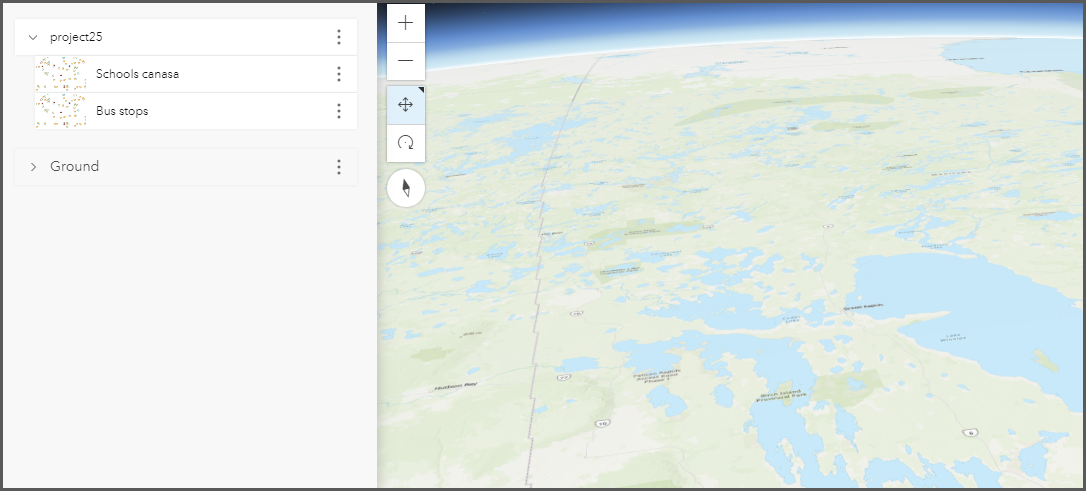
This article describes how to visualize 2D layers in Scene Viewer. In this article, 2D point data is used in the workflow to be visualized in Scene Viewer.
Procedure
- In Scene Viewer, add the 2D layer to the scene. Refer to ArcGIS Online: Add layers to scenes for instructions. This workflow uses the 'Schools canasa' layer as an example.
- On the Layers pane, click the ellipsis icon
 next to the 2D layer, and click Layer style.
next to the 2D layer, and click Layer style. - In the <Scene layer's name> pane, under Choose a drawing style of the 2D Marker style, click Options.
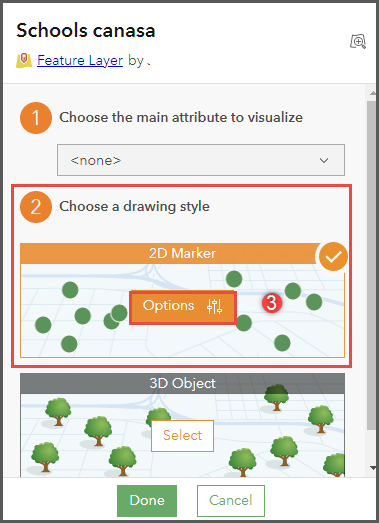
- Under Style 2D Marker, for Elevation mode, click the drop-down list and select any elevation mode except Absolute height.
- Click Done twice to confirm the change.
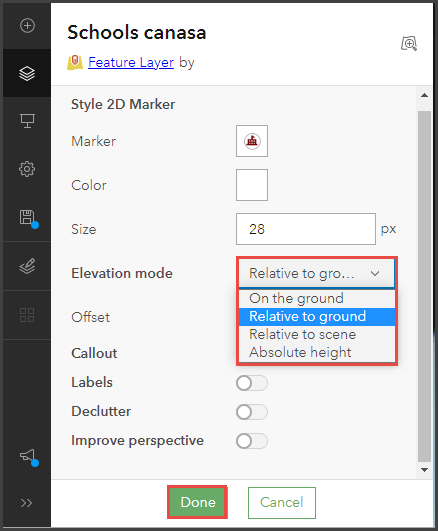
- Click Save to save the scene.
The image below shows the features of the 2D layer are displayed in the scene.
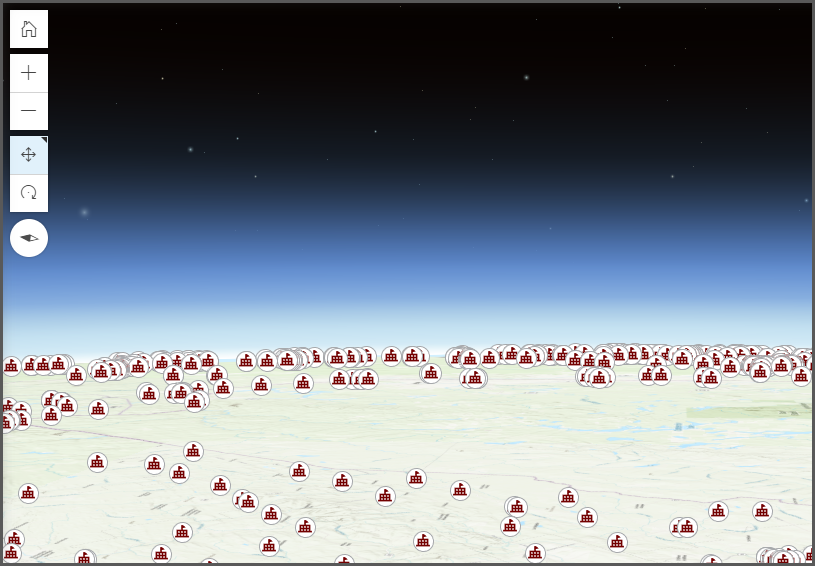
Article ID: 000027188
- ArcGIS Online
Get help from ArcGIS experts
Start chatting now

