HOW TO
View the metadata of ArcGIS Living Atlas of the World items in ArcGIS Pro
Summary
ArcGIS Living Atlas of the World is a collection of curated and authoritative geographic information from around the globe. It includes maps, apps, and data layers that can be used and analyzed in projects. Metadata is required for an item to be included in the ArcGIS Living Atlas catalog. Information such as how accurate and recent the item is, restrictions associated with using and sharing the item, and so on recorded in the metadata can be used to determine the suitability of an ArcGIS Living Atlas item.
This article provides two workflows to view the metadata of an ArcGIS Living Atlas item in ArcGIS Pro.
Procedure
Depending on the usage, follow one of the solutions below to view the metadata of ArcGIS Living Atlas items in ArcGIS Pro.
Use the Add And Open function
Use this workflow to view the metadata of individual features in an ArcGIS Living Atlas web map. In this example, the 'NAIP Imagery with Metadata' web map is used to demonstrate the workflow.
- In ArcGIS Pro, log in using an organizational account.
- In the Catalog pane, click Portal.
- On the Portal tab, click Living Atlas.
- Under Living Atlas, type NAIP Imagery with Metadata and press Enter on the keyboard.
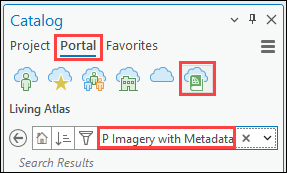
- Right-click the web map, and click Add And Open. The web map is opened in a new map view.
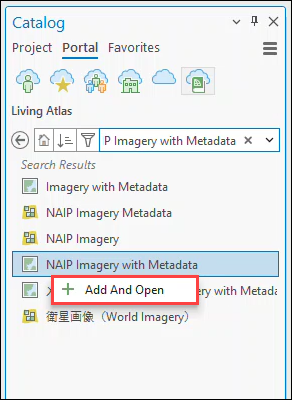
- In the Contents pane, disable and re-enable the pop-ups of the layer containing the metadata in the web map. In this example, the layer is NAIP Imagery Metadata.
- To disable pop-ups, right-click the layer and click Disable Pop-ups.
- To re-enable pop-ups, right-click the layer and click Enable Pop-ups.
- On the top ribbon, on the Map tab, click Explore.
- Click an area on the map to view the metadata.
The metadata of the selected area is displayed in the pop-up.
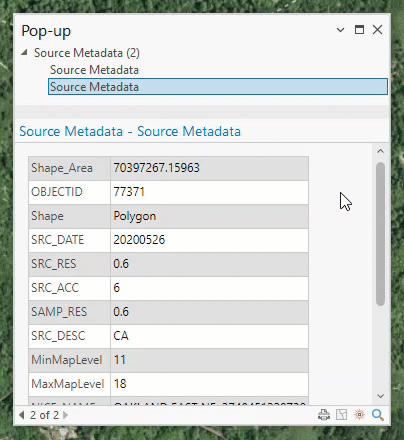
View the metadata in Catalog View
Use this workflow to view the metadata of an ArcGIS Living Atlas item. In this workflow, hurricane-related items are used to demonstrate the workflow.
- In ArcGIS Pro, log in using an organizational account.
- On the View tab, click Catalog View.
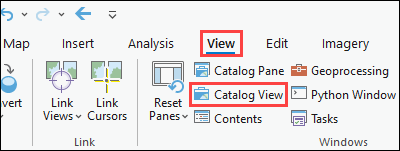
- In the catalog view, click the drop-down arrow next to the map symbol, and click Portal.
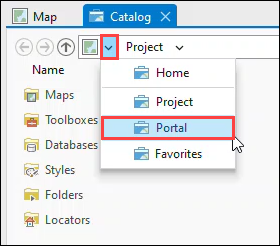
- Double-click Living Atlas.
- In the search bar, type hurricanes and press Enter on the keyboard. ArcGIS Living Atlas items fitting the search criteria are returned.
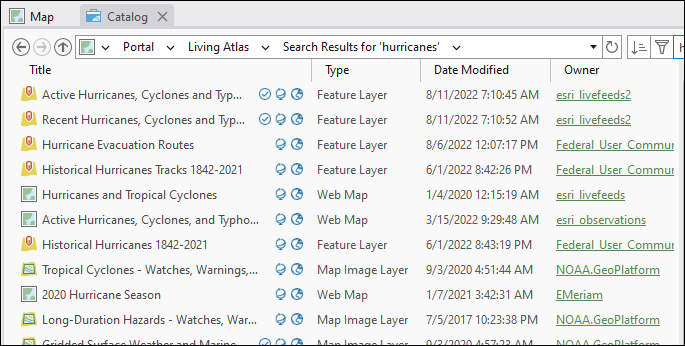
- Click an item returned in the search.
The metadata of the item is displayed in the Metadata pane on the right.
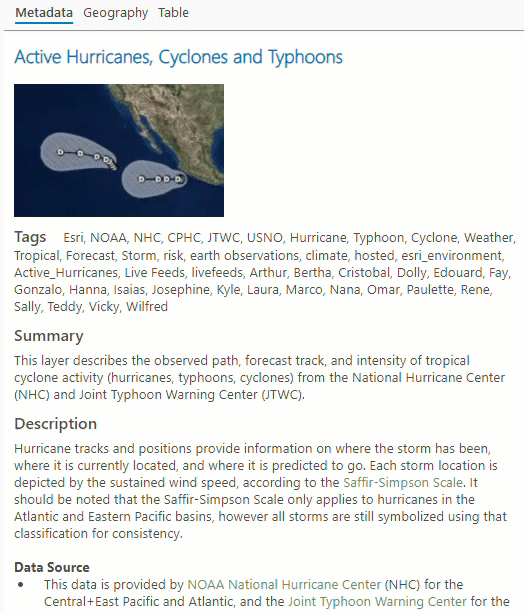
Article ID: 000028181
- ArcGIS Pro 3 0
- ArcGIS Pro 2 8 x
- ArcGIS Living Atlas
- ArcGIS Pro 2 x
Get help from ArcGIS experts
Start chatting now

