HOW TO
View the item details page in ArcGIS Online Map Viewer
Summary
In ArcGIS Online, the item details page provides information on the item and can be opened from the Gallery or My Content tab. However, the page can also be opened from ArcGIS Online Map Viewer and ArcGIS Online Map Viewer Classic. This article describes the steps to open the item details page from Map Viewer.
Note: To open the item details page in Map Viewer Classic, refer to ArcGIS Online: 1. See map details for more information.
Procedure
Note: Refer to ArcGIS Online: Items you add to ArcGIS Online to view the supported item types for display in Map Viewer.
- If necessary, open the web map containing the item in ArcGIS Online Map Viewer.
- In ArcGIS Online, navigate to Content > My Content.
- Click the ellipsis icon
 of the web map, and click Open in Map Viewer.
of the web map, and click Open in Map Viewer.
- In Map Viewer, on the left panel, click Layers or Tables depending on the item type.
- In the Layers or Tables pane, click the name of the item to open the Properties pane. Alternatively, click the ellipsis icon
 of the item, and click Show properties.
of the item, and click Show properties.
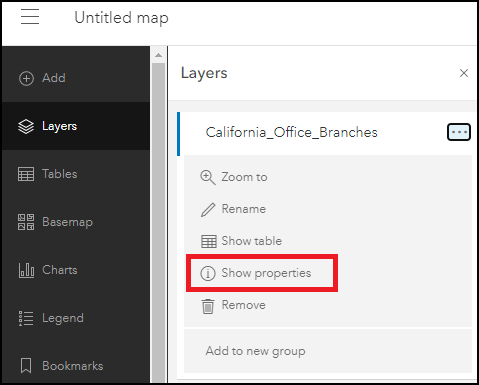
- In the Properties pane, click Information, and click More details.
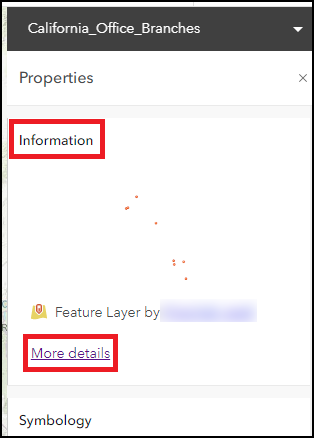
The item page is displayed, as shown in the image below.
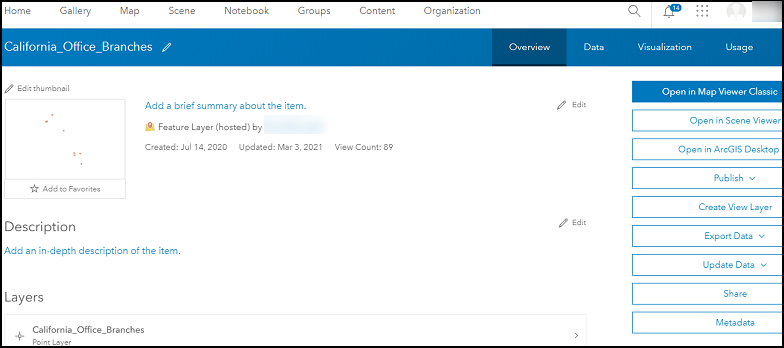
Article ID: 000025522
Software:
- ArcGIS Online
Get help from ArcGIS experts
Start chatting now

