HOW TO
View the attachment type and format of a record using Arcade in ArcGIS Online
Summary
In ArcGIS Online, the file type and format of an attachment in a record can be viewed in a new field of a hosted feature service. This is useful to enhance the organization, accessibility, and analysis of information.
This article provides the workflow to view the attachment type in the Attachments field of a record using ArcGIS Arcade in ArcGIS Online.
Procedure
- Log in to ArcGIS Online and click Content > My Content.
- Click the hosted feature layer containing the attachments to open the item details page.
- Add a new string field in the attribute table of the hosted feature service. Refer to ArcGIS Online: Add a field for instructions.
- Calculate the new field to view the attachment types of the record using Arcade. Refer to ArcGIS Online: Calculate values for a field for instructions.
- In the Expression window, specify the following Arcade expression:
if(count(Attachments($feature))!= 0)
{
return Attachments($feature)[0]["contenttype"]
}
else
{
return null
}
- Click OK.
The attachment types of the record are displayed in the field, as shown in the image below.
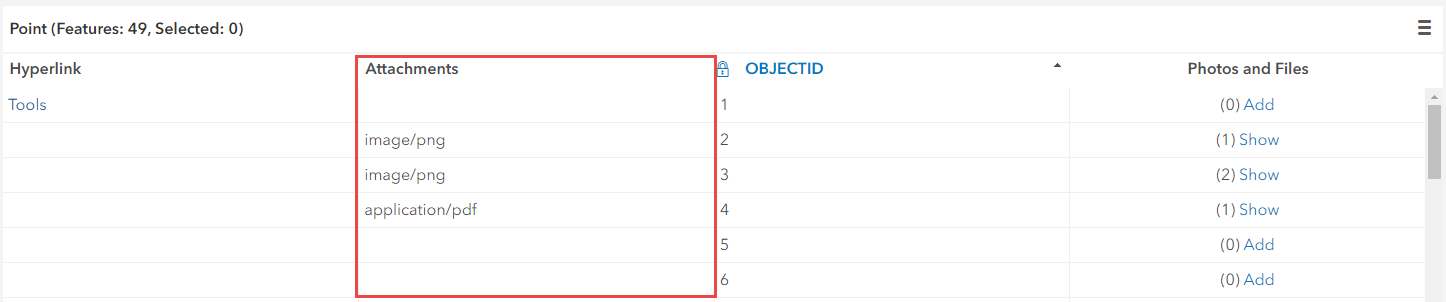
Article ID: 000031603
Software:
- ArcGIS Online
Get help from ArcGIS experts
Start chatting now

