HOW TO
Use Project Favorites to access frequently used database connections in ArcGIS Pro
Summary
Project favorites are a collection of frequently used folders, databases, toolboxes, servers, custom styles, and other items. With database connections, they can be used to save time and avoid having to re-enter connection information each time a new project is created, and add a favorited connection instead. This can also apply to frequently used file geodatabases.
Procedure
The steps provided describe how to add a database to the Favorites tab in the Catalog pane.
- Navigate to the Catalog pane and click the Favorites tab.

- Click Add Item to see the available options.
- Select between Add Database or New Database Connection.
- Add Database - Prompts to select an existing sde connection file.
- New Database Connection - Presents the Database Connection window to create a new connection.

- In the Favorites dialog box, answer the prompt for whether to copy the connection file to the Favorites folder in your roaming profile.
- If you click Yes, the connection file is copied and the Favorites.json file stores the path to the copy.
- If you click No, the Favorites.json file stores the path to the connection file created in its current location. If you are unable to access the network location at a later time, or if the file is renamed or deleted, the Favorite item breaks.

- Consider adding the database connection to the current project or adding it to all projects.
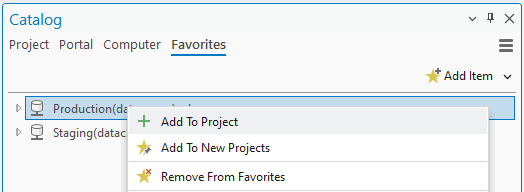
- Having frequently used databases accessible in Favorites allows for quick access and reduces setup time across projects.

Article ID: 000037359
Software:
- ArcGIS Pro
Get help from ArcGIS experts
Start chatting now

