HOW TO
Use the in-app camera in ArcGIS Field Maps
Summary
When using an Android device to run ArcGIS Field Maps, it is recommended to use the in-app camera for capturing photo and video attachments. When using the device’s default camera, you may run into unexpected behavior.
Procedure
Complete the following steps to enable the in-app camera in ArcGIS Field Maps:
- While viewing the Maps list, tap Profile.

- Tap Collection settings.
- Enable the In-app camera setting, as shown in the image below.
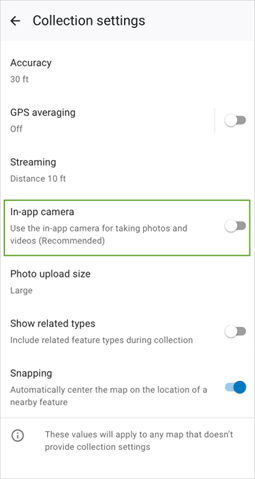
Once enabled, the in-app camera is used by default when taking photos and videos in Field Maps. For more information on adding attachments to forms in Field Maps, see Fill out forms.
Software
- ArcGIS Field Maps (Android)
- Version 24.1.2 and later
Article ID: 000032522
Software:
- ArcGIS Field Maps Android
Get help from ArcGIS experts
Start chatting now

