HOW TO
Use image as background for page body in ArcGIS Experience Builder
Summary
In ArcGIS Experience Builder, there is no direct way to use images as the page body background. The only existing customization on the body background is colored. It is still possible to use images as the background by using the image widget or window function. This article describes the workflow on how to do so.
Procedure
Create the background image using an Image widget
- In ArcGIS Experience Builder, on the Blank fullscreen card, click Create.
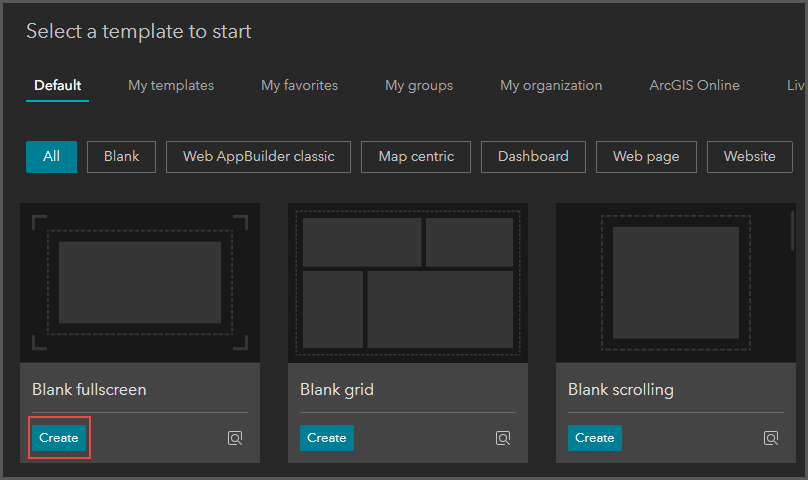
- On the top ribbon, click <Untitled experience> and insert an appropriate name.
- On the side toolbar, click the Insert button.
- On the Insert widget pane, scroll to Page elements, and click Image.
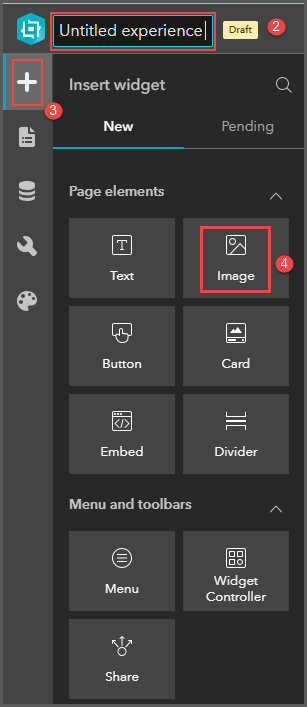
- Drag the Image widget onto the canvas.
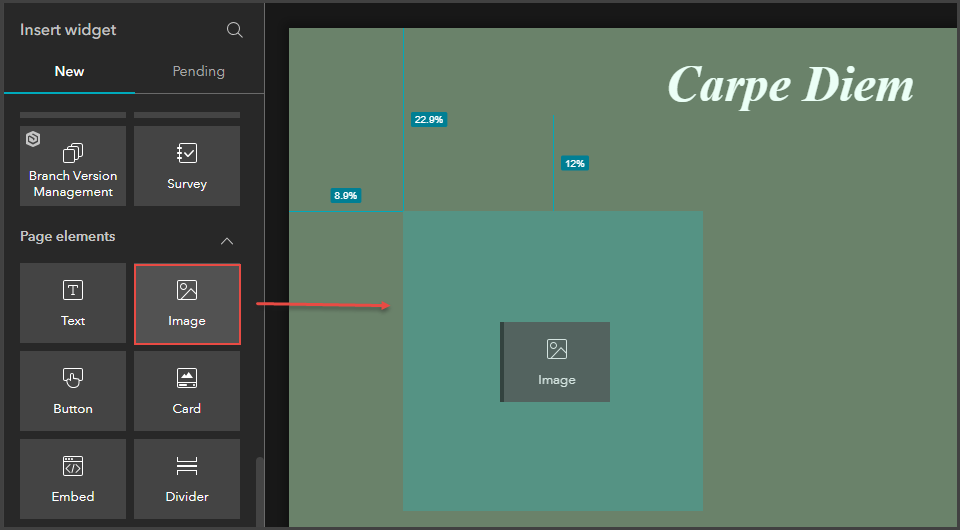
- In the Image pane, click Select an image button and select a desired background image.
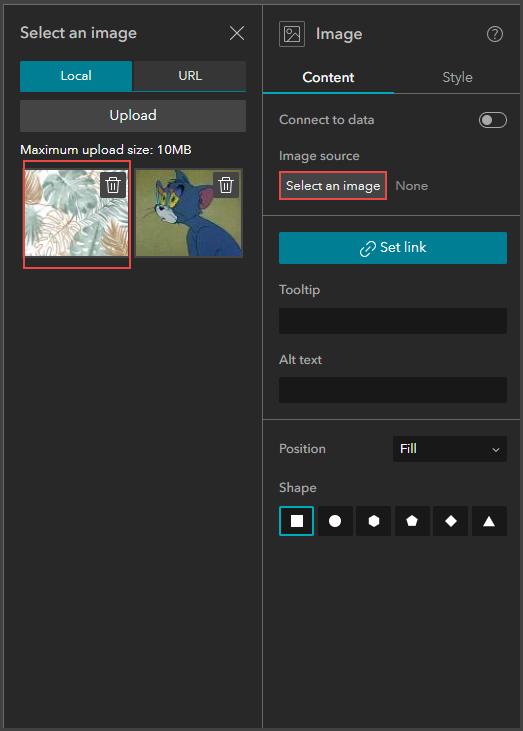
- Resize the image to the desired size.
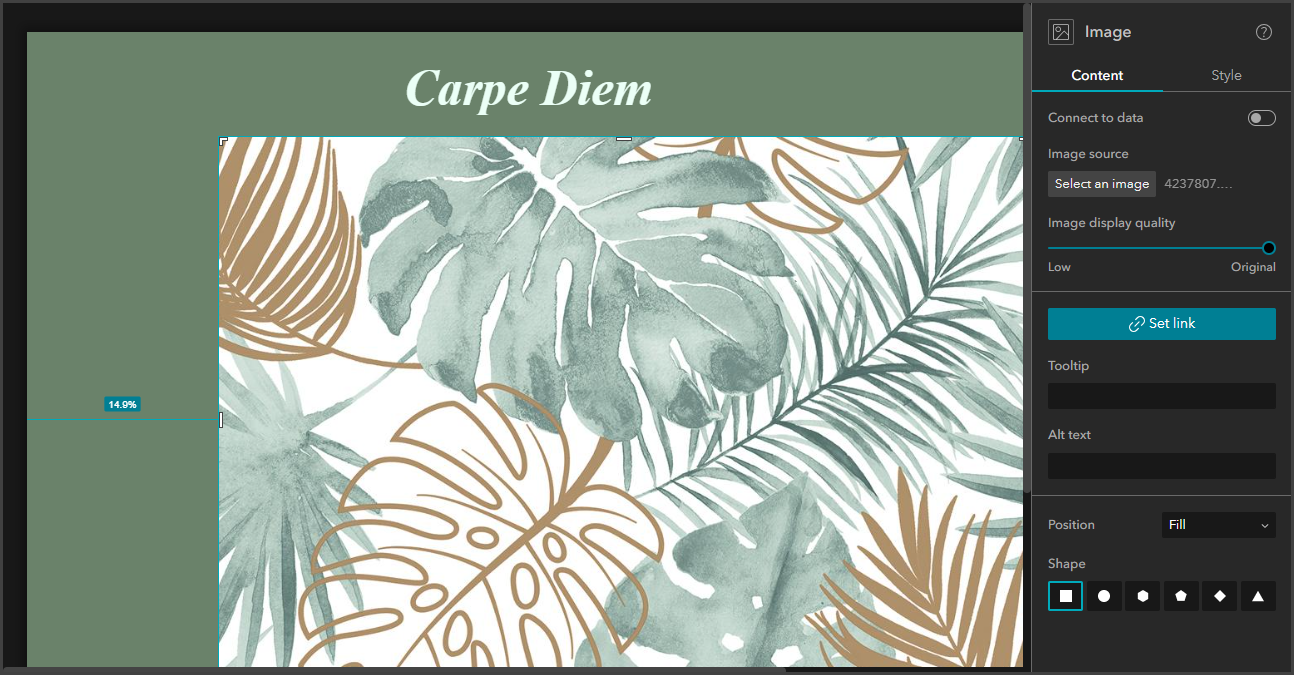
Create the background image using a fixed window
- On the side toolbar, click Page > Window.
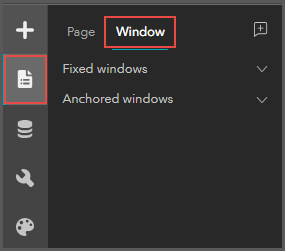
- Click the Add window button, and click Blank window.
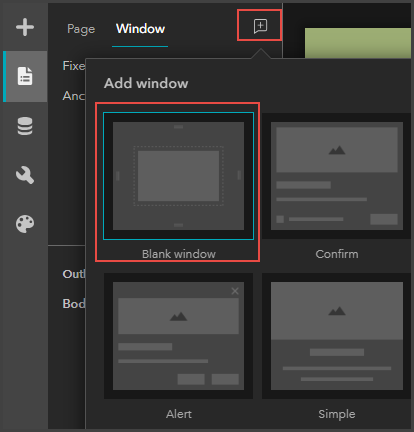
- Resize the blank window to the desired size.
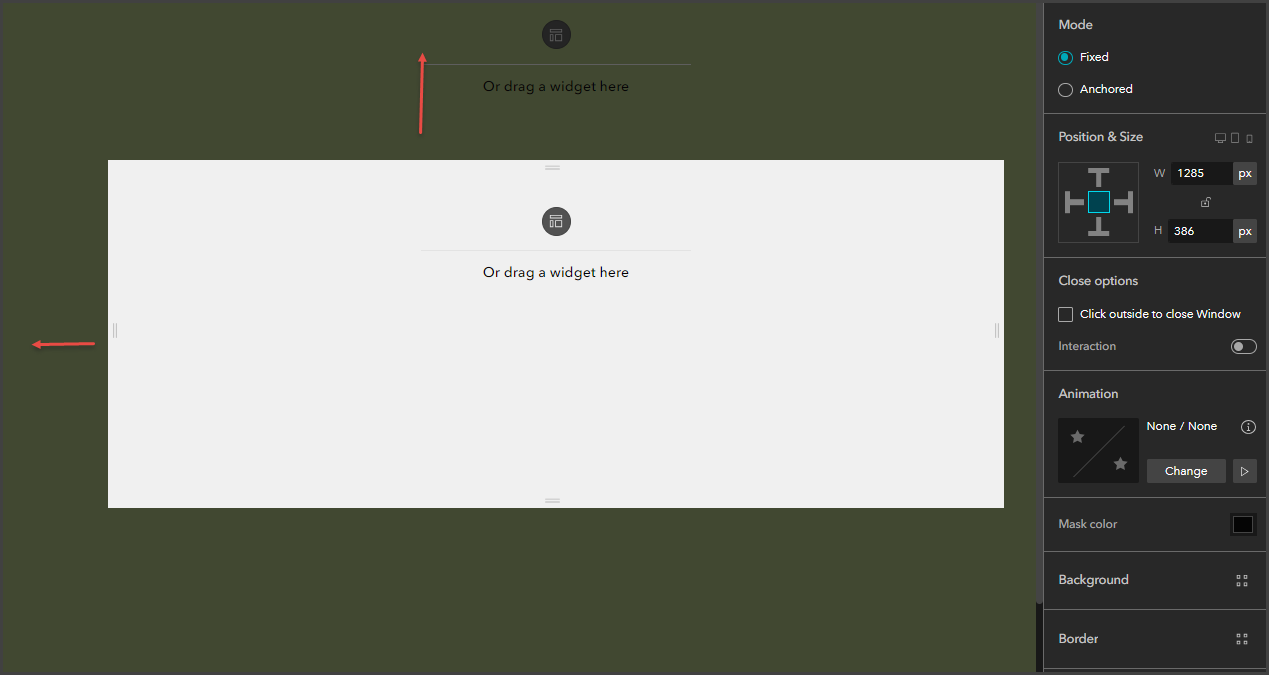
- In the Window pane, next to Background, click Quick style.
- Click Custom.
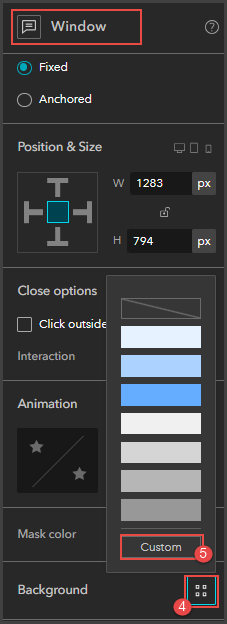
- Under Background, next to Image, click Browse.
- Upload the desired image.
- Click the Page tab.
- On the Page pane, under Open with Window and select the newly created window.
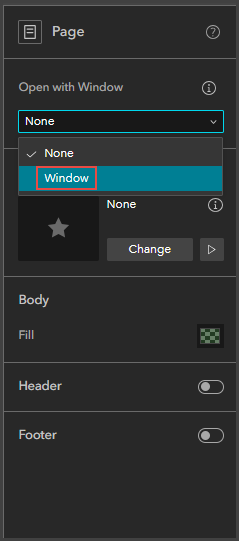
The image below shows the completed canvas of an image as a background.
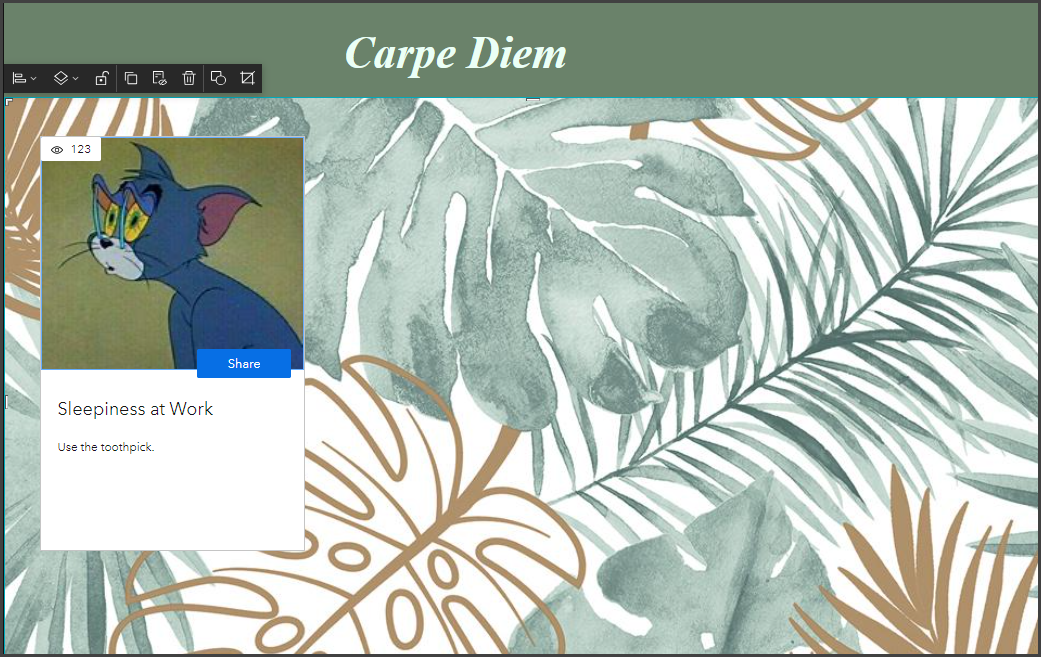
Article ID: 000030871
Software:
- ArcGIS Experience Builder
Get help from ArcGIS experts
Start chatting now

