HOW TO
Use emojis in fields for Portal for ArcGIS or ArcGIS Online
Summary
In an attribute table field, emojis can be used for aesthetic and symbolic representation purposes.
Emojis are part of the Unicode character set, and each emoji is assigned a unique number (a code point). Unicode points are typically represented in the hexadecimal number system. Emojis may not display if the decimal or hexadecimal code is formatted wrongly. This is because the '&#' and ';' symbols are missing. For example, the rainbow emoji's decimal code is '🌈' and it may render as '127752' instead.
This article describes the workflow to use emojis as the field display name in Portal for ArcGIS or ArcGIS Online by referencing the emoji's decimal or hexadecimal code in an attribute table.
Procedure
- Log in to Portal for ArcGIS or ArcGIS Online, and click Content > My Content.
- Browse to and click the hosted feature layer to open the item details page.
- Access the properties of the field to be altered. Follow Steps 1 through 4 in Portal for ArcGIS: Set a display name or ArcGIS Online: Set a display name.
- Click Edit next to the display name and specify the emoji's decimal or hexadecimal code. In this example, the code of a mountain emoji is used.
🗻
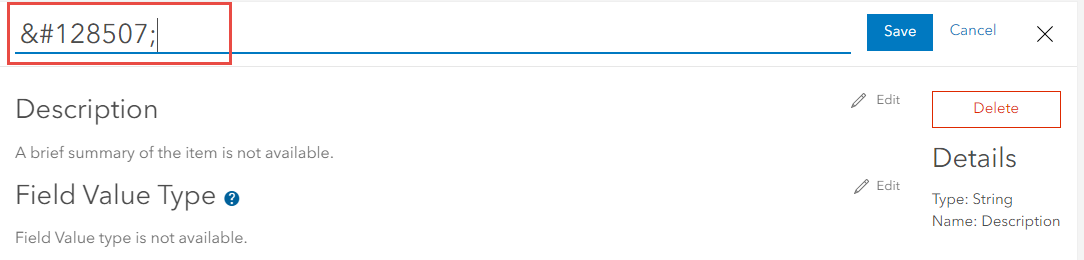
Note: Refer to W3Schools: Using Emojis in HTML for a sample list of emojis and its decimal or hexadecimal codes, and Unicode: Full Emoji List for a full list of emojis.
- Click Save to display the emoji.
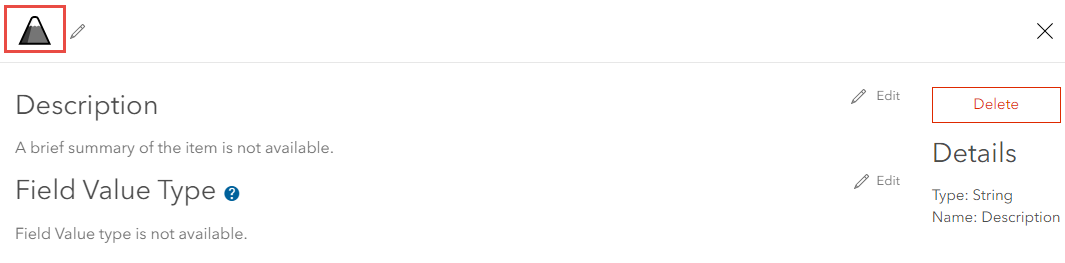
Note: Optionally, paste the emoji in the field instead of referencing either the hexadecimal or decimal value.
The image below shows the emoji displayed as the field name in the pop-up.
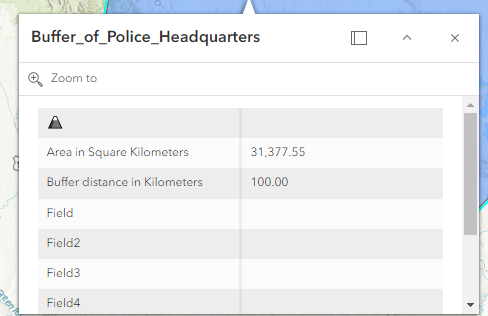
Article ID: 000031643
- ArcGIS Online
- Portal for ArcGIS
Get help from ArcGIS experts
Start chatting now

