HOW TO
Update user license types in the ArcGIS Portal Directory
Summary
An administrator can manage and assign user license types to members in an organization in the Portal for ArcGIS organization's Licenses tab. As an alternative, assigning user license types can also be done using the ArcGIS Portal Directory. This article describes how to update user license types in the ArcGIS Portal Directory.
Procedure
- Navigate to the ArcGIS Portal Directory using the following URL and log in as an administrator:
https://machine.domain.com/webadaptor/sharing/rest
- Click Home at the top of the page.
- Navigate to Portals > Self, and under Supported Operations, click Update User LicenseType.
- For Users, enter the username. In this example, it is 'User123'.
- For User Licence Type, enter the new license type. In this example, it is 'GISProfessionalBasicUT'. For a complete list of license types, refer to the userLicenseTypeId row under Parameter in ArcGIS REST APIs: Request parameters.
Note: Ensure the user to be updated has a compatible user role assigned before selecting a user type. Refer to Portal for ArcGIS: Member roles for more information.
- Click Update User.
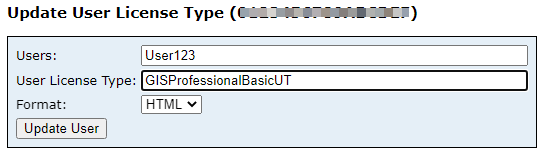
Article ID: 000024501
Software:
- Portal for ArcGIS
- ArcGIS Enterprise 10 9 x
- ArcGIS Enterprise 11 0
- ArcGIS Enterprise 11 1
Get help from ArcGIS experts
Start chatting now

