HOW TO
Update domain split and merge policies using ArcGIS REST API in the Enterprise portal or ArcGIS Online
Summary
Each attribute domain includes split and merge policies that determine how attribute values are assigned when features are split or merged. These policies are currently configurable only in ArcGIS Pro. Modifying them in the ArcGIS Enterprise portal or ArcGIS Online requires downloading the feature service’s file geodatabase, updating the policies in ArcGIS Pro, and overwriting the feature service with the updated geodatabase.
Alternatively, the domain's split and merge policies can be updated by editing the service definition. This article describes the workflow to update the domain's split and merge policies using the ArcGIS REST API in the ArcGIS Enterprise portal or ArcGIS Online. In the example, the split policy is set to duplicate, and the merge policy is set to use the domain’s default value.
Procedure
In the ArcGIS Enterprise portal
- Log in to ArcGIS Server Administrator Directory. Refer to ArcGIS Server: Introduction to the ArcGIS Server Administrator Directory for more information.
- On the Site Root - / page, for Resources, click services.
- On the Folder - / page, click the folder name of the feature service, and click the name of the required service.
- On the Service page, for Supported Operations, click edit.

- On the Edit FeatureServer page, in the Service Properties text box, search for the field name where the domains are applied.
- Under the domain name listed as "name", add the following split and merge policies. Alternatively, set the splitPolicy property to "esriSPTDefaultValue" to use the default value.
"mergePolicy": "esriMPTDefaultValue", "splitPolicy": "esriSPTDuplicate",
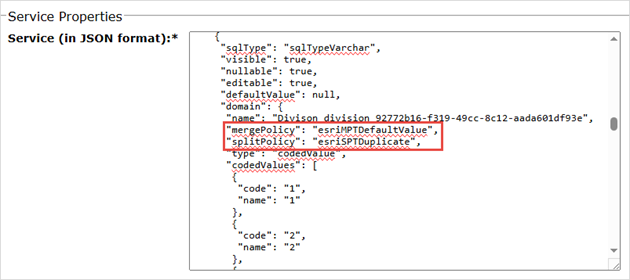
- For Format, select JSON from the drop-down list.
- Click Save Edits.
In ArcGIS Online
- In ArcGIS Online, open the item details page of the feature layer.
- On the item details page, next to URL, click View to open the ArcGIS REST Services Directory window.
- In the ArcGIS REST Services Directory window, click Admin.
- Under Layers, select the root layer.
- At the bottom of the page, for Supported Operations, click Update Definition.

- In the Update Layer Definition text box, search for "lastEditDate" and replace the value with "".
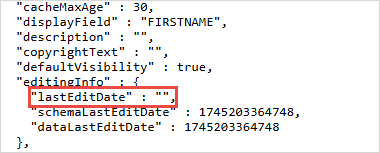
- Scroll to the field properties and search for the field name where the domains are applied.
- Under the domain name listed as "name", add the following split and merge policies. Alternatively, set the splitPolicy property to "esriSPTDefaultValue" to use the default value.
"mergePolicy": "esriMPTDefaultValue", "splitPolicy": "esriSPTDuplicate",
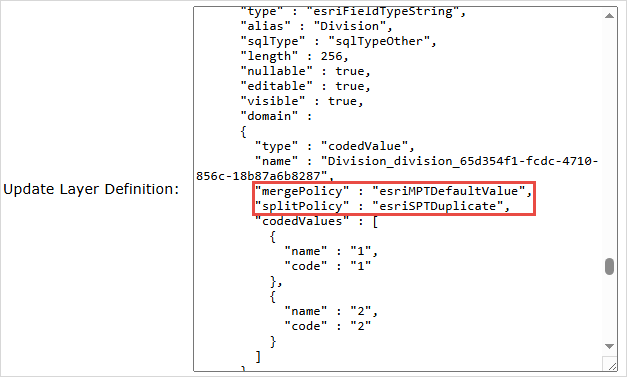
- For Format, select JSON from the drop-down list.
- Click Update Layer Definition.
- Click Close to close the ArcGIS REST Services Directory window.
Article ID: 000035637
- ArcGIS REST API
- ArcGIS Online
- Portal for ArcGIS
- ArcGIS Enterprise
Get help from ArcGIS experts
Start chatting now

