HOW TO
Update a .NET proxy page
Summary
The TLS 1.2 update may cause errors in web apps using proxy pages for the following:
- Accessing cross domain resources.
- Requests exceeding 2048 characters.
- Accessing resources secured with token-based authentication.
- OAuth 2.0 app logins.
- Enabling logging.
- Resource and referrer-based rate limiting.
This article provides detailed steps to update a .NET proxy page.
Procedure
Verify if the proxy uses .NET- Open the browser developer tools and verify if the proxy request status code is 500 Internal Server Error.
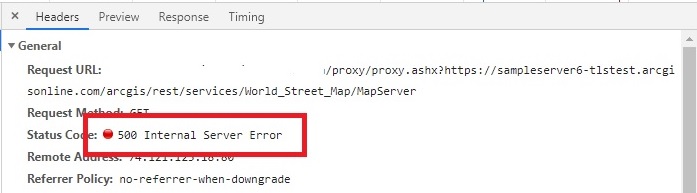
- Verify if the .NET proxy page hosted in Internet Information Services (IIS) uses the .ashx extension.

- Launch Internet Information Services (IIS) Manager.
- Navigate to Default Web Site > Proxy. Select Basic Settings to open the Edit Application window.
- Click Select... to open the Select Application Pool window. Verify the .Net CLR Version is 4.0 and above.
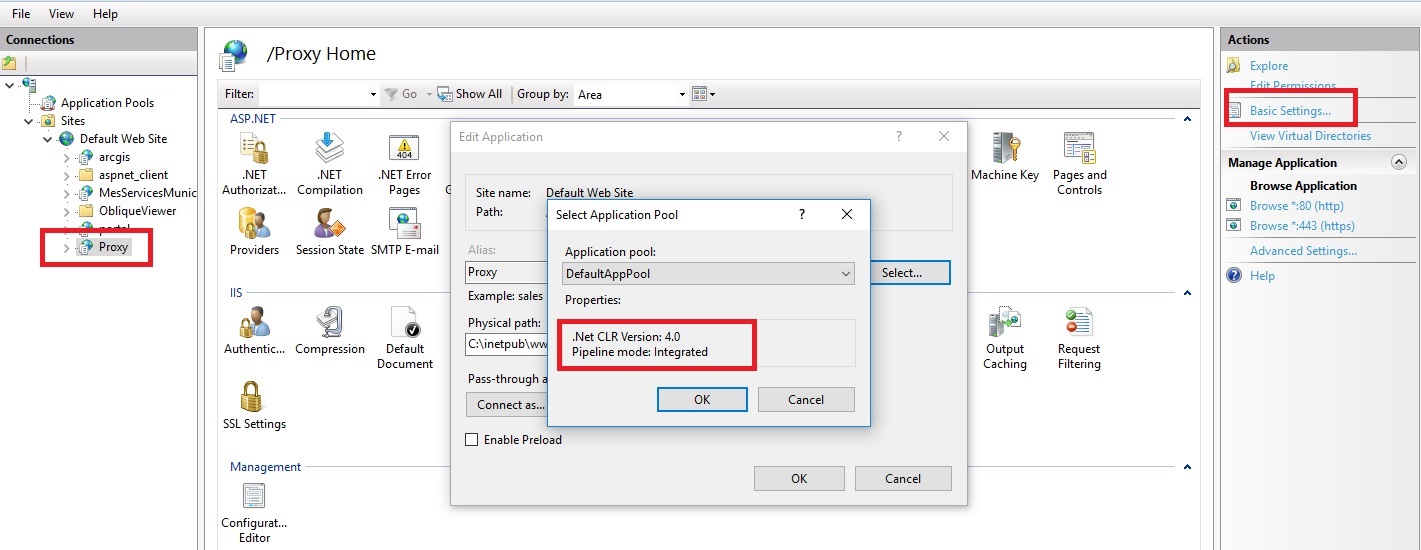
Download and configure the latest .NET proxy files
- Download the latest .NET proxy zip file.
- Unzip the file and copy the DotNet folder to a temporary folder.
- Navigate to the path of the current proxy installation files. Open proxy.config and copy all content within the <serverUrls> and </serverUrls> tags.
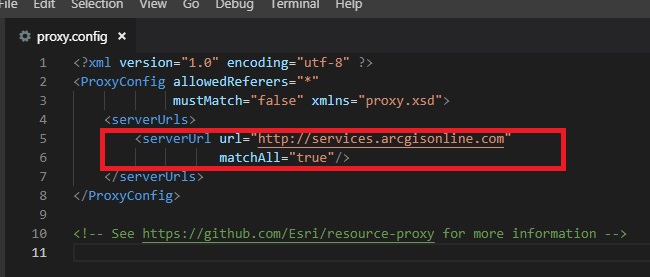
- Navigate to the new DotNet folder and open the proxy.config file.
- Replace the contents within the <serverUrls> and </serverUrls> tags with the content copied in Step 3.
- Backup the current proxy installation.
- Replace all the files within the proxy installation directory with the new modified files.
- Test the proxy page with the following command:
https://<webserver>/proxy/proxy.ashx?ping
- Test the web app.
Article ID: 000020835
Software:
- Enterprise
Get help from ArcGIS experts
Start chatting now

