HOW TO
Update a feature layer used in an ArcGIS Insights workbook
Summary
In most situations, an updated feature layer used in an Insights workbook must be refreshed for the edited features to appear.
Some updates that overwrite the feature layer can cause broken datasets both in a workbook and on a shared page. The feature layer or workbook must be refreshed to fix the broken dataset and for the updates to take effect.
Note: The issue described in this article only applies to Insights in ArcGIS Enterprise 2021.3 and lower. The issue is already fixed in Insights in ArcGIS Online and will be fixed in the next release of Insights in ArcGIS Enterprise (2022.1)
Procedure
Feature layers hosted in ArcGIS Online or ArcGIS Enterprise can be updated by overwriting the existing feature layer item which may cause an error in the Insights workbooks using the layers. Workbooks that reference the updated layer must be refreshed to use the updates.
If updating a feature layer results in errors for datasets in your Insights workbook, complete the following steps.
- Sign in to ArcGIS Insights if necessary.
- Open the workbook that references the updated feature layer.
- Do one of the following.
- If only one dataset has changed, refresh the updated dataset.
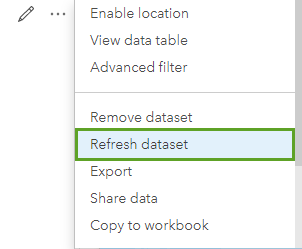
- If more than one dataset has changed, refresh the full page.
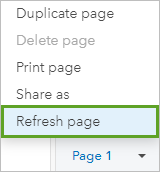
- Repeat the steps to refresh the data in additional workbooks or on additional pages if necessary.
- Update the shared page if necessary.
The dataset or page refreshes and reruns the analysis on the page with the updated data.
If you expect the dataset to be updated frequently, either by editing or overwriting the layer, and you have shared the page that uses the dataset, you can schedule updates to the shared page. The datasets will be refreshed each time the page updates.
Article ID: 000025110
- ArcGIS Insights 2020
Get help from ArcGIS experts
Start chatting now

