HOW TO
Transfer content from one ArcGIS Online organizational account to another in ArcGIS Pro
Summary
ArcGIS Pro can be used to transfer certain items from one ArcGIS Online organizational account to another. These items include web maps, feature layers, tile layers, and tables. This is useful when transferring content from an expiring ArcGIS Online trial account or a public account to a new organizational account before the trial period ends.
This article provides the workflow to transfer contents from one organizational account to another. In this example, the 'Web Map Symbol' is the content transferred.
Procedure
- In ArcGIS Pro, log in with an ArcGIS Online organizational account with items to transfer out.
- In the Catalog pane, click the Portal tab.
- Add the item to the ArcGIS Pro project.
- For a web map, right-click the layer or table and select Add And Open.
- For feature layers, tiled layers or tables, right-click the item and click Add To Current Map.
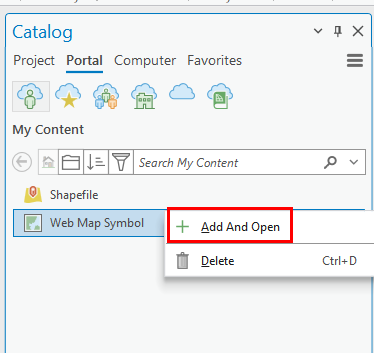
- On the ribbon, click Analysis and click Tools.
- In the Geoprocessing pane, search for and click Export Features (Conversion Tools).
- In the Export Features window, configure the following parameters:
- For the Input Features parameter, select the imported item from Step 3. In this example, a web map is imported.
- For the Output Feature Class parameter, specify a desired name for the feature class.
- Click Run.
- In the Contents pane, remove the default layer.
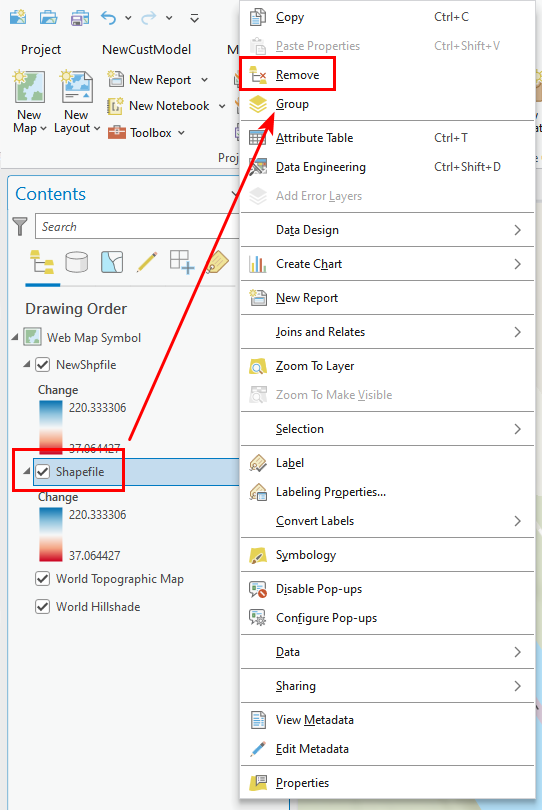
- Log out from the current account and log in to a different account.
- Share the web map with the active portal. Refer to ArcGIS Pro: Share a web map using a chosen configuration for more information.
Article ID: 000032041
Software:
- ArcGIS Online
- ArcGIS Pro 3 1
- ArcGIS Pro 3 0
- ArcGIS Pro 3 2
Get help from ArcGIS experts
Start chatting now

