HOW TO
Track changes made to a field using an attribute rule in ArcGIS Pro
Summary
In ArcGIS Pro, enabling editor tracking allows tracking of information about the edits made to the features. Attribute rules allow users to track the edits made to the data of the feature classes and attribute tables. This is useful for recording and comparing data before and after edits.
In this article, a new field called ‘ORG_Residents’ uses an attribute rule to display the original data populating the ‘Residents’ field before new data is added or updated in the field.
Procedure
- Open the ArcGIS Pro project.
- In the Catalog pane, browse to and right-click the feature class, and click Manage.
- In the Feature Class Properties window, in the Manage section, check the Global IDs check box, and click OK.
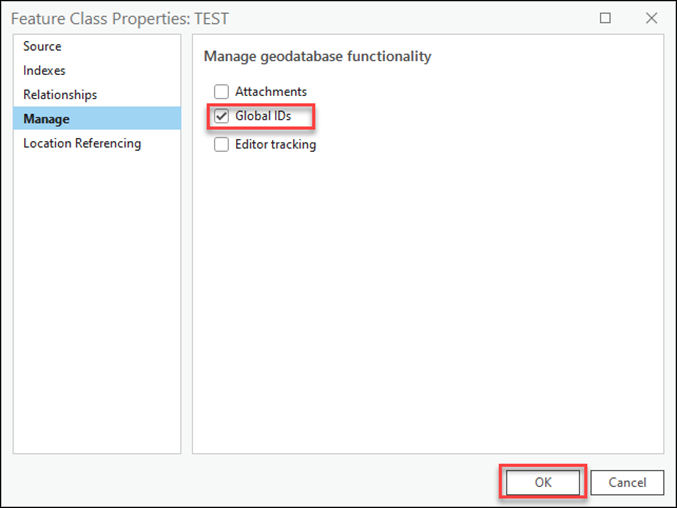
Note: The dataset requires Global IDs to add an attribute rule.
- Right-click the feature layer in the Contents pane and click Data Design > Attribute Rules.
- Click the Add Rule drop-down and select Add Immediate Calculation Rule.
- Specify Rule Name. In this example, ‘Test Rule’ is used.
- For Field, select the field to use. In this example, ‘ORG_Residents' is used.
- In the Expression box, type the following Arcade expression and replace <field_name> with the name of the field to track edits. In this example, ‘Residents’ is used.
if ($feature.<field_name> ==$originalfeature.<field_name>)
return $feature.<field_name>
else
return $originalfeature.<field_name>
- Under Triggers, check the Update check box.
- On the Attribute Rules tab on the top ribbon, in the Attribute Rules group, click Save.
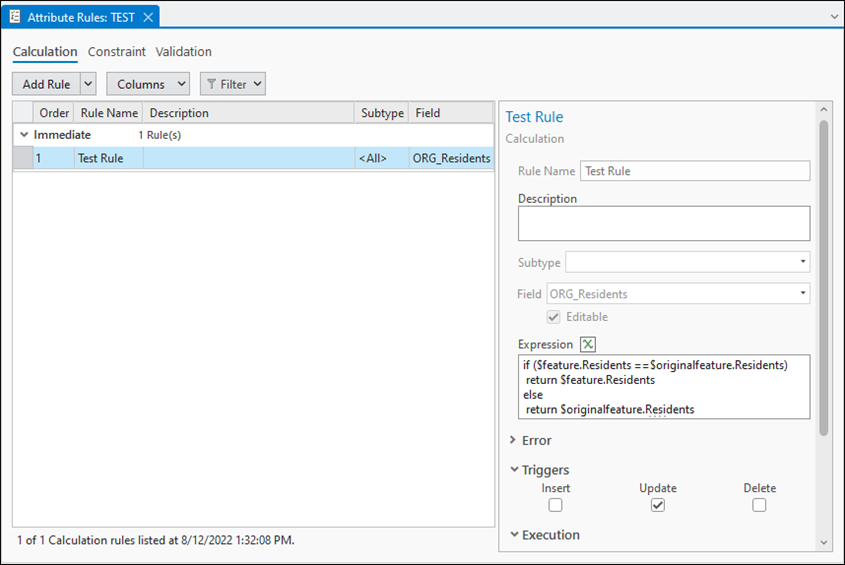
The image below shows the attribute rule populates the original data in the ORG_Residents field when changes are made to the Residents field.

Article ID: 000028991
- ArcGIS Pro 3 0
- ArcGIS Pro 2 8 x
- ArcGIS Pro 2 7 x
- ArcGIS Pro 2 x
Get help from ArcGIS experts
Start chatting now

