HOW TO
Specify the number of decimal places for a field display in ArcGIS Dashboards
Summary
When creating a dashboard, it is necessary to preserve significant figures of a field displayed in ArcGIS Dashboards to ensure the precision of the data presented. To present the data accurately, the number of decimal places for the field must be specified in ArcGIS Online.
This article describes the steps to specify the number of decimal places for the field values in ArcGIS Online.
Procedure
In ArcGIS Online Map Viewer
- Log in to ArcGIS Online and click Content > My Content.
- Browse to the web map, click More Options
 , and select Open in Map Viewer.
, and select Open in Map Viewer. - In Map Viewer, specify the number of decimal places for the field in the Formatting pane.
- Select the feature and click Configure fields.
- Select the field to modify the decimal places.
- In the Formatting pane, under Significant digits, select the desired number of decimal places.
Refer to ArcGIS Online: Configure fields for more information.

- Save the map.
In ArcGIS Online Map Viewer Classic
- Log in to ArcGIS Online and click Content > My Content.
- Browse to the web map, click More Options
 and select Open in Map Viewer Classic.
and select Open in Map Viewer Classic. - In the Contents pane, browse to the hosted feature layer, click More Options
 and select Configure Pop-up.
and select Configure Pop-up. - In the Configure Pop-up pane, specify the number of decimal places for the field.
- In the Configure Pop-up pane, click Configure Attributes under Pop-up Contents.
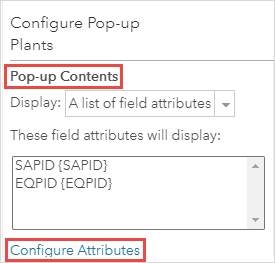
- In the Configure Attributes window, browse to and click the field.
- Specify the number of decimal places for the field under the Format drop-down list. Click OK.
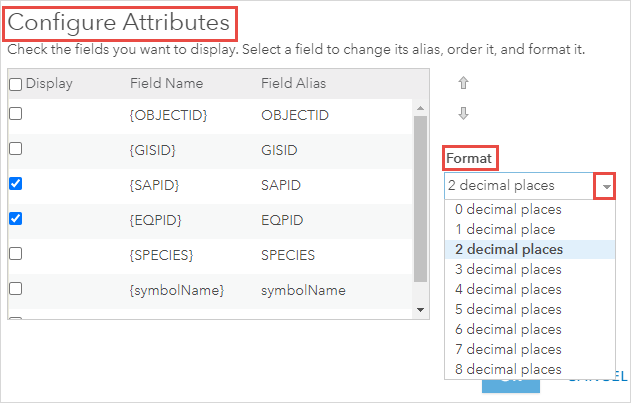
- In the Configure Pop-up pane, click OK.
Refer to ArcGIS Online: Configure pop-ups for more information.
- In the Contents pane, browse to the layer with the pop-up configures, click More Options
 and select Save Layers.
and select Save Layers. - Click Save Map
 and select Save to save the web map.
and select Save to save the web map.
The image below shows the decimal places for the field specified and displayed in ArcGIS Dashboards.
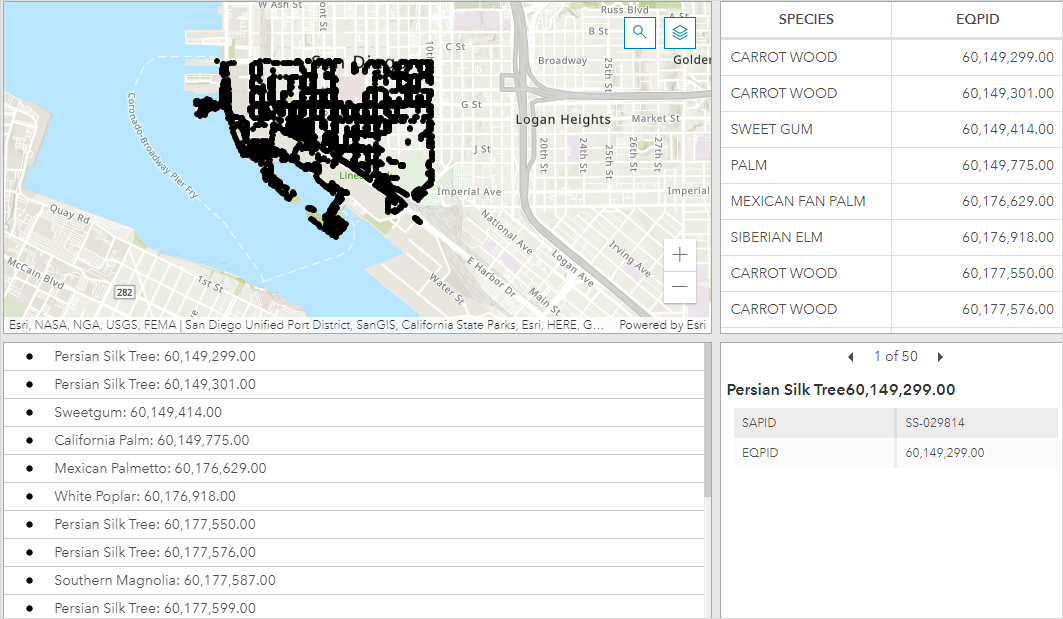
Article ID: 000027141
- ArcGIS Online
- ArcGIS Dashboards
Get help from ArcGIS experts
Start chatting now

