HOW TO
Sign in to ArcGIS Assistant Beta with ArcGIS Enterprise
Summary
This article describes the steps to sign in to ArcGIS Assistant Beta with ArcGIS Enterprise.
Procedure
- Log in to Portal for ArcGIS (Version 11.4).
- Create a New item through the Content tab and select the Application Type as Other application.
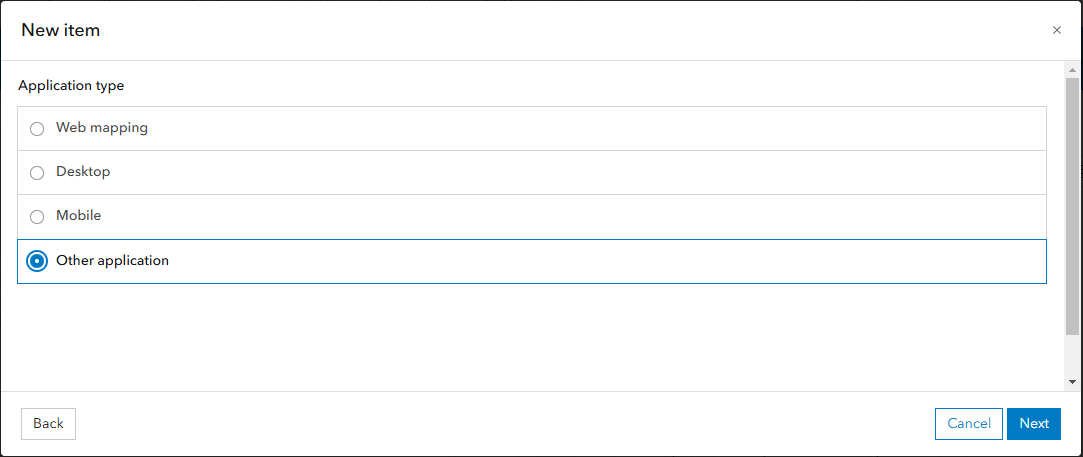
- Add Title, Select Folder, Tags and Summary.
- Click Save.
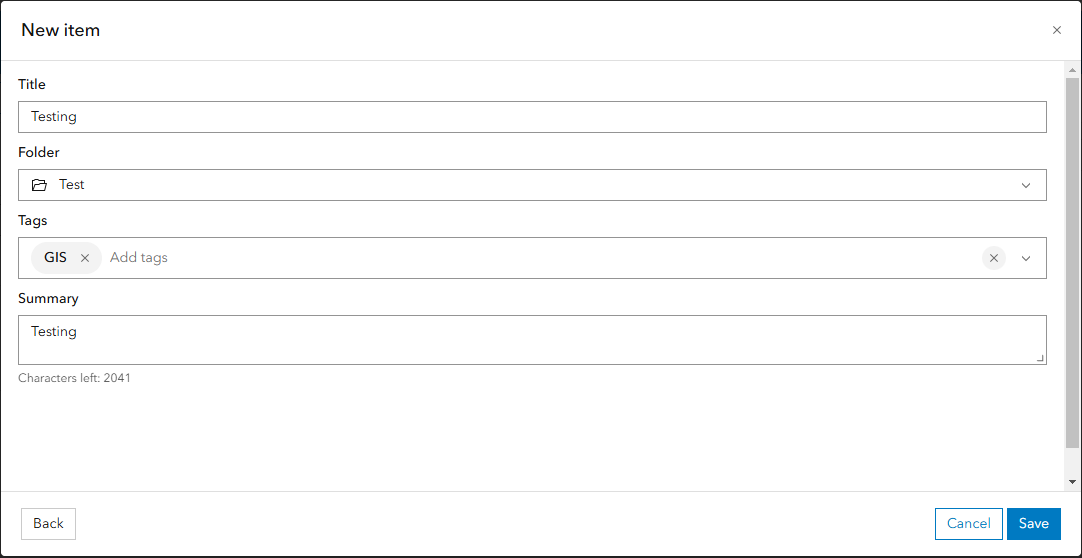
- An Item is created
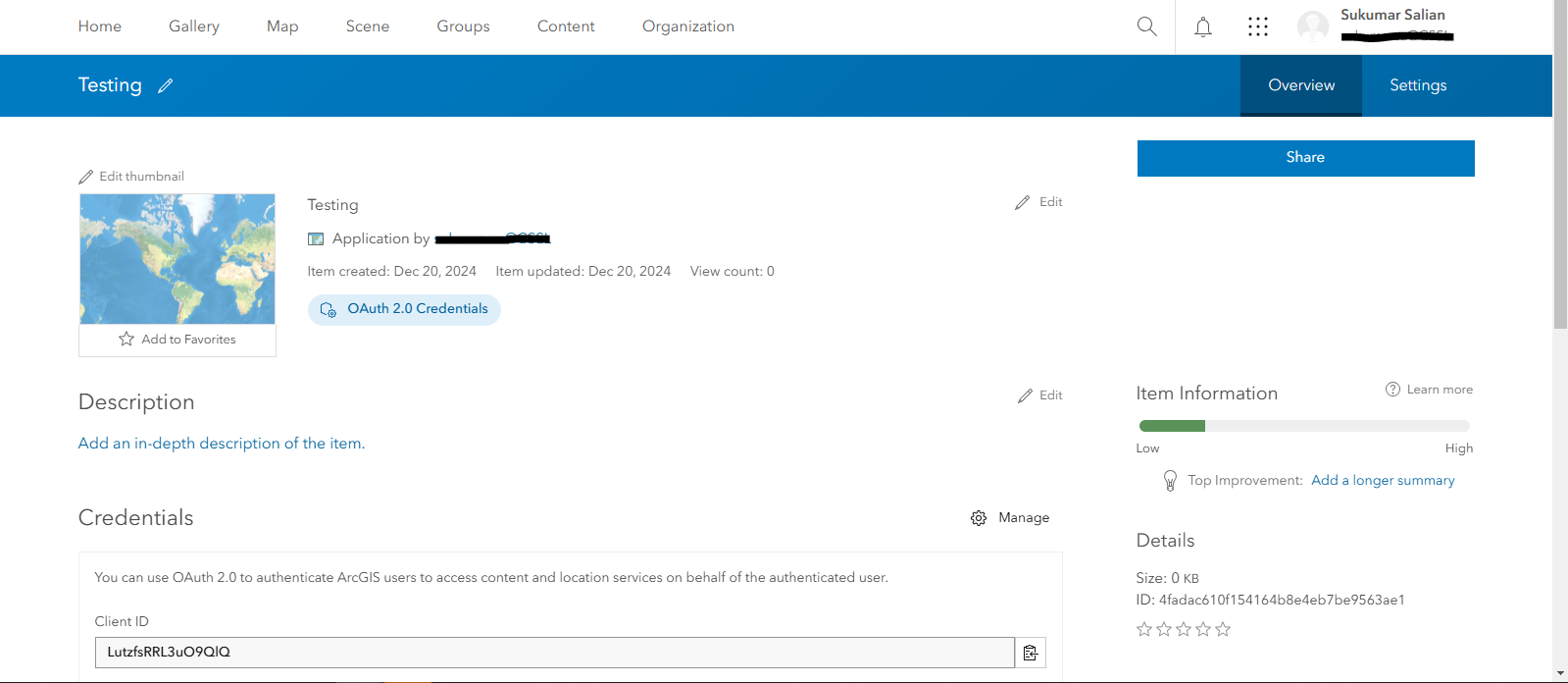
- Navigate to the Settings tab, scroll down to the Application section and enter the ArcGIS Assistant Beta URL as https://assistant.esri-ps.com
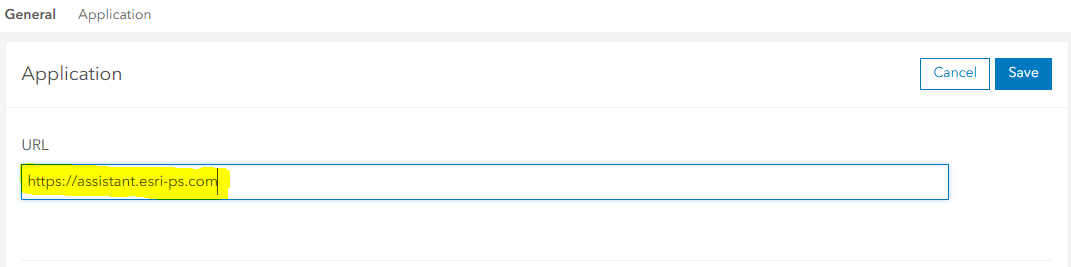
- Scroll down and add the redirect URL as https://assistant.esri-ps.com and then save it.
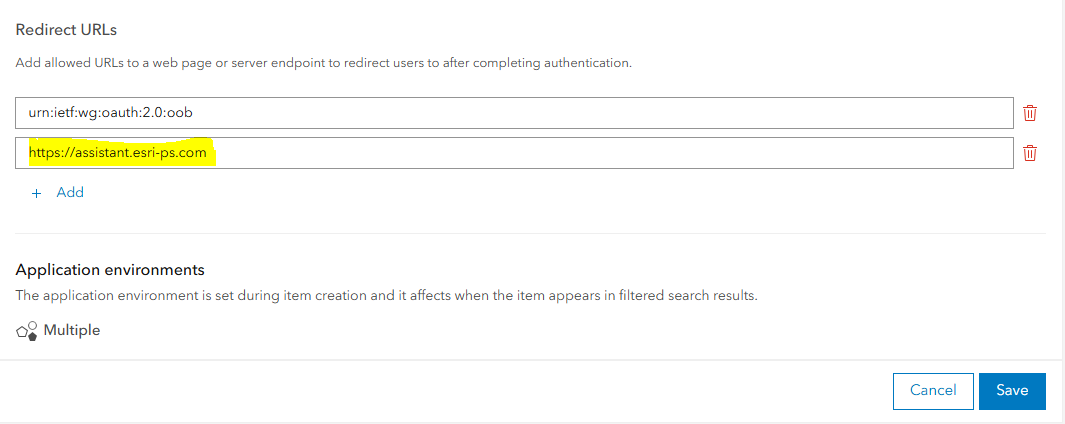
- Change the sharing level from Owner to Everyone (public).
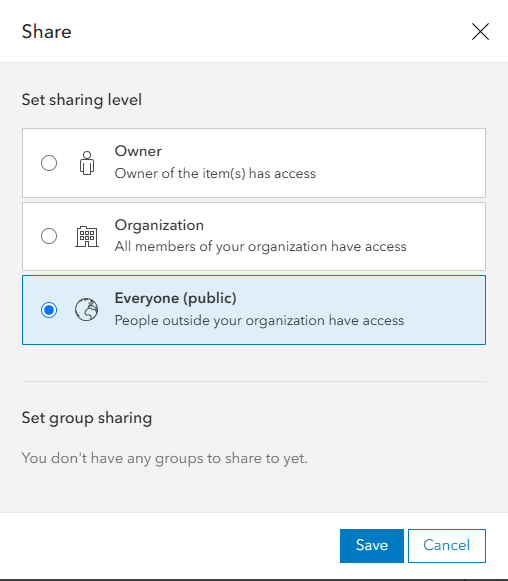
- Navigate to the ArcGIS Assistant Beta page and click Sign in with ArcGIS Enterprise.
- Enter the Portal for ArcGIS Web Adaptor URL and enter an App ID that can be found in the app created in Portal for ArcGIS.
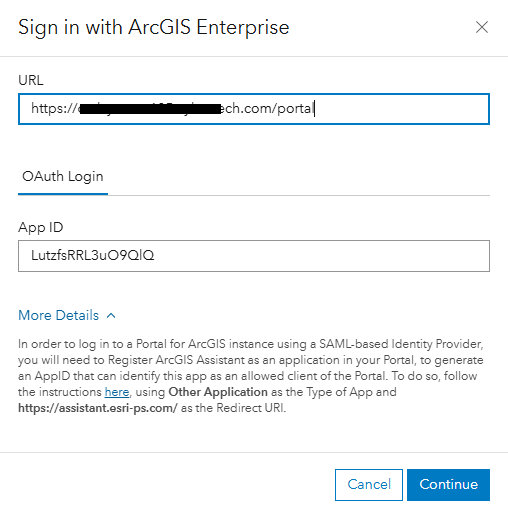
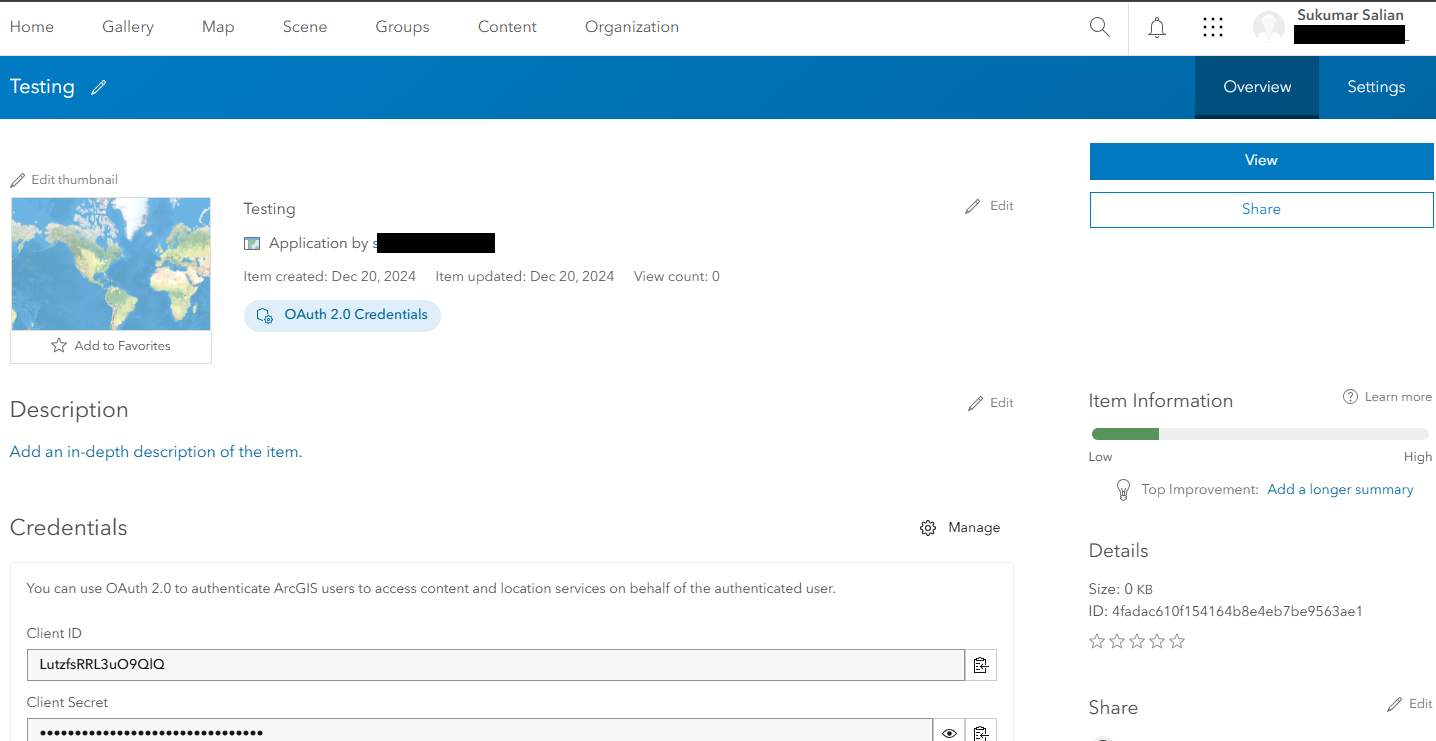
- Click Continue and it will open the Portal for ArcGIS login page.
- Once logged in, the user will be able to see the content of the App ID used while logging in to ArcGIS Assistant.
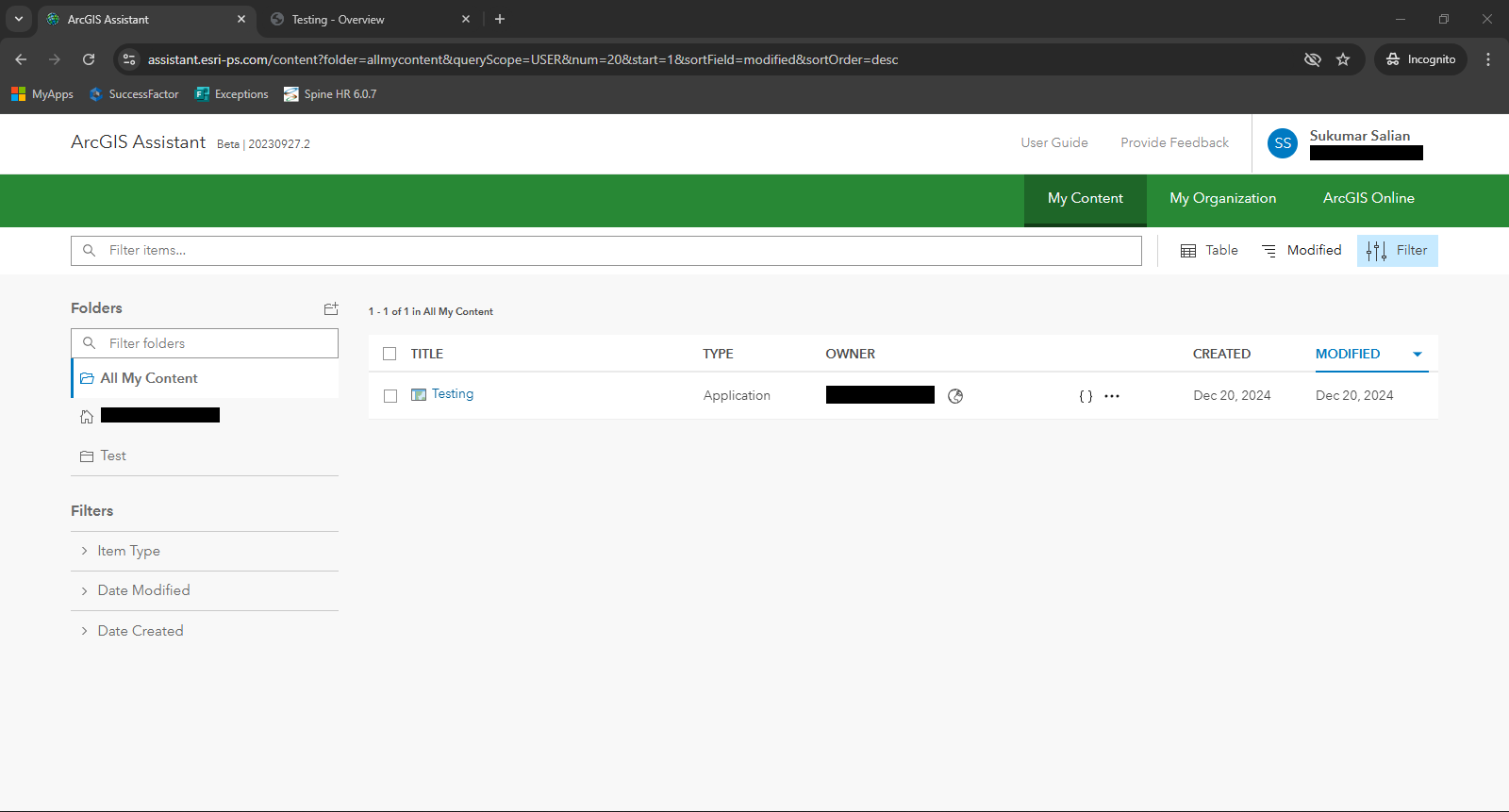
Article ID: 000034445
Software:
- Portal for ArcGIS
- ArcGIS Enterprise
Get help from ArcGIS experts
Start chatting now

