HOW TO
Share items publicly using the ArcGIS Portal Directory
Summary
Items such as feature services can be shared publicly by setting the sharing level to Everyone (public) in Portal for ArcGIS to allow any user outside of the organization to view them. By default, items created in an organization can only be viewed by the item's owner. The sharing level of an item can be set to public using the ArcGIS Portal Directory by the organization's administrator or the item's owner as highlighted in this article.
Procedure
Use either one of the following workflows to share items publicly in the ArcGIS Portal Directory.
Batch share items publicly as an administrator
- Navigate to the ArcGIS Portal Directory using the following URL and log in as an administrator.
https://machine.domain.com/webadaptor/sharing/rest
- Navigate to Home > Portals > Self. At the bottom of the page, click Users under Child Resources.
- On the Organization Users (<Organization ID>) page, click the username of the item's owner.
- At the bottom of the page, click User Content under Related Resources.
- At the bottom of the page, click Share Items under Supported Operations.
- Check the True option for Share with Everyone?.
- For Items, list all the item IDs of the items to be shared publicly, separated by a comma. The following is an example of a list of items to be shared publicly:
b9a5731c170e4688a3d657c4c26b6426, 35a1e31275434ff98538ee2f7dbc2d72
- Click Share Items.
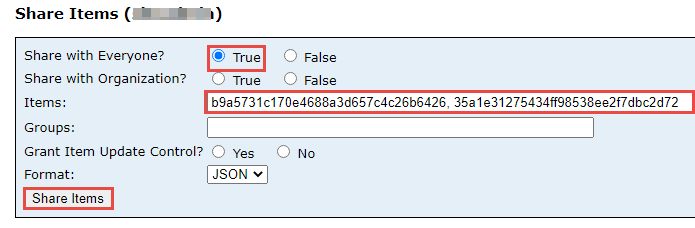
Share an item publicly as the item owner
- Navigate to the ArcGIS Portal Directory using the following URL and log in.
https://machine.domain.com/webadaptor/sharing/rest
- Navigate to Home > Portals > Self. At the bottom of the page, click Users under Child Resources.
- On the Organization Users (<Organization ID>) page, click the username of the item's owner.
- At the bottom of the page, click User Content under Related Resources.
- Under User Content (<username>), click the item ID hyperlink.
- Click Share Item under Supported Operations.
- Check the True option for Share with Everyone?.
- Click Share Item.
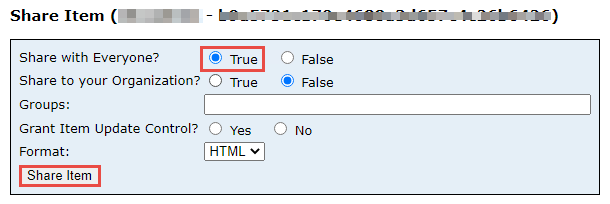
Article ID: 000030411
- Portal for ArcGIS
- ArcGIS Enterprise 10 9 x
- ArcGIS Enterprise 11 0
- ArcGIS Enterprise 11 1
Get help from ArcGIS experts
Start chatting now

