HOW TO
Set up ArcGIS Assistant in the Enterprise portal to enable Enterprise account login
Summary
ArcGIS Assistant allows users to view and interact with the underlying JSON structure of the ArcGIS Enterprise portal items. To connect to an ArcGIS Enterprise account, ArcGIS Assistant uses OAuth 2.0 for authentication. This requires registering the application within the Enterprise portal and using the Client ID to complete the authentication workflow.
This article describes the workflow to set up ArcGIS Assistant within the Enterprise portal to enable login using an Enterprise account.
Procedure
- In the ArcGIS Enterprise portal, sign in using an account with privileges to create, update, and delete content.
- On the Content page, click New item.
- In the New item window, select Application.
- For Application type, select Other application. Click Next.
- Specify the details for Title, Folder, Tags, and Summary, and click Save. The Overview tab of the newly created app opens.
- On the Overview tab, click Manage to open the application settings.
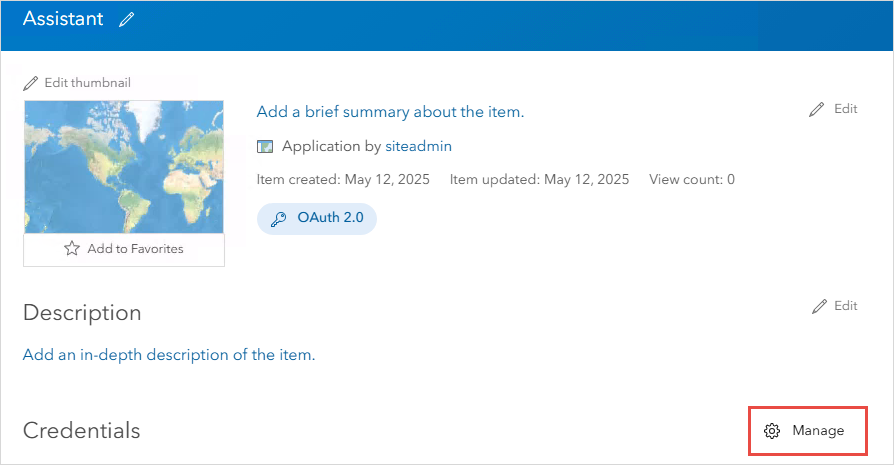
- Under Application, in the URL and Redirect URLs text boxes, insert the following ArcGIS Assistant URL.
https://assistant.esri-ps.com
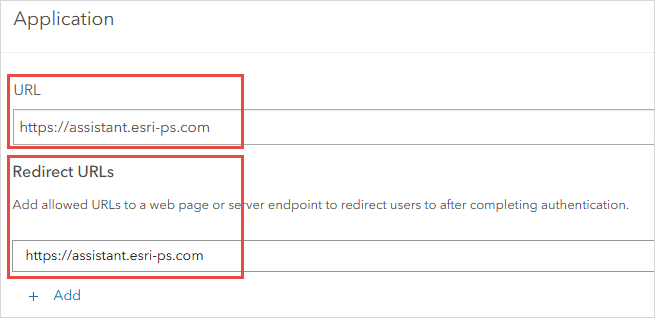
- Click Save to apply the changes.
- Under Credentials, copy the Client ID field. The Client ID serves as the app ID for logging in to ArcGIS Assistant.
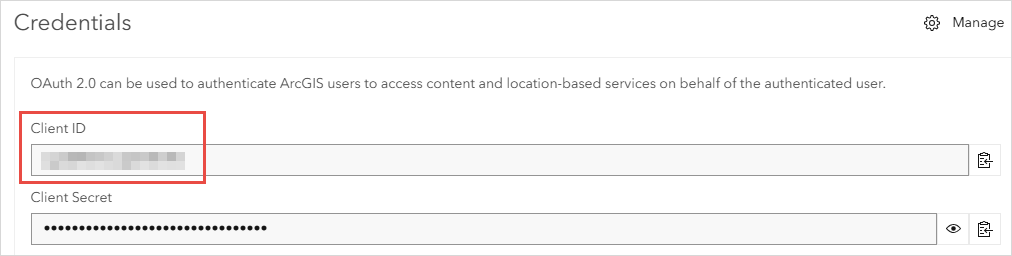
- Open ArcGIS Assistant (https://assistant.esri-ps.com) in a new browser tab and select Sign in with ArcGIS Enterprise.
- In the Sign in with ArcGIS Enterprise window, specify the ArcGIS Enterprise portal URL in the URL text box and paste the copied Client ID from Step 9 into the App ID text box. Click Continue.
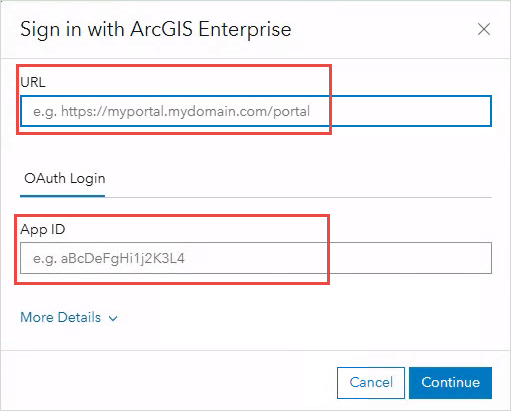
- On the Sign in to ArcGIS Enterprise page, sign in using the ArcGIS Enterprise credentials. The My Content tab opens.
- On the My Content tab, select the item and click View Item JSON to open the item’s JSON.
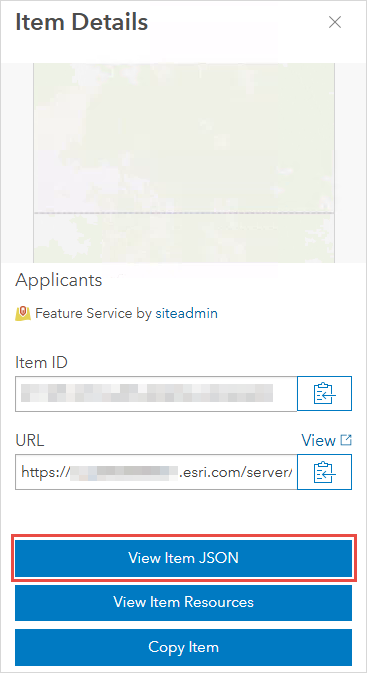
Article ID: 000036073
Software:
- Portal for ArcGIS
- ArcGIS Enterprise
Get help from ArcGIS experts
Start chatting now

