HOW TO
Set the transparency of a basemap in ArcGIS Pro
Summary
The transparency of a basemap in a project can be set for clearer emphasis on the features or labels. This article describes the workflow to set the transparency of a basemap in ArcGIS Pro.
The image below shows the basemap at full opacity.
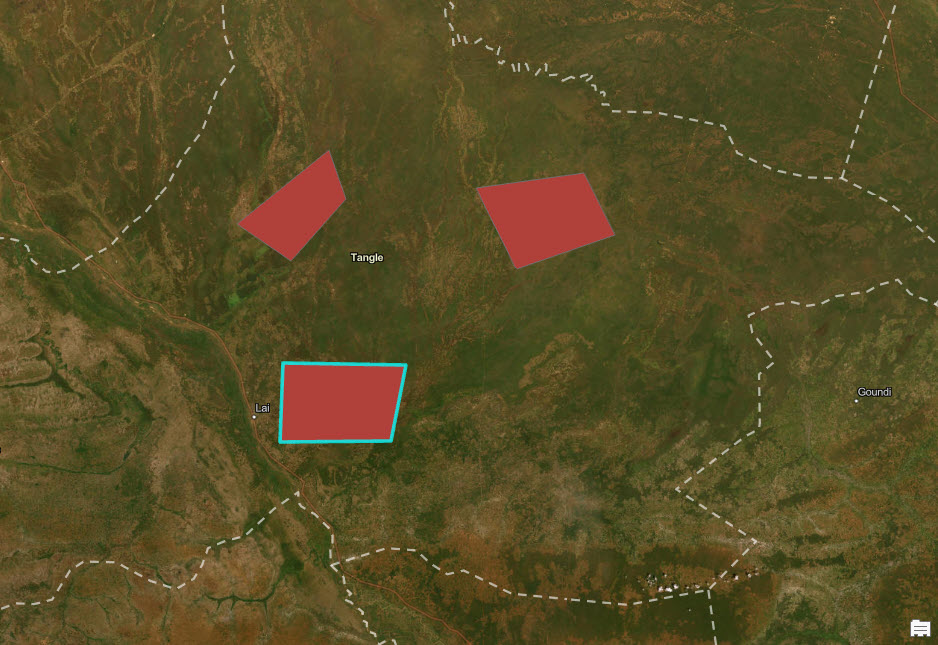
Procedure
- Launch the project in ArcGIS Pro.
- In the Contents pane, click the basemap.
- On the ribbon, click the Tile Layer tab.
- In the Effects group, click the Transparency drop-down. Adjust the transparency of the basemap using the slide control.

Note: Alternatively, type the desired transparency percentage in the Transparency parameter.
The image below demonstrates the basemap with the transparency set to 32.2 percent, making the features and labels more distinct.
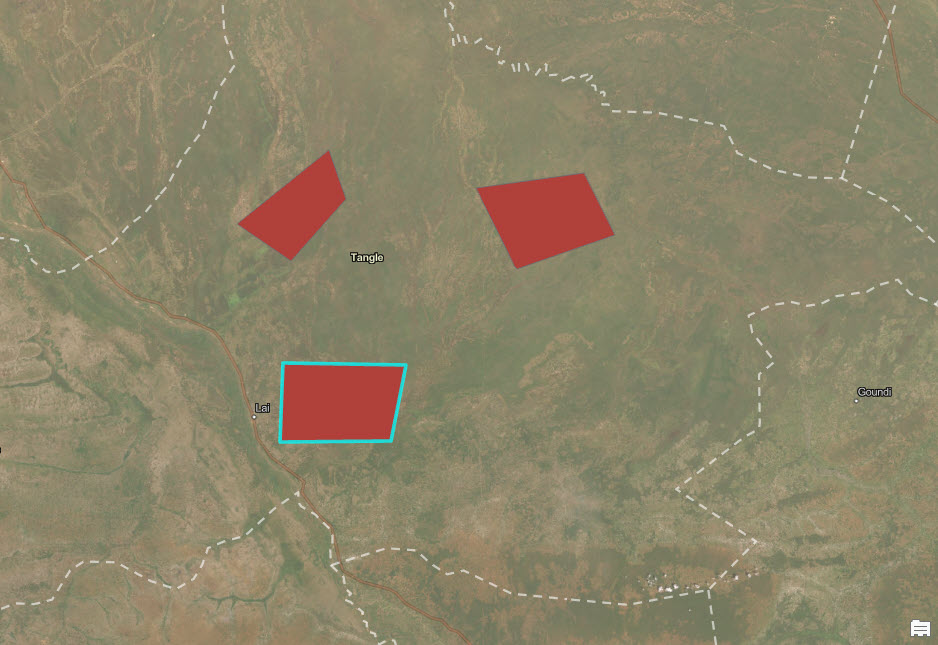
Article ID: 000030753
Software:
- ArcGIS Pro 3 1
- ArcGIS Pro 3 0
- ArcGIS Pro 2 9x
Get help from ArcGIS experts
Start chatting now

