HOW TO
Set the order of popup fields in an ArcGIS Web AppBuilder application
Summary
When connecting a web map to an ArcGIS Web AppBuilder application in ArcGIS Online, you may find that the order of fields within a pop up will default to alphabetical. There is no in-built method in the new version of Map Viewer that allows you to carry across your field order preferences, due to the JavaScript version compatibilities.
Procedure
In a Web AppBuilder application, the order of the fields will come across alphabetically.
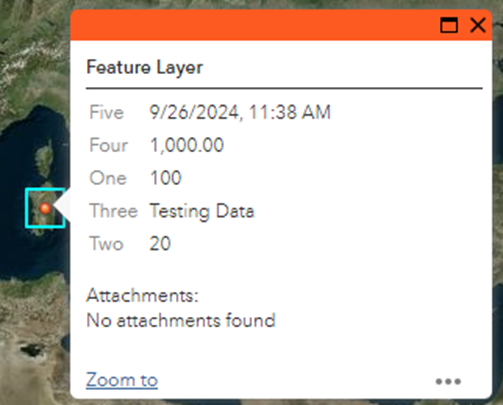
- To make the pop-up order carry across, open the hosted feature layer in Map Viewer Classic.
- Next to the feature layer, select the Ellipses > Configure Pop-up option.
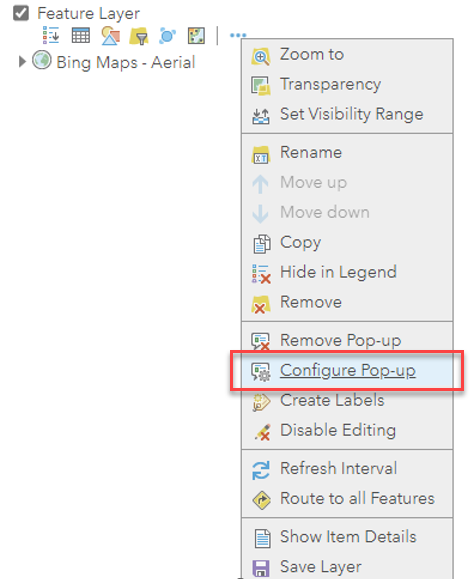
- Select Configure Attributes, as shown in the next image.
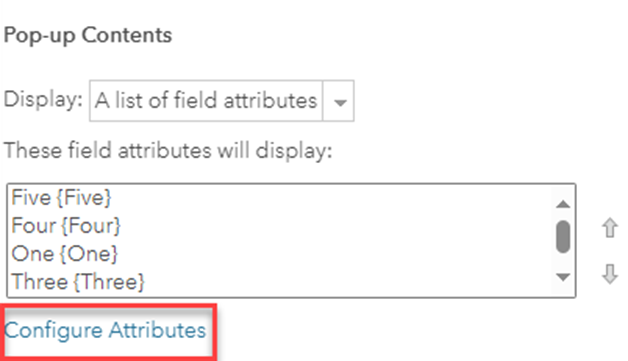
- Use the up and down arrows to set the desired order for the attributes.

- Click OK, and make sure to Save this layer, as shown in the image below, accessible via the Ellipses options.
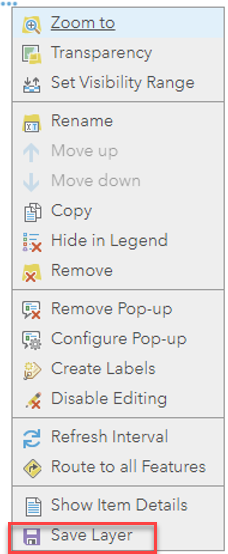
This results in a distinct layer; it refers to the same service and is capable of submitting data. You can use this new layer in your web map that will be incorporated into a Web AppBuilder application. This will save the field configuration, allowing the ordering of your fields to carry across to Web AppBuilder applications.
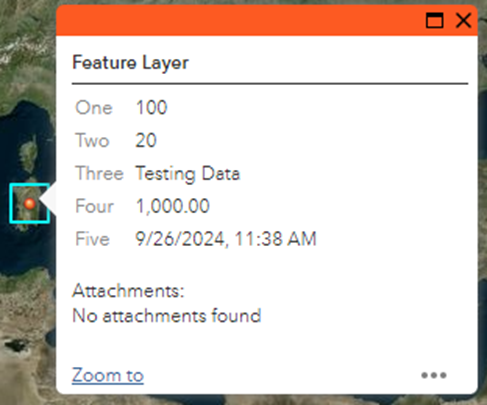
Article ID: 000033881
- ArcGIS Web AppBuilder
- ArcGIS Online
Get help from ArcGIS experts
Start chatting now

