HOW TO
Set the cell background color transparency with Arcade in ArcGIS Dashboards
Summary
Arcade expressions can be used in ArcGIS Dashboards to customize how the data points appear in the list element.
This article provides the steps to set the background color transparency of the list element with Arcade in ArcGIS Dashboards. In this example, the field values in the Project Status field are referenced to determine the background color transparency for each field value in the Route Name field.
The image below shows the list element without the Arcade expression.
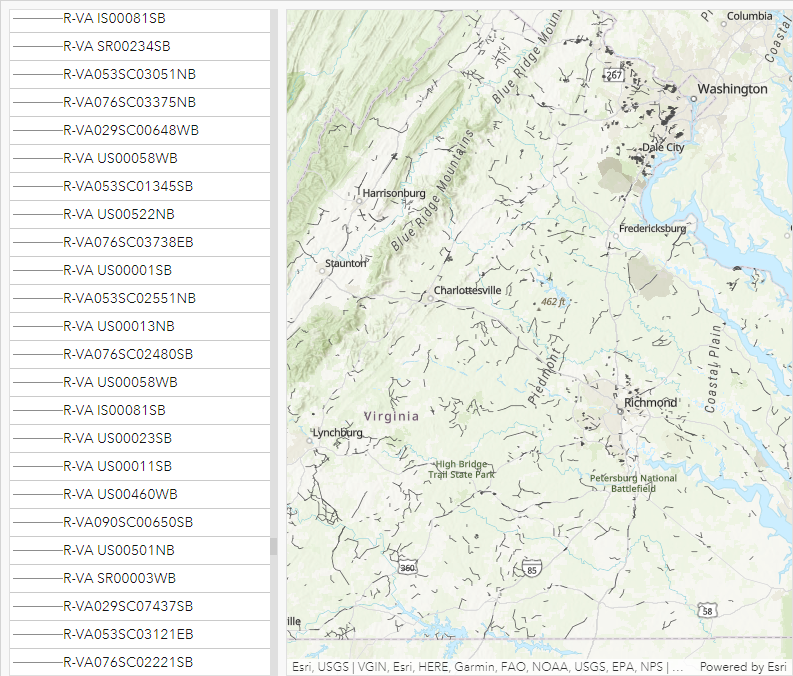
Procedure
- Open the ArcGIS Dashboards item. Click Layout on the dashboard toolbar, then the Options button
 next to the element. Click Configure.
next to the element. Click Configure.
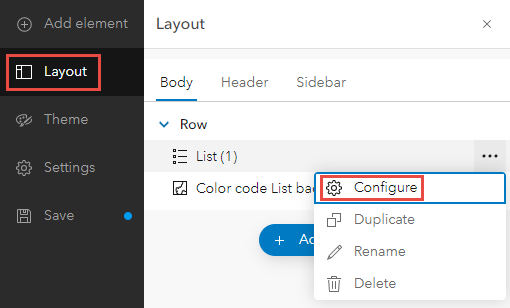
- Click List to open the List options menu, and click Enable.
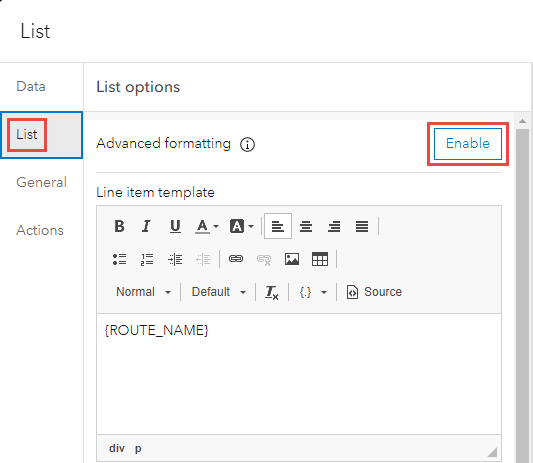
- Specify the following Arcade expression in the Expression window.
// Edit the desired color transparency accordingly
var <variableName> = Decode($datapoint["<variable>"],
'<Field value 1>', '<hexadecimalColorCodeForTransparency1>',
'<Field value 2>', '<hexadecimalColorCodeForTransparency2>',
'<Field value 3>', '<hexadecimalColorCodeForTransparency3>',
'<Field value 4>', '<hexadecimalColorCodeForTransparency4>',
'')
return {
backgroundColor: <variableName>
}
- Click Done.
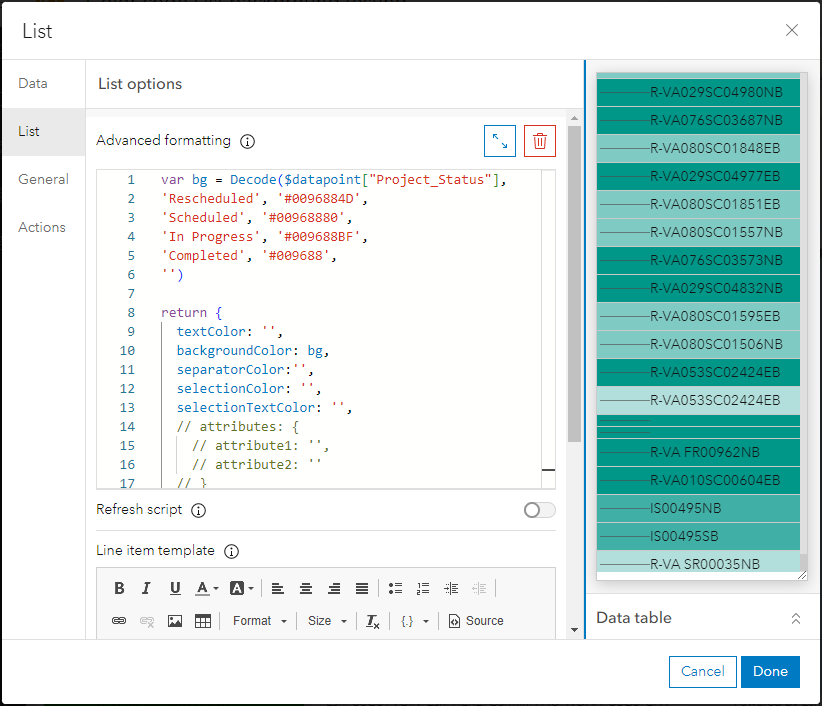
The image below shows the list element with the Arcade expression.
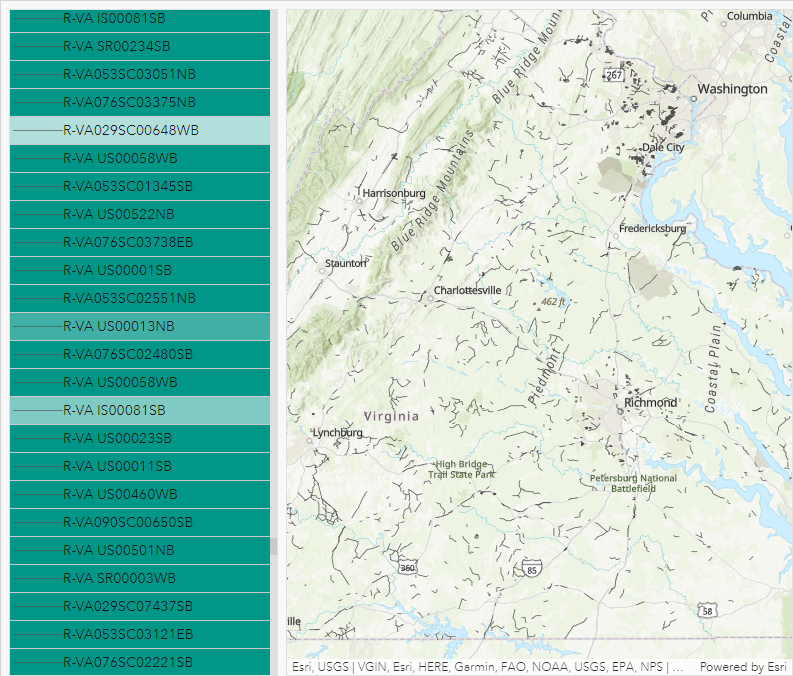
Article ID: 000030555
- ArcGIS Online
- ArcGIS Dashboards
Get help from ArcGIS experts
Start chatting now

