HOW TO
Separate and reorder text strings within a pop-up using Arcade in ArcGIS Pro
Summary
In ArcGIS Pro, Arcade expressions with multiple statements can be used to split and reposition text strings of a field within a pop-up. The repositioned text strings can be used for data management or search results optimization. This article provides an example and instructions using Arcade expressions to split and rearrange text strings within a pop-up for ArcGIS Pro.
The image below shows a pop-up with the Property Name field and the text string records.
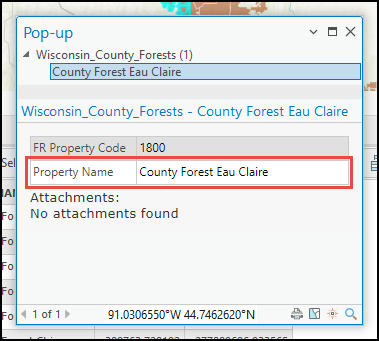
Procedure
- Start ArcGIS Pro and open the project.
- In the Contents pane, right-click the feature class and click Configure Pop-ups to open the Configure Pop-ups pane.
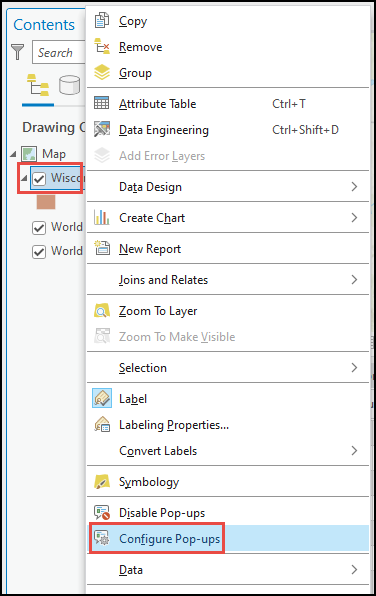
- Click Expressions, and click New.
- In the Expression Builder dialog box, configure the following parameters for the Arcade expression.
- For Name, rename the new expression.
- For Title, specify a title for the new expression.
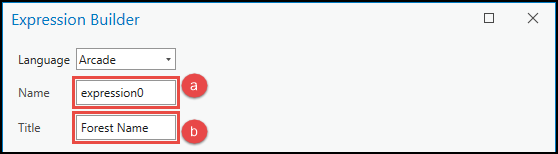
- Specify and insert the appropriate Arcade expression to define the text to display if the condition is met or not in the Expression section.
- To define the variable with the function to split the text string and the blank space as a separator, insert:
var <variableName1> = Split($feature.<featureName>, ' ')
- To define the variable with the function to count the number of splits for each record, insert:
var <variableName2> = Count(<variableName1>)
- To return a blank value when the field value is empty, insert:
If(<variableName2> == 0) {
return ''
}
- To return the same text value when the field is a single word, insert:
If(<variableName2> == 1) {
return $feature.<featureName>
}
- To rearrange the position of the second word to the first position when the field has two words, insert:
If(<variableName2> == 2) {
return <variableName1>[1] + ' ' + <variableName1>[0]
}
- To rearrange the position of the first word to the third position when the field has three words, insert:
If(<variableName2> == 3) {
return <variableName1>[1] + ' ' + <variableName1>[2] + ' ' + <variableName1>[0]
}
- To rearrange the position of the first word to the fourth position when the field has four words, insert:
If(<variableName2> == 4) {
return <variableName1>[2] + ' ' + <variableName1>[3] + ' ' + <variableName1>[0] + ' ' + <variableName1>[1]
}
The code block below shows the full working expression.
var arrName = Split($feature.PROP_NAME, ' ')
var lenName = Count(arrName)
If(lenName == 0) {
return ''
}
If(lenName == 1) {
return $feature.PROP_NAME
}
If(lenName == 2) {
return arrName[1] + ' ' + arrName[0]
}
If(lenName == 3) {
return arrName[1] + ' ' + arrName[2] + ' ' + arrName[0]
}
If(lenName == 4) {
return arrName[2] + ' ' + arrName[3] + ' ' + arrName[0] + ' ' + arrName[1]
}
- Click Verify to run a test of the expression. If the expression is valid, click OK.
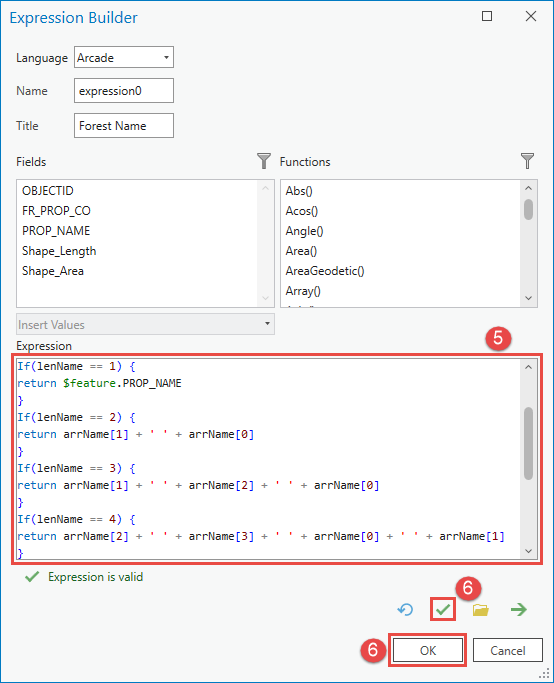
- In the Configure Pop-ups pane, click Back
 and click Edit pop-up element.
and click Edit pop-up element.
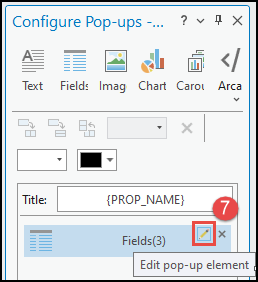
- Ensure the newly created expression check box is checked in the Fields Options pane.
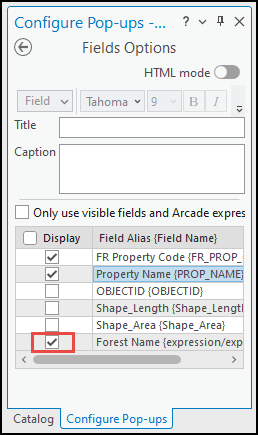
The newly configured pop-up below displays the reordered text strings.
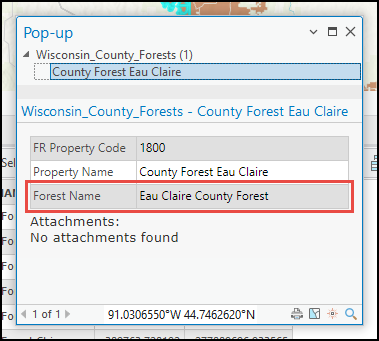
Article ID: 000030836
- ArcGIS Pro 3 1
- ArcGIS Pro 3 0
- ArcGIS Pro 2 9x
Get help from ArcGIS experts
Start chatting now

