HOW TO
Select polygon features based on ZIP codes in ArcGIS Pro
Summary
In ArcGIS Pro, features can be selected by location based on the spatial relationship of the features within the layer. To select polygon features based on ZIP codes, convert the list of ZIP codes to locations on a map to enable the spatial analysis. The map below shows the counties in California displayed in polygons.
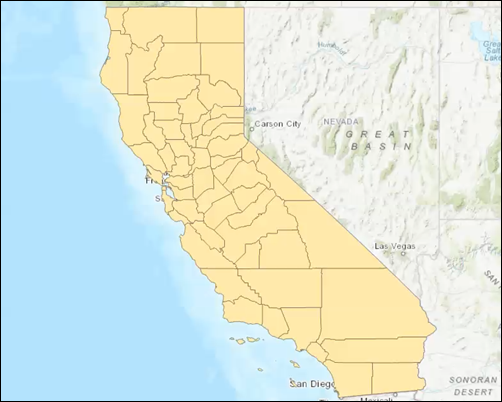
This article provides the workflow to select polygon features based on a list of ZIP codes in California.
Procedure
- In ArcGIS Pro, add the ZIP codes data to the project. Refer to ArcGIS Pro: Add a stand-alone table to a map or scene for more information.
- In the Contents pane, right-click the stand-alone table, and click Geocode Table.
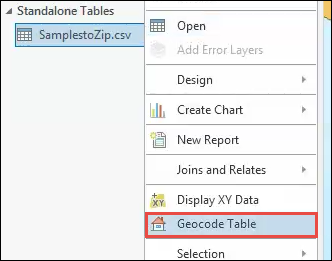
- In the Geocode Table pane, click Go to Tool.
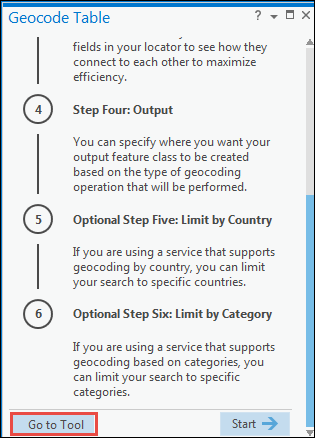
- For Input Locator, click the drop-down arrow
 , or Browse
, or Browse  to select an input locator. In this example, ArcGIS World Geocoding Service is selected.
to select an input locator. In this example, ArcGIS World Geocoding Service is selected.
Note: Using ArcGIS World Geocoding Service consumes credits. Refer to ArcGIS Pro: Geocoding tools for more information.
- For Input Address Fields, click the drop-down arrow, and select Single Field.
- For Single Line Input, click the drop-down arrow, and select the field containing the ZIP codes. In this example, the field is SampleofZIP.
- Click Run.
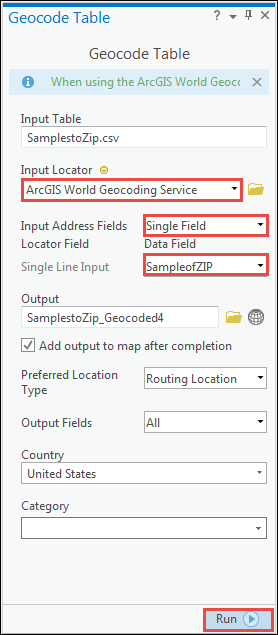
- Click No to close the Geocoding Completed dialog box. The ZIP codes are now displayed on the map.
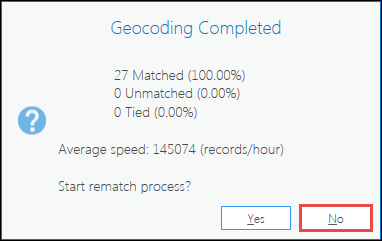
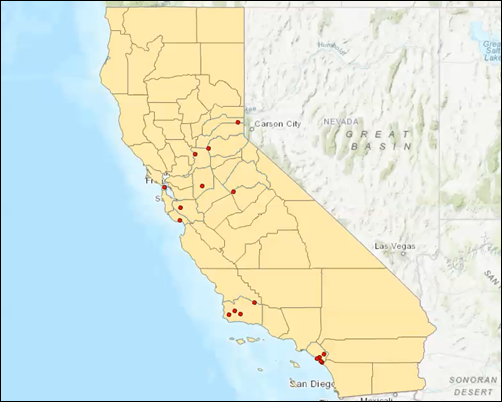
- On the ArcGIS Pro ribbon, on the Map tab, click Select By Location.
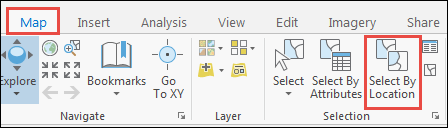
- Fill in the parameters in the Select By Location pane.
- For Input Features, click the drop-down arrow, and select the polygon feature layer. In this example, the polygon layer is Counties.
- For Relationship, click the drop-down arrow, and select Intersect.
- For Selecting Features, click the drop-down arrow, and select the geocode output layer.
- Click OK.
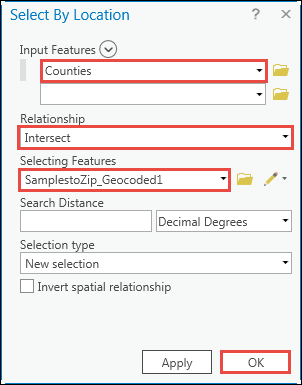
The polygons containing the ZIP code addresses are selected on the map shown below.
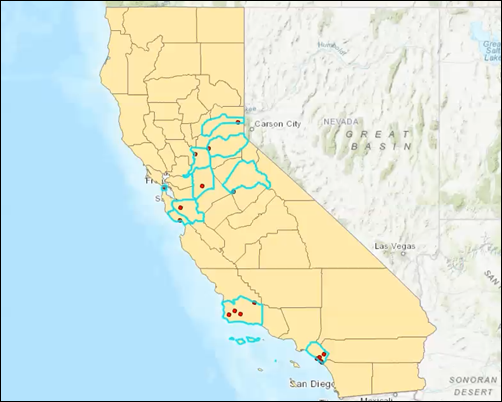
Article ID: 000025275
Software:
- ArcGIS Pro 2 7 x
- ArcGIS Pro 2 x
Get help from ArcGIS experts
Start chatting now

